Medeek Electrical
-
Users can already create their own models for certain fixtures and then simply upload them into the appropriate library folder. For example there are currently nine sub-folders within the light_fixtures sub-folder:
ceiling_fan
ceiling_fan_light
fluorescent_recess
fluorescent_surface
fluorescent_suspended
recessed
surface
suspended
vanityThe user can put as many pre-configured *.skp files into these sub-folders as they like and the plugin can then utilize them.
Each of these light fixture types entails a specific 2D symbol which the plugin provides. Also the categories currently cannot be altered or added to. In the future I may devise a system whereby the user can add new categories for a device type and also their own custom 2D symbols, I'm just not there yet.
-
@medeek said:
Also the categories currently cannot be altered or added to. In the future I may devise a system whereby the user can add new categories for a device type and also their own custom 2D symbols, I'm just not there yet.
this please
-
Version 1.0.4e - 04.10.2019
- Added an advanced option for wall mounted light fixtures to display the device height with the 2D symbol.
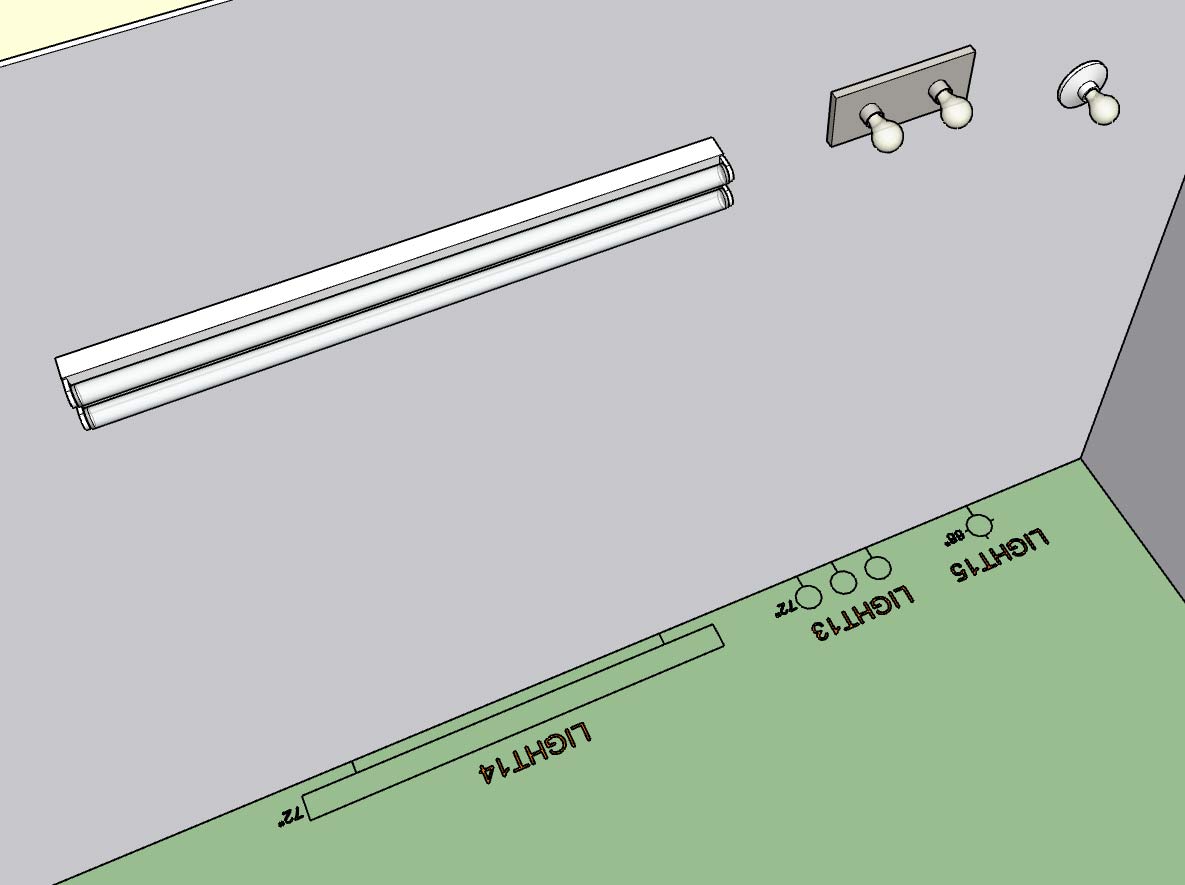
I also resolved a minor bug with the placement of wall mounted light fixtures so I highly recommend upgrading to this latest release.
-
First look at the electrical symbols legend generated by the plugin:
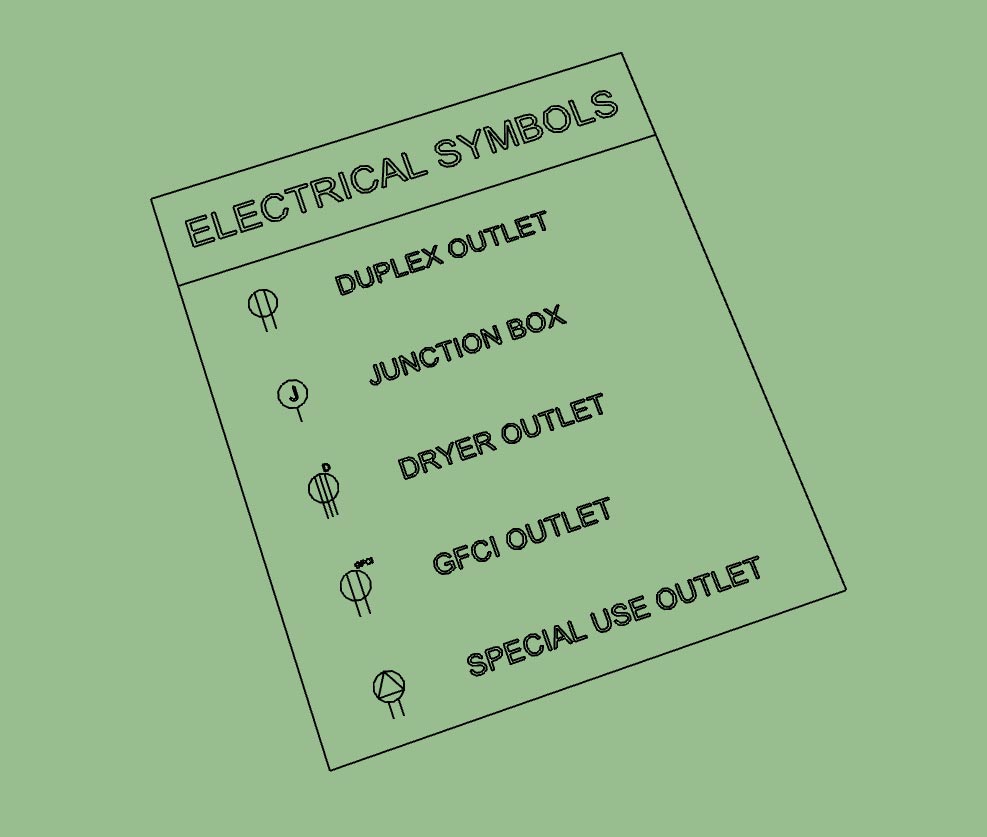
The secondary toolbar has the icon for generating the legend:
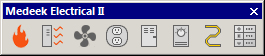
The legend is parametric so every time you click the legend icon/tool it regenerates the legend based on what electrical devices are present in the model. You can also move (x, y or z) or rotate the legend and it will retain these new coordinates when it is regenerated.
Initially the legend is drawn at the origin but can be positioned at any location (and retained) by the user using SketchUp's native moved or rotate tools.
The overall size of the legend and its text and symbol size is driven by the parameter in the global settings, as is the font of the text which will match the font used by the electrical symbols in the model.
It also appears that you can use SketchUp's native scale tool to scale the legend and it will also retain this setting when regenerated.
-
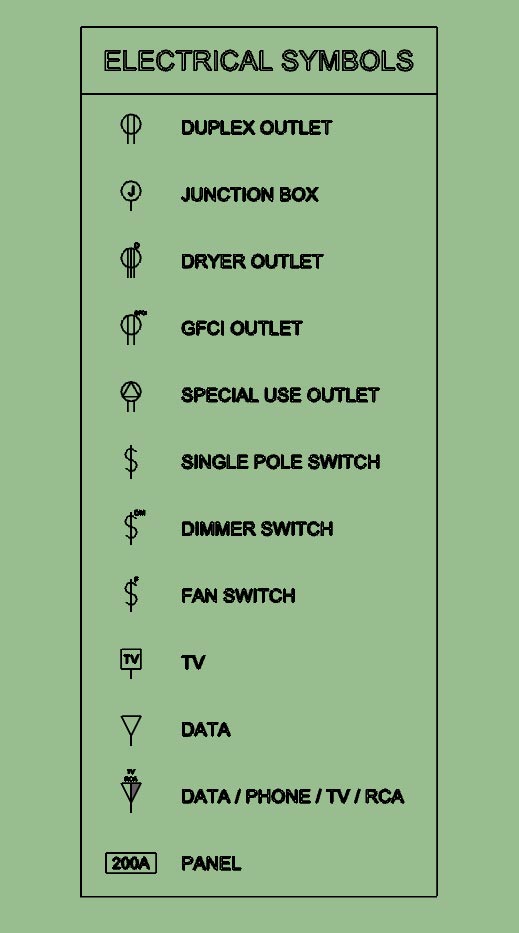
Outlets, Switches, Low Voltage and Load Centers.
I still need to add in lights, safety devices, Heaters and Vents.
-
Version 1.0.5 - 04.12.2019
- Added the "Draw Legend" function to the secondary toolbar.
- Enabled the ability to automatically create an electrical symbols legend for all electrical devices within the model.
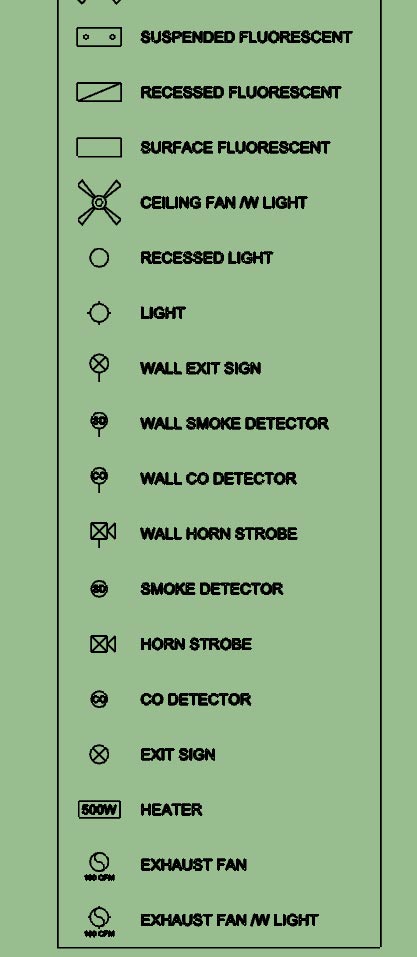
After working my way down through the list of possible symbols I'm surprised to see that there are so many and the legend can get quite large.
-
I think the real power in this plugin is not the ability to insert 3D components into your model, technically you don't even need a plugin to do this, just a bunch of pre-configured components (.skp files). The real strength is the automation of the 2D symbols and the parametrics of the plugin (allowing you to swap out devices types, colors, height and rotation). Now with the addition of a parametric symbols legend it automates yet another tedious task.
I'm fairly happy with the way the legend has come out but for future work I may include a parameter in the global settings which allows the user to enable sub-titles (divides the legend into logical sections: outlets, switches, lights, etc...) as well as specify the number of columns that legend should be divided into, this becomes more of an issue when there are a lot of electrical symbols to display.
I think some people would argue that I go too deep with my plugins (too many settings, parameters, options etc...) I would agree that if possible simple is often better. The goal is to make everything as simple as possible, but not simpler.
On the flip side the addition of more options and parameters increases the amount of data or information that model contains and hence makes it more useful (BIM). Options also allow the user to further customize their workflow with the plugin and tailor it specifically to their needs. Many of the options I have added have been directly requested by users of the plugins
-
For those that are interested I will explain how the new "Draw Legend" tool works under the hood.
First the plugin finds all of the groups in the model (active_entities, if no group or component is open for editing then this will be the same as entities at the root of the model).
It then checks inside each of these groups and identifies the electrical groups that belong to the plugin (based on the group instance name). Once it has collected up all of the electrical groups in the model it then divides them into their appropriate categories: Outlets, Switches, Light etc...
It then examines each sub-category and dives into the attributes library for each electrical device (group). The attributes library tells it what 2D symbol is associated with that particular device. It then creates a new list of symbols to draw for the legend for each category at the same time discarding or preventing duplicates.
The symbols shown in the legend are drawn, for the most part, using the same methods as the symbols drawn for the actual devices however some of them have been altered slightly in order to customize them specifically for the legend.
As you can see there is quite a bit going on under the hood. When a model gets large with hundreds of walls and possibly hundreds of electrical components generating the legend may take up to 30 seconds.
-
Version 1.0.6 - 04.15.2019
- Added additional NEMA 240V receptacles into the Outlet module: NEMA 6-30R, NEMA 6-50R.
These additional receptacles (and symbols) were per customer request.
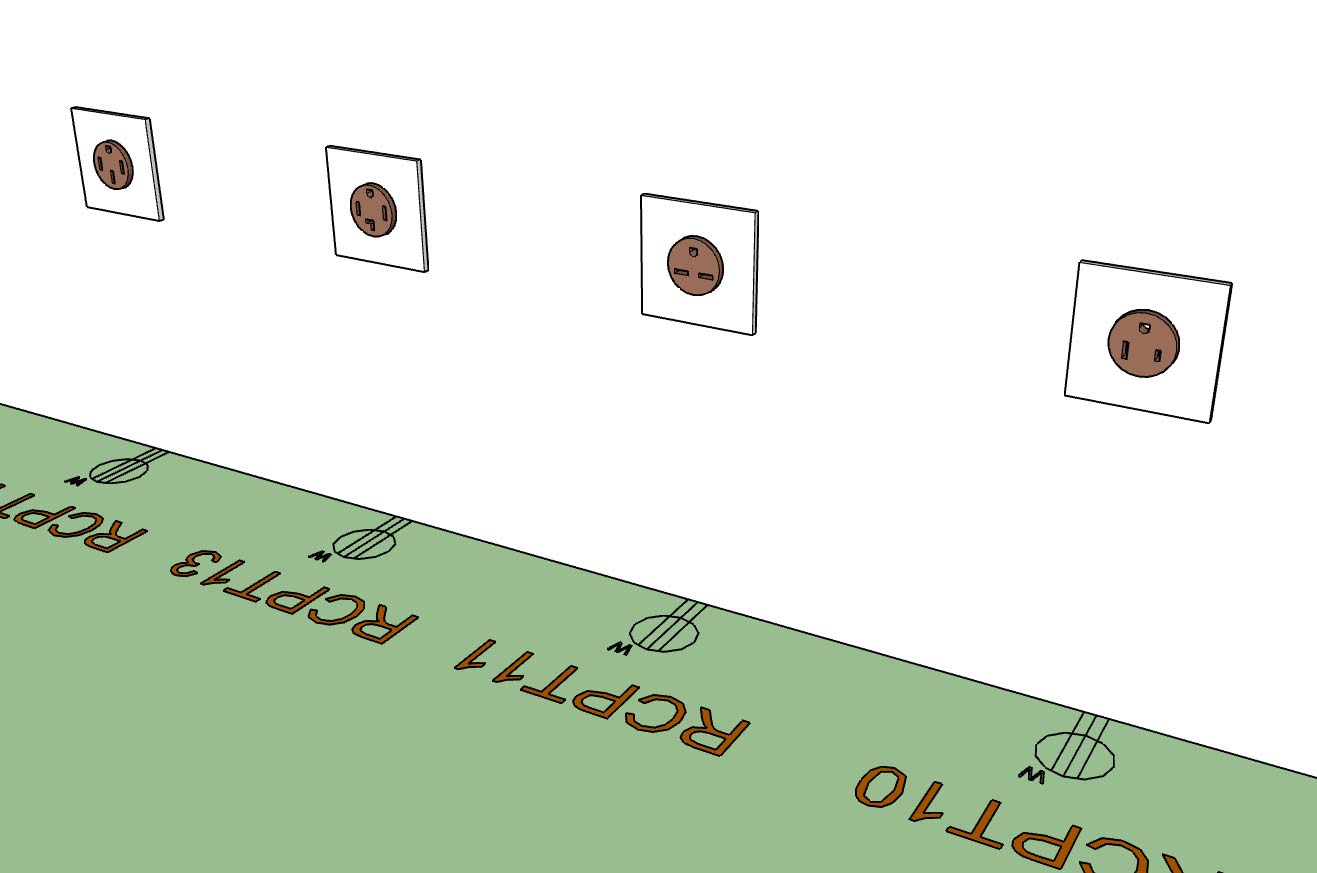
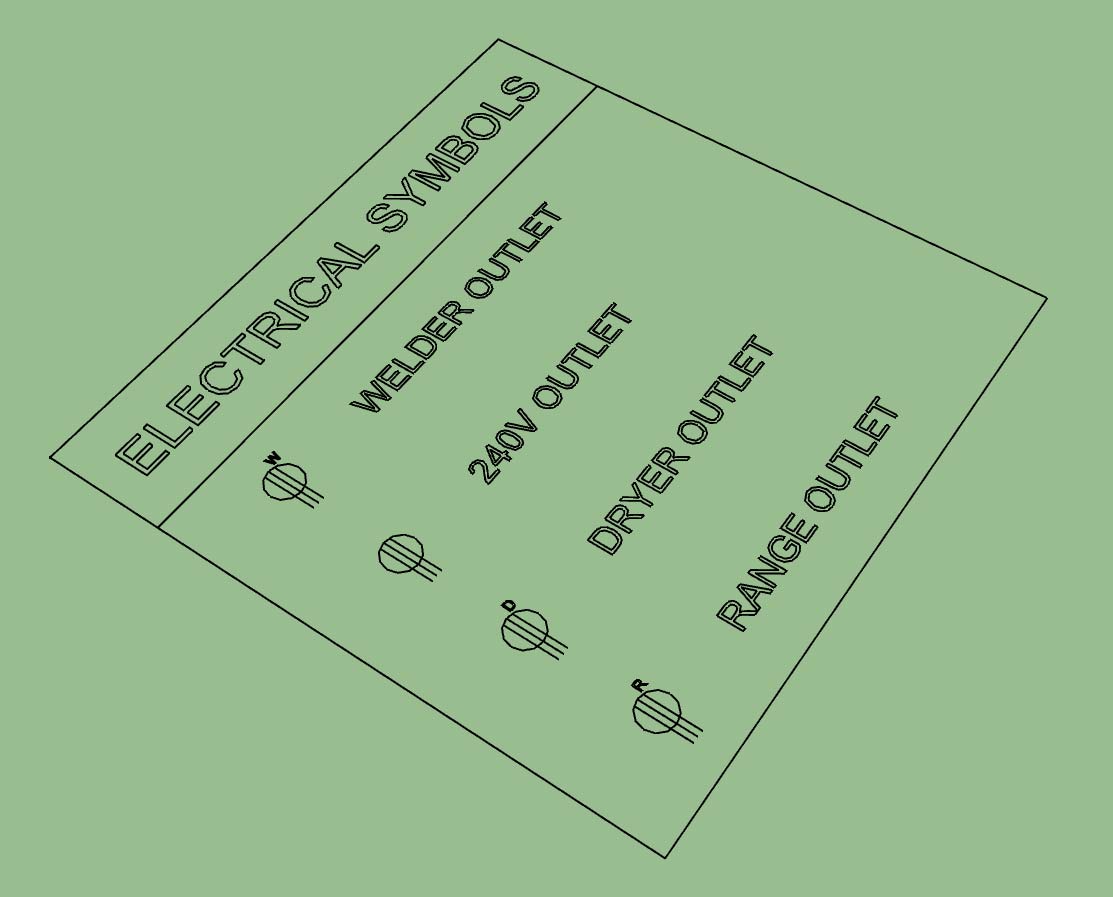
-
Tutorial 3: Electrical Symbols Legend
-
Since adding the symbols legend I've had a number of requests for a tool to draw a schedule (similar to how I am drawing the legend).
Now that I've got a fairly solid routine for pulling the electrical data (I will use much of this same code for the estimating tool) it isn't too big of a leap to draw a schedule.
My question is what information do you need or want in this schedule, how do you want it laid out? Every device listed with its parameters or do I group like devices?
Please give feedback in this regard. Also feel free to send me any sample electrical schedules that I can utilize as references.
If I know what I want to output I can probably knock this out in 2-3 hours, most of the underlying code is already in place.
-
how do you currently handle the link (diagrammatic arc) between a light fixture and the relevant light switch?
-
@juju said:
how do you currently handle the link (diagrammatic arc) between a light fixture and the relevant light switch?
I don't, currently it is up to the user to add in the arcs between switches and fixtures, either in SketchUp or Layout.
-
Seems like the user drawing arcs for themselves in plan is the most direct and foolproof way to handle it. I can't imagine a method that would be faster.
-
@pbacot said:
Seems like the user drawing arcs for themselves in plan is the most direct and foolproof way to handle it. I can't imagine a method that would be faster.
I'm kind of thinking the same, however if enough people what me to do something about it then I can look into it further.
-
Looks like the listing is finally live in the Extension Warehouse:
SketchUp Extension Warehouse
Your library of custom third-party extensions created to optimize your SketchUp workflow.
(extensions.sketchup.com)
-
To celebrate the inclusion of this new extension into the Extension Warehouse and to further accelerate its uptake I will be running an Easter special.
This special is a little different than those I have recently done in the past.
In order to obtain a full license for the Electrical Extension at no cost all you need to do is renew one of your existing licenses for any other Medeek extension (Truss, Wall or Foundation). Purchase of a new license for any of these three plugins is also a valid option as well.
Once you have purchased either a renewal or new license of the Truss, Wall or Foundation plugin(s) then please send me an email and I will issue you a license for the Medeek Electrical extension. If you already own the electrical extension I will issue a renewal to your existing license, thereby extending it license expiration date an additional year.
If you renew more than one extension, only one renewal can be applied towards a free license or renewal of the Electrical extension.
This promotion is only valid for purchases and renewals from 04-24-2019 thru 05-01-2019, there will be no exceptions.
-
Version 1.0.7 - 04.28.2019
- Fixed the show_modal bug for macOS in the Materials tab of the global settings.
-
As a celebration of the 4th of July and the full parameterization of the Foundation plugin I will be offering an incentive on new purchases or renewals of the Truss, Foundation or Wall plugins.
If you purchase or renew any of the BIM plugins on the 4th of July (tomorrow) you will be entitled to a complimentary license for the Medeek Electrical extension. This promotion is only valid on the 4th of July.
I will be taking most of the day off tomorrow (finally) and eating some good food and watching some fireworks on the beach.
Happy 4th of July!
-
@medeek said:
As a celebration of the 4th of July and the full parameterization of the Foundation plugin I will be offering an incentive on new purchases or renewals of the Truss, Foundation or Wall plugins.
If you purchase or renew any of the BIM plugins on the 4th of July (tomorrow) you will be entitled to a complimentary license for the Medeek Electrical extension. This promotion is only valid on the 4th of July.
I will be taking most of the day off tomorrow (finally) and eating some good food and watching some fireworks on the beach.
Happy 4th of July!
Very generous of you, done deal!
Joyous celebrations!
Advertisement







