[Plugin] ProLine (RC-2019_0205_1636)
-
@frederik said:
Looks great...

I'll definitely need to give this one a go...
Thanks!Hope you will find it useful! Please report any problem!
-
Very cool for lovers of precision!

Seems a new "indispensable"!
PS Have you a special file for translation ?
I can make the French one!
-
Thanks for the Nice worlds!
@pilou said:
PS Have you a special file for translation ?
I can make the French one!
There are no special file for translation, but better to wait at least until RC stage... some changes may will come. The "Instructor" file (index_1.html) is almost done, but the help file (help.html) will come later...
-
This tool now available in PluginStore:
Dezmo ProLine!The 1[sup:2527ihrw]st[/sup:2527ihrw] and 2[sup:2527ihrw]nd[/sup:2527ihrw] post have been updated!
Enjoy!

-
Thank you Dezmo, really great plugin!
-
Thank you for plugin
how i can snap to the face center? -
@ahmed0007 said:
Thank you for plugin
how i can snap to the face center?Hi Ahmed0007,
You can not really snap to it but you can get a guide line for intersecting or interfering.
As described in the chapter: "16 How to:Get special inference lines" in the help:While mowing your mouse over the faces, lines or vertices's you will see a small:
[Braun or yellow triangle with F]=[the Centroid of face]
The color is Yellow if the face have an inner loop, otherwise Braun
....
Just Hit CTRL button followed by F/R to get a normal of face/circle ...
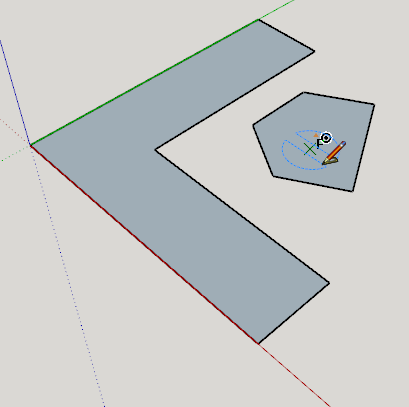
Than you can use this guide line intersecting or interfering.Just in case: I heve been added a link of help content to the first post. This is exactly same as a build in help. Please download and read it if you have not done yet...

-
Dezmo, thanks for sharing!
Do you have plans to add most important ones:- midpoint between 2 points
- bisector between 2 edges
?
Edit: I looked at your first 2 gif animations. Well both ways take roughly the same amount of time to comlete the task. So why bother and memorize tons of new shortcuts?
-
@rv1974 said:
Dezmo, thanks for sharing!
Do you have plans to add most important ones:- midpoint between 2 points
- bisector between 2 edges
?
Hi rv1974,
Yeah, I have some more ideas to implement, but can't promise any deadline... Randomly I can find time, but I can't feel any obligation to do it. Besides sometime I have to learn before I can do what I imagined... it takes time.

I'll definitely take your suggestion into consideration, however I have to think how to implement :
- I can not hover on 2 points simultaneously, so I need an other method to do it.
 (I have some idea, but have to rethink more...
(I have some idea, but have to rethink more...  )
) - Angle bisector guide line could be relatively easy to do...

-
@rv1974 said:
Edit: I looked at your first 2 gif animations. Well both ways take roughly the same amount of time to comlete the task. So why bother and memorize tons of new shortcuts?
Wich one You looked? In the help file or in my posts?
Have you been tried or just looked?
Did you read the help file?
Actually you are not obligated to memorize...
Lot's of sorcut can be done by the Settings an other you get a letter on screen (F, R, T) to remember more easy... -
First 2 gifs in this thread. Ironically Proline takes longer.
Frankly all is needed is a standardno-brainer line tool with one simple addition of degree '<' input.
Example:
Start line tool->Make first click ->Hoover over existing edge-> Enter say <30 (to get 30 degr direction)->
enter distance->Enter
Thats it. Simply replicating Autocad input + tracking.
Brevity is the soul of wit.
BTW Some of Proline shortcuts conflict with existing (of mine) ones. -
Looks Great! Thank you!
-
@rv1974 said:
.
BTW Some of Proline shortcuts conflict with existing (of mine) ones.Can you please explain more which ones are conflicting and how?
They are breaking the function of Proline or breaking the function of your associated function?
Thanks! -
@pbacot said:
Looks Great! Thank you!
Hi pbacot,
I'm happy if you like it...

I see you are from MAC. Since I do not have a chance to test on it, I'm curious how it is looks like on MAC, especially:
- the icons and the cursor pictures. Can you please post a screenshot!
- Are the sorcuts (Ctrl + "T" ; Ctrl + "F" ..ect.) working as described? Don't you get some problems or conflicts?
Thanks a lot in advance!
-
@rv1974 said:
First 2 gifs in this thread. Ironically Proline takes longer.
Frankly all is needed is a standardno-brainer line tool with one simple addition of degree '<' input.
Example:
Start line tool->Make first click ->Hoover over existing edge-> Enter say <30 (to get 30 degr direction)->
enter distance->Enter
Thats it. Simply replicating Autocad input + tracking.
Brevity is the soul of wit.
BTW Some of Proline shortcuts conflict with existing (of mine) ones.It is in my to-do list: able to enter length;angle
Curently ProLine can not evaulate onto which plain the 30 degrees line you want to put. Unfortonately AI has not been implemented yet here.
So until I find out evaoulation of the "best plain to draw" you have to use your brain and a protractor. Or simply use Autocad in 2D.BTW: you did not answered to my questions...
EDIT:
I beleve your "Simply replicating Autocad input + tracking." works only if you draw the line in 2D in Autocad. Don't you think? -
@dezmo said:
@rv1974 said:
.
BTW Some of Proline shortcuts conflict with existing (of mine) ones.Can you please explain more which ones are conflicting and how?
They are breaking the function of Proline or breaking the function of your associated function?
Thanks!For example, I use the End key for another (s4u divide) command. it just switches to s4u divide when hit. There were other collisions, I can't report exactly because I uninstalled
-
@dezmo said:
@ahmed0007 said:
Thank you for plugin
how i can snap to the face center?Hi Ahmed0007,
You can not really snap to it but you can get a guide line for intersecting or interfering.
As described in the chapter: "16 How to:Get special inference lines" in the help:While mowing your mouse over the faces, lines or vertices's you will see a small:
[Braun or yellow triangle with F]=[the Centroid of face]
The color is Yellow if the face have an inner loop, otherwise Braun
....
Just Hit CTRL button followed by F/R to get a normal of face/circle ...
[attachment=0:2djs0fn7]<!-- ia0 -->face normal.gif<!-- ia0 -->[/attachment:2djs0fn7]
Than you can use this guide line intersecting or interfering.Just in case: I heve been added a link of help content to the first post. This is exactly same as a build in help. Please download and read it if you have not done yet...

Thank you for you quick respond
-
@rv1974 said:
@dezmo said:
@rv1974 said:
.
BTW Some of Proline shortcuts conflict with existing (of mine) ones.Can you please explain more which ones are conflicting and how?
They are breaking the function of Proline or breaking the function of your associated function?
Thanks!For example, I use the End key for another (s4u divide) command. it just switches to s4u divide when hit. There were other collisions, I can't report exactly because I uninstalled
Ok. Thanks. I'll try to find a better way to avoid such a conflict.
-
Hi,
I'm a Mac user and there is a problem with the keys, the Tab key doesn't work, if I hit TAB key the Settings Toolbar doesn't appear but if I move the mouse with TAB key pressed I can draw a line continuously (see the above gif).
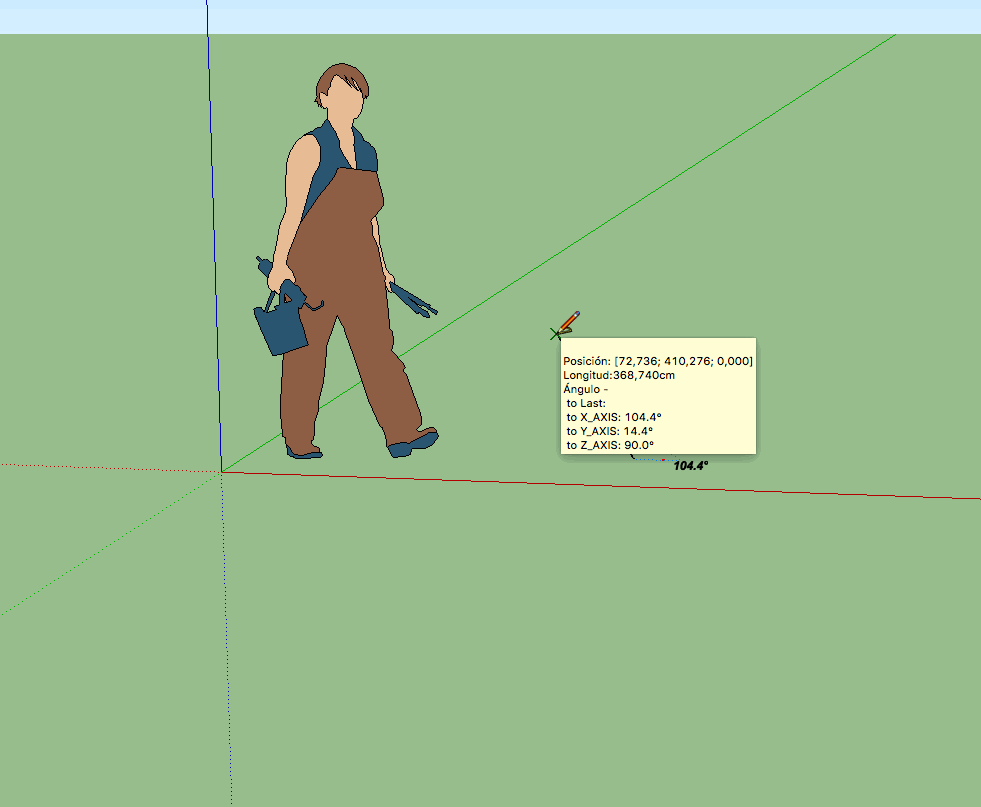
-
@oxer said:
Hi,
I'm a Mac user and there is a problem with the keys, the Tab key doesn't work, if I hit TAB key the Settings Toolbar doesn't appear but if I move the mouse with TAB key pressed I can draw a line continuously (see the above gif).
Hi Oxer,
Thanks alot for feedback! And so sorry about the issue

I think you have a problem most of the keyboard shortcuts...on Mac.I had no chance to test on that sytem. On the mac the keyboard codes are different and differently handled.
Unfortunately I heve been used the wrong documentation and/or wrongly coded the Mac 'part'.
A good news is that most probably a have the right docu now.
I'm on the way to implement it and there is a very good chance if the keyboard will work properly on MAC too.
But beside that there will be a context menu (mouse right click) to handle a most important task, like open the settings and insert guide lines.
There will be some more special inference line too. But it will take some days (or weeks..)Stay tuned...
Advertisement







