[Plugin] ProLine (RC-2019_0205_1636)
-
First 2 gifs in this thread. Ironically Proline takes longer.
Frankly all is needed is a standardno-brainer line tool with one simple addition of degree '<' input.
Example:
Start line tool->Make first click ->Hoover over existing edge-> Enter say <30 (to get 30 degr direction)->
enter distance->Enter
Thats it. Simply replicating Autocad input + tracking.
Brevity is the soul of wit.
BTW Some of Proline shortcuts conflict with existing (of mine) ones. -
Looks Great! Thank you!
-
@rv1974 said:
.
BTW Some of Proline shortcuts conflict with existing (of mine) ones.Can you please explain more which ones are conflicting and how?
They are breaking the function of Proline or breaking the function of your associated function?
Thanks! -
@pbacot said:
Looks Great! Thank you!
Hi pbacot,
I'm happy if you like it...

I see you are from MAC. Since I do not have a chance to test on it, I'm curious how it is looks like on MAC, especially:
- the icons and the cursor pictures. Can you please post a screenshot!
- Are the sorcuts (Ctrl + "T" ; Ctrl + "F" ..ect.) working as described? Don't you get some problems or conflicts?
Thanks a lot in advance!
-
@rv1974 said:
First 2 gifs in this thread. Ironically Proline takes longer.
Frankly all is needed is a standardno-brainer line tool with one simple addition of degree '<' input.
Example:
Start line tool->Make first click ->Hoover over existing edge-> Enter say <30 (to get 30 degr direction)->
enter distance->Enter
Thats it. Simply replicating Autocad input + tracking.
Brevity is the soul of wit.
BTW Some of Proline shortcuts conflict with existing (of mine) ones.It is in my to-do list: able to enter length;angle
Curently ProLine can not evaulate onto which plain the 30 degrees line you want to put. Unfortonately AI has not been implemented yet here.
So until I find out evaoulation of the "best plain to draw" you have to use your brain and a protractor. Or simply use Autocad in 2D.BTW: you did not answered to my questions...
EDIT:
I beleve your "Simply replicating Autocad input + tracking." works only if you draw the line in 2D in Autocad. Don't you think? -
@dezmo said:
@rv1974 said:
.
BTW Some of Proline shortcuts conflict with existing (of mine) ones.Can you please explain more which ones are conflicting and how?
They are breaking the function of Proline or breaking the function of your associated function?
Thanks!For example, I use the End key for another (s4u divide) command. it just switches to s4u divide when hit. There were other collisions, I can't report exactly because I uninstalled
-
@dezmo said:
@ahmed0007 said:
Thank you for plugin
how i can snap to the face center?Hi Ahmed0007,
You can not really snap to it but you can get a guide line for intersecting or interfering.
As described in the chapter: "16 How to:Get special inference lines" in the help:While mowing your mouse over the faces, lines or vertices's you will see a small:
[Braun or yellow triangle with F]=[the Centroid of face]
The color is Yellow if the face have an inner loop, otherwise Braun
....
Just Hit CTRL button followed by F/R to get a normal of face/circle ...
[attachment=0:2djs0fn7]<!-- ia0 -->face normal.gif<!-- ia0 -->[/attachment:2djs0fn7]
Than you can use this guide line intersecting or interfering.Just in case: I heve been added a link of help content to the first post. This is exactly same as a build in help. Please download and read it if you have not done yet...

Thank you for you quick respond
-
@rv1974 said:
@dezmo said:
@rv1974 said:
.
BTW Some of Proline shortcuts conflict with existing (of mine) ones.Can you please explain more which ones are conflicting and how?
They are breaking the function of Proline or breaking the function of your associated function?
Thanks!For example, I use the End key for another (s4u divide) command. it just switches to s4u divide when hit. There were other collisions, I can't report exactly because I uninstalled
Ok. Thanks. I'll try to find a better way to avoid such a conflict.
-
Hi,
I'm a Mac user and there is a problem with the keys, the Tab key doesn't work, if I hit TAB key the Settings Toolbar doesn't appear but if I move the mouse with TAB key pressed I can draw a line continuously (see the above gif).
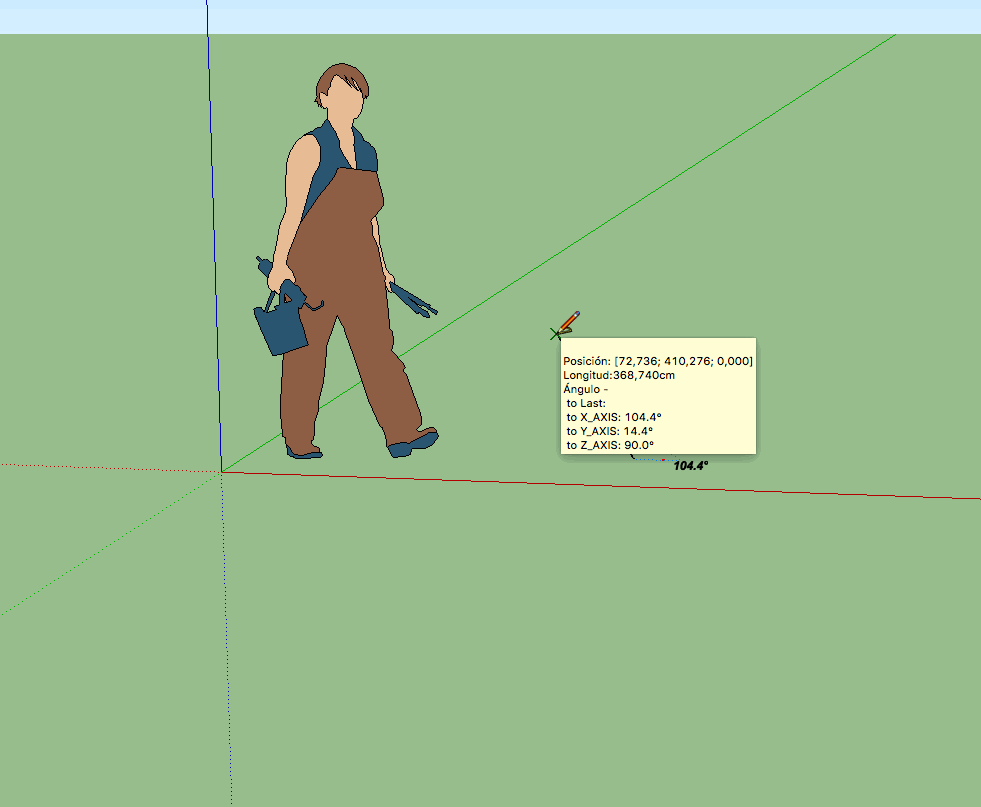
-
@oxer said:
Hi,
I'm a Mac user and there is a problem with the keys, the Tab key doesn't work, if I hit TAB key the Settings Toolbar doesn't appear but if I move the mouse with TAB key pressed I can draw a line continuously (see the above gif).
Hi Oxer,
Thanks alot for feedback! And so sorry about the issue

I think you have a problem most of the keyboard shortcuts...on Mac.I had no chance to test on that sytem. On the mac the keyboard codes are different and differently handled.
Unfortunately I heve been used the wrong documentation and/or wrongly coded the Mac 'part'.
A good news is that most probably a have the right docu now.
I'm on the way to implement it and there is a very good chance if the keyboard will work properly on MAC too.
But beside that there will be a context menu (mouse right click) to handle a most important task, like open the settings and insert guide lines.
There will be some more special inference line too. But it will take some days (or weeks..)Stay tuned...
-
Thanks for the reply, when you publish the update I'll test it and I'll inform you about issues on Mac.
-
ProLine Tool
Draw edges or Line entities like in a native Line Tool butDraw edges / curves / clines / cpoints entities with special protractor and inference assistance!
Tool Operation
(LMB = Left Mouse Button, RMB = Right Mouse Button)
• (optional) Position the Protractor by hovering the cursor on face/edge/vertex and carefully moving around.
• Click at starting point of line.
• (optional) hold Ctrl (or Ctrl+Alt or Ctrl+LMB or Ctrl+Alt+LMB or Ctrl + Shift) and move cursor to set protractor direction.Release the pressed button(s) to set current position and direction of protractor.
• (optional) click & hold LMB at start point, then Move cursor over the "spokes" to set Angle lock direction then release LMB
• (optional) hit Alt key to toggle Angle snap/lock method's /loop switching/:
...Snap to angle('s) & lock to protractor plane
...No angle snap, but lock to protractor plane
...No angle snap or lock (as in a 'normal' Line tool)
• Move cursor.
• ...click at ending point of line...
...or type the desired length value and hit Return key to get desired length to the current direction
...or type comma[,] (on non-English keyboard semi-colon[;]) and the desired angle value and hit Return key to get 'lock guide line' relative to protractor X-axis in a protractor plane
...or type the desired length value then comma[,] (on non-English keyboard semi-colon[;]) and the desired angle value to get line relative to protractor X-axis in a protractor plane
...or just hit Return key to use last used length and/or angle value (if any).
• (optional) Move cursor.
• (optional) Click to create connected line.
• (optional Hit ESC key to start over from the beginning (with new line set)
• (optional) Repeat step above to create connected lines, or return to starting point of first line to create a face.
(Drag and drop method to create line does NOT work here!)Modifier Keys
•TAB (or RMB double click) = Settings dialog (Toolbar )*
•Shift = Lock line to the current inference direction
•Arrow keys = Lock line to specific inference direction (Up=Blue, Left=Green, Right=Red, Down=Parallel/Perpendicular to the previous line)
•Alt = Toggle Angle snap/lock method
•Ctrl = Orient the Protractor 2D (around Protractor Z axis)
•Ctrl + Alt = Orient the Protractor 2D (around Protractor X axis)
•Ctrl + LMB = Orient the Protractor 3D (around Protractor origin by Protractor Z axis)
•Ctrl + Alt + LMB = Orient the Protractor 3D (around Protractor origin by Protractor X axis)
•Ctrl + Shift + hover over face = Orient the Protractor Z axis to face normal
• *Ctrl + "F" = Create Guide line & point (Face normal, at centroid )
• *Ctrl + "R" = Create Guide line & point (Arc/Circle/Polygon normal, at center )
• Ctrl + "T" = Create Guide line & point (Arc/Circle/Polygon real tangent, at tangent point )
• Ctrl + "B" = Create Guide line & point (Bisector, and point as proportional division between of edges other end)
• Ctrl + "D" = Create Guide line & point (Line to recorded point, and midpoint in between )
• Home = Toggle Protractor size
• End = Toggle extra Angle snap
• PgUP/PgDown = Toggle line type to draw
•LMB click on Protractor origin = Switch off Angle snap / Delete last guides
•LMB click on Protractor origin than hold LMB while move cursor and hover over Protractor's spokes = Set Angle lock direction (Create Guide line)
•Esc = Start over from the beginning (with new line set)*The events occurs when you release the key
** From Context menu too!
(LMB = Left Mouse Button, RMB = Right Mouse Button)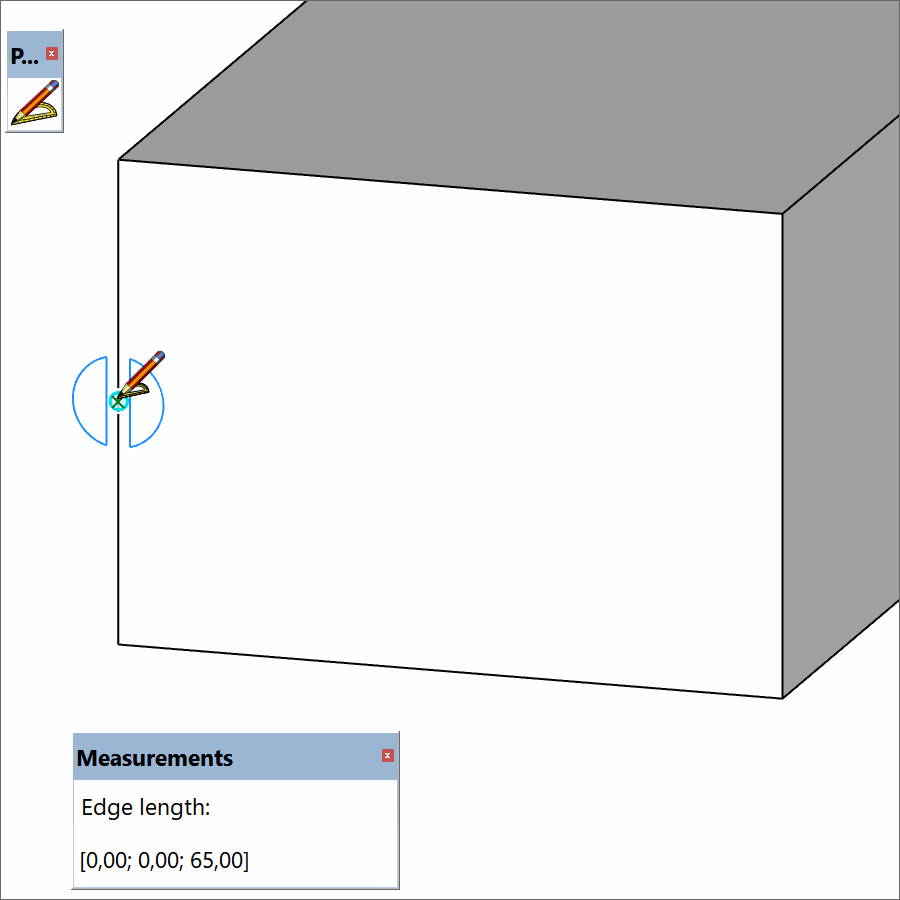
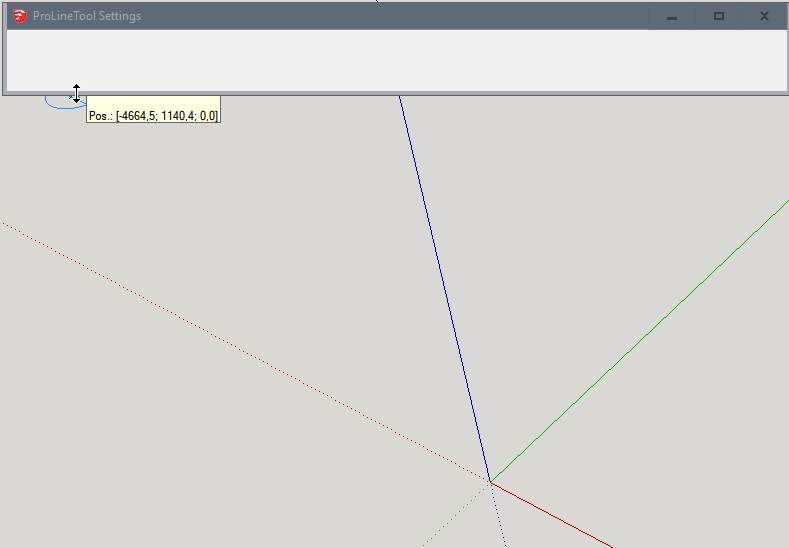
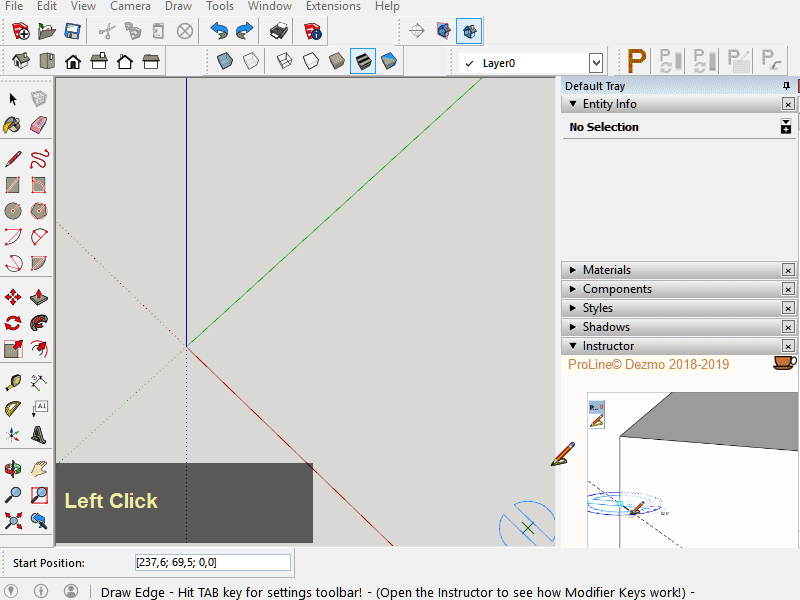
-
New version RC-2019_0205_1636 available in Pluginstore!
1st & 2nd post updated too.
Changes( after vRC-2019_0105_1209: )
MAC experimental "support"; I hope it will work much better now...
I tried only on a super unstable hackintosh VM with SU2016Pro trial)(SIL:= Special Inference Line)
change: Toggle guide points to draw = "G" >>> REMOVED
change: Toggle line type to draw = PgUP/PgDown (or RMB double click) >>> PgUP/PgDown
change: Settings dialog (Toolbar) = TAB >>> TAB(or RMB double click)
change: Ctrl + LMB = Orient the Protractor 3D (around Protractor origin) >>>
Orient the Protractor 3D (around Protractor origin by Z axis)add: Ctrl + ALT + LMB = Orient the Protractor 3D (around Protractor origin by X axis)
add: Ctrl + move mouse over face + SHIFT = Orient the Protractor Z axis parallel to face normal
add: indication of special inference lines with dashed colored lines
add: beside the guide lines a guide point on it also created
(both will disappear when you click or use Esc. and does NOT recorded to Undo stack)add: bisector inference line : Ctrl + "B" ("Shaking hands" are not preferred
 )
)add: Hovering a mouse over a vertex or inference point more than 2 sec >> "recorded" point
(bit flawed, you have to get used to it) ("Shaking hands" are preferred :smile:)add: midpoint btw "recorded" point to cursor, inference line: Ctrl + "D"
add: color settings for SIL (hidden settings to be able to hide SIL
( Guess where it is: 000 000 000 000 000 000 000 001 :smile: )add: context (right click) menu for SIL
add: can type into VCB : length(eg. 25,4 or 25,4mm or 1")
or angle in degrees(eg. ;45 ) or length and angle(eg: 25,4;45)add: can type into VCB: absolute or relative coordinates
the last typed length and angle will be "remembered" (to use for next "Return button hit: use last values") the last clicked length will be "remembered" the last clicked angle will NOT be "remembered" the last typed coordinates will NOT be "remembered"add: show coordinates on top left of the screen (if show extended tool-tip is enabled)
(I'm curious how the users will like it...)change: "better" guessing how to place/orient the protractor
tuned: The VCB text and values (still have to check)
bug: during first point selection the cursor had inference to ORIGIN too Resolved
after Esc pressed the cursor still had inference to last point too. Resolvedbug: saving the length and angle snap settings has not been restored correctly:
now it is saved as restored and the native snap status/values restored back as before the tool has been startedOther: small things here and there...
Known issues:
Your predefined keyboard shortcuts may override keyboard shortcuts in ProLine. Still.
But all of the "non modifier key" functions are possible to reach via toolbar or context menuIf your system have regional seating to use ; for list separator and you have to use AltGR to type:
you will see the cursor icon changes and protractor appearing during typing. It does not harm the function - as far as you don't move your mouse - but looks ugly and annoying...On the border lines or vertices of group/components where they are touching each other
or drawing elements outside, sometimes the SIL can't work properlyWhen one of the SIL is visible and you are doing some other change e.g. delete something
it will "disturb" my Undo stack... Solution: Do NOT do it. :wink:Other: small things here and there.
Please: report!
-
Bonjour,
Trés bon outil mais un peu complexe. SketchUp a su faire la différence en préférant la simplicité aux "fonctions qui peuvent tout faire mais demandent 15 manip et beaucoup de pratiques" (c'est mon avis).
La gestion des inférences par contre est absente. J'aurais aimé pouvoir sélectionner, comme dans Rhino ou Autocad, intersection, fin, milieu, ortho etc...
Merci en tout cas pour le travail réalisé.
Advertisement







