Medeek Wall Plugin
-
I'm also starting to think about the problems associated with moving walls and how best to handle this. Not a trivial problem but I think it can be coded.
-
I've been looking at other related software and plugins to understand better what is already being done.
I've just finished watching a lengthy video on PlusSpec, it basically does everything already that I am trying to do with this wall plugin and my truss plugin. Other than the price why isn't everyone already using PlusSpec, it seems like a very comprehensive and mature product compared with my minimalistic offerings.
-
Annual subscription and a price that makes no sense. It is even more expensive than Archicad and Vectorworks per year and has dramatically less of their decades long capabilities.
And further----if, after several years of usage one decides to stop using PS, you will have lost all the capabilities you had counted on. Gone.
Equally essential, with AC and VW you can buy the program outright and NOT update if you do not care too. You can work with the version you bought for ever if you wish. It is still always inherently robust.
-
I agree that the subscription business model is a very bad idea.
My licensing follows AC and VW where you only need to renew your license if you choose to upgrade to the latest release and your one year has expired. The plugin will always work once you have a serial number. However, I still get quite a few complaints about even this business model so I am giving it some more thought.
It seems like PlusSpec is just shooting themselves in the foot so to speak. They could already be dominating the SketchUp market with their product in my opinion.
-
I've been thinking about the First and Second Menu and here is my latest revision:
First Menu:
1.) Wall Mode: Line, Polyline
2.) Wall Type: Exterior, Interior
3.) Wall Justification: Front, Center, Back
4.) Wall Height (in.): 97
5.) Wall Header Height (in.): 80
6.) Stud Size: 2x2, 2x3, 2x4, 2x6, 2x8, 2x10, 2x12, CUSTOM
7.) Stud Spacing (in.): 12,16,19.2,24,32,48, CUSTOM
8.) Stud Direction: Left, Right
9.) Start Corner: End, Outside Corner, Inset Outside Corner, Inside Corner, Inset Inside Corner
10.) End Corner: End, Outside Corner, Inset Outside Corner, Inside Corner, Inset Inside Corner
11.) Top Plate: 1,2,3
12.) Top Plate Thickness (in.): 1.5
13.) Bottom Plate: 1,2,3
14.) Bottom Plate Thickness (in.): 1.5
15.) Adv. Wall Options: YES,NOSecond Menu (Adv. Wall Options):
1.) Wall Sheathing: YES,NO
2.) Sheathing Thickness: 3/8,7/16,15/32,1/2,19/32,5/8,23/32,3/4
3.) Wall Cladding: YES,NO
4.) Cladding Thickness: 3/8,7/16,15/32,1/2,19/32,5/8,23/32,3/4
5.) Wall Gypsum: YES,NO
6.) Gypsum Thickness: 1/4,3/8,1/2,5/8
7.) Wall Insulation: YES,NO
8.) Insulation Type: PINK FIBERGLASS, YELLOW FIBERGLASS, BLOWN FIBERGLASS, ROCKWOOL, CELLULOSE
9.) Corner Framing: California, 3 Stud, 2 Stud etc...
10.) Holdowns: YES.NONote that I have eliminated the Corner offset. The amount of offset will be driven by the stud depth, however in the actual wall library (store parameters) I will include the offset for both start and end so that they can be edited independently. Right from the get go I will set this up so that one can right click on the wall panel and instantly edit any of these settings as well as add or remove window and door openings.
I'm also going to add in a holdowns advanced option which will then trigger a sub-menu which will allow one to place holdowns at each end of the wall segment.
The holdowns sub-menu (subject to change) will include the following parameters:
HOLDOWNS MENU:
1.) Holdown Type: DTT2Z, HDU2, HDU4, HDU5, STHD14, STHD14RJ, etc... (also straps ie. MSTC)
2.) Holdown Vertical Offset (in.): 0 (this allows the ability to fine tune the placement)
3.) Holdown Anchor Bolt: None, SB58-24, SB78-24, SB1-30, SSTB16, SSTB20, SSTB24, SSTB28, SSTB34, SSTB36, THD Rod, SB + THD Rod, SSTB + THD Rod (this parameter will be applied only if holdown type requires an anchor bolt)
4.) THD Rod Length (in.): 24 (this parameter applied only if an option with THD Rod is selected
5.) Holdown Placement: Start, End, Both
6.) Holdown Strap Placement: Framing, SheathingThe anchor bolt options that include a threaded rod with the anchor bolt will also include the appropriate coupler nut based on the size of the anchor bolt chosen: CNW58, CNW78, CNW1
Additionally the threaded rod diameter will be based on the holdown chosen.
As you can see there is going to be a considerable amount of logic that determines the sizing of these components.
-
The corner framing for each end of the wall panel can be set in the advanced options as well as in the global settings (default value).
This parameter can also become very important when holdowns are specified especially large capacity ones like an HDU11 or HDU14.
In these cases the end stud might be a combination of nail laminated studs (ie. 3 - 2x6) or a solid post like a 6x6 DF No. 2 timber.
There is a multitude of ways to frame a corner:
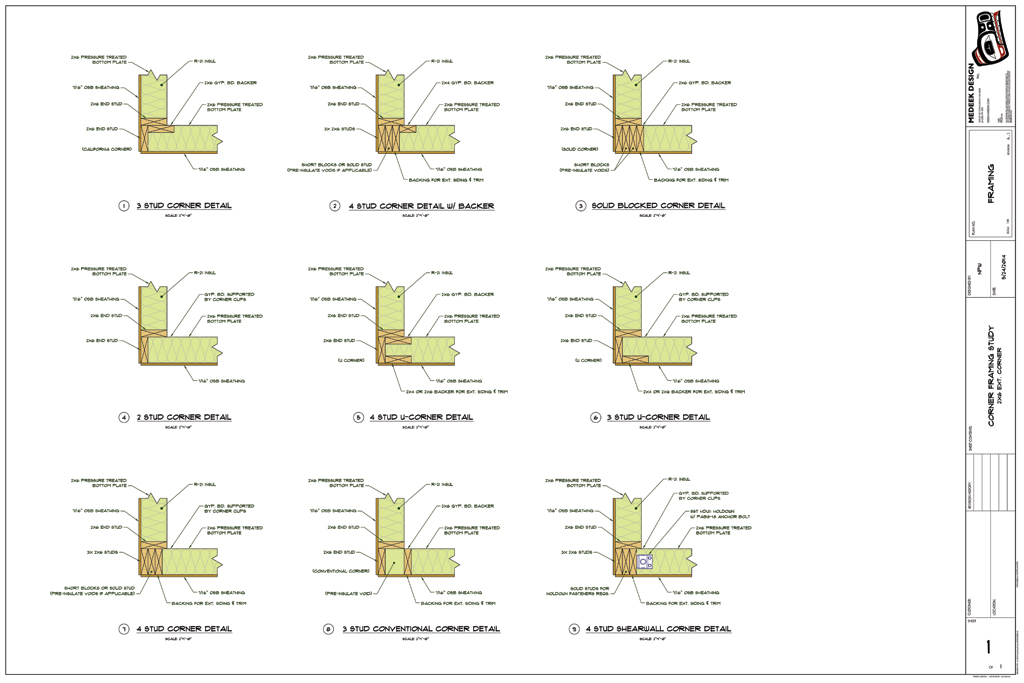
http://design.medeek.com/resources/framing/FRAMING_CORNERS.pdf
The most popular of which is probably the california corner (Detail #1)
To start I will probably go with the following options for corner framing:
- California Corner
- 1 Stud
- 2 Stud
- 3 Stud
- 4 Stud
- 4x Post
- 6x Post
When the corner is an inset or end variant it will default to a 1 Stud corner, otherwise it will default to a California Corner or whatever is specified in the global settings as the preferred corner treatment.
-
Sometimes the filler studs are in fact 3-4 short blocks distributed top to bottom.
-
Good to see traction on this essential plugin.....!
Can you tell us how you intend to cut in for windows and doors, and will we be able to use anyone else's
win/door plugin to work with your wall tool?
Cheers.
David -
Working in earnest on this plugin now. I've also decided to create a system where walls can be grouped. So that if you alter the height of one wall segment it will automatically adjust the height of the other wall segments within that group.
-
-
-
I've added a few FAQs here:
-
The default layers for the plugin will be the following:
WALL LAYERS:
wall_frame
wall_sheath
wall_clad
wall_trim
wall_gypsum
wall_insulMISC LAYERS
wall_hardware (straps and holdowns)If one want more granular control over the wall framing layers then the option will exist in the global settings to enable "advanced wall framing layers":
ADV. WALL FRAMING LAYERS (ON/OFF)
wall_header
wall_plate
wall_beam
wall_column
wall_king
wall_trimmerI'm sure there will be other layers that will need to be added but these are the ones I've come up with for now.
-
Global settings:: Layer Tab:
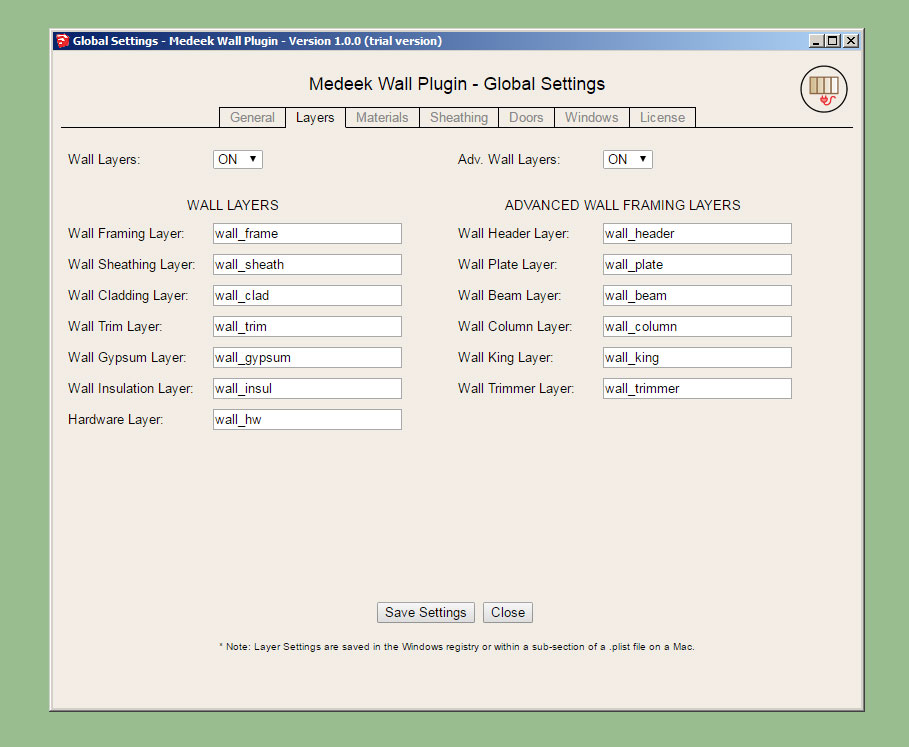
The Kickstarter campaign has met its goal of $2,500.00. I will be working on the wall plugin full time for the next month or two, until I have released the first public release of this new plugin.
I would like to thank all who have pledged and supported the campaign and also those who may yet support the campaign.
I am making solid progress on the Wall Plugin. All of the framework is now in place and the backend progamming (shopping cart, database, icons, images etc...) is now also complete.
My ETA for the plugin is mid June but I think I will probably beat that self imposed deadline if I can keep at it full time like I have the last few days.
-
It’s great to see that you’re sticking to the ability to customize the layers where the various groups/components will be placed.
-
@juju said:
It’s great to see that you’re sticking to the ability to customize the layers where the various groups/components will be placed.
I'm doing my best to stay consistent with the truss plugin and provide as many parallel features and also learn from my successes and failures.
When the Wall Plugin is released it should be on par with the truss plugin, at least this is my objective.
-
The first menu for the rectangular wall tool, metric version is also complete (not shown):
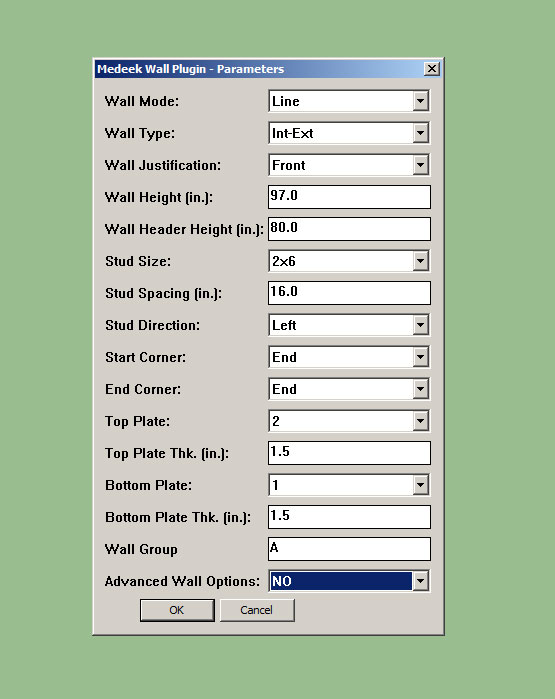
I've modifed the wall type parameter to include the following (3) options:
Int-Int
Int-Ext
Ext-ExtI am still thinking about how best to accommodate custom stud sizes. I may make it possible to enter in custom sizes in the global settings so they can be permanently stored. I prefer that the wall dialogues simply show a stud size rather than breaking it down into depth and width, but ultimately those two dimensions are what is being controlled here.
Working on the positioning tool portion, I will borrow from the timber truss module of the truss plugin to accelerate this coding task. Also working on the advanced wall options and its menus etc...
Please let me know if you see something important that I am missing or if something can be made better. I am always open to suggestion.
-
In the global settings you can enable a 3D preview:
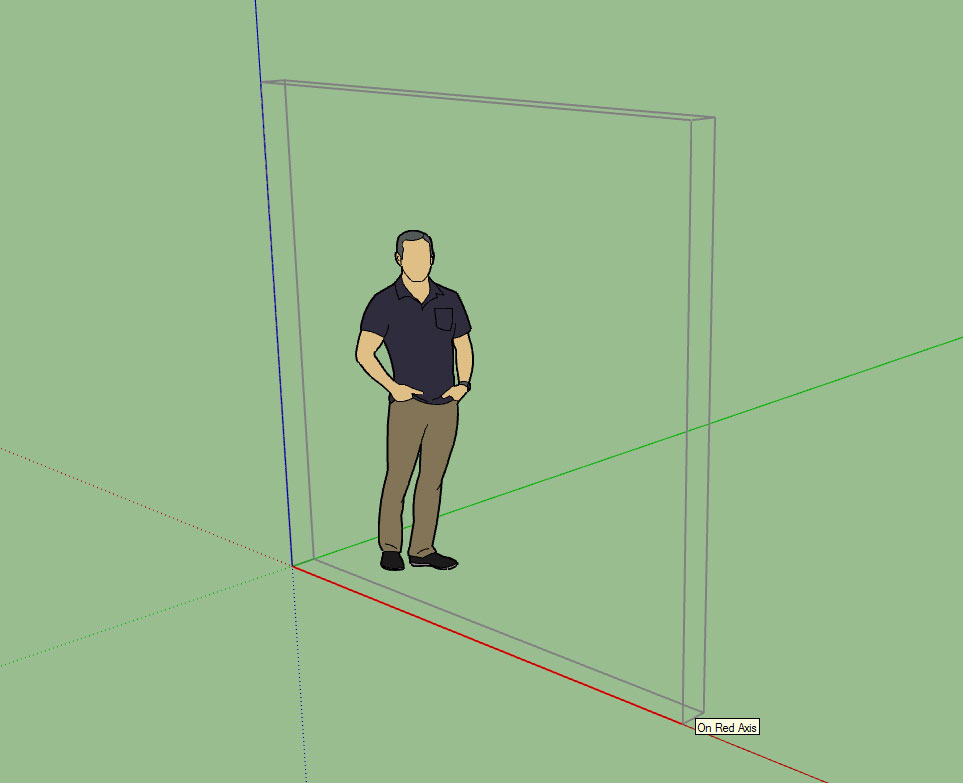
The 2D preview is default, which just shows the footprint of the wall.
-
Within the global settings and also when you edit a wall you will be able to modify the corner treatment at the start and end of each wall segment, the parameters being:
Corner Stud Qty: 1,2,3,4
Corner Stud Thk. (in.): 1.5 (default), can be user defined to any value
Corner Treatment: California, None, etc...
Corner Angle (deg.): 90, can be user defined, 0 < x < 180
Corner Configuration: End, Outside Corner etc...
Corner Offset (in.): Stud Depth or numeric value (ie. 3.5, 5.5 7.25 etc...)This will allow the user to utilize any combination of studs or timbers at each corner (ie. a 6x6 post) for a wall segment needing some serious shearwall action.
When you create a wall these three parameters will not be shown and will pass through from the global settings. If a wall needs to be modified then a simple right click and "edit wall assembly" will allow for changing up these settings for either end of the wall segment independently.
If holdowns are enabled then the placement of the holdowns (ie. HDU series) will be modified appropriately to rest against the innermost corner stud surface.
In addition to framed openings (ie. windows and doors) there may also be other misc. items associated with a wall segment:
- Wall Columns
- Beam Pockets
- Additional holdowns/straps for shearwall segments within a given wall
- Additional framing where a wall meets another wall mid-length (T intersection).
I will give these items some more thought as the development progresses and determine the best way to add these items into the UI.
As I imagined the complexity that can occur when framing a structure only gets more interesting the farther down the rabbit hole I go.
P.S. The numbers of parameters just grew from four to six, this now addresses non-orthogonal walls.
-
Global Settings:: Wall Corners:
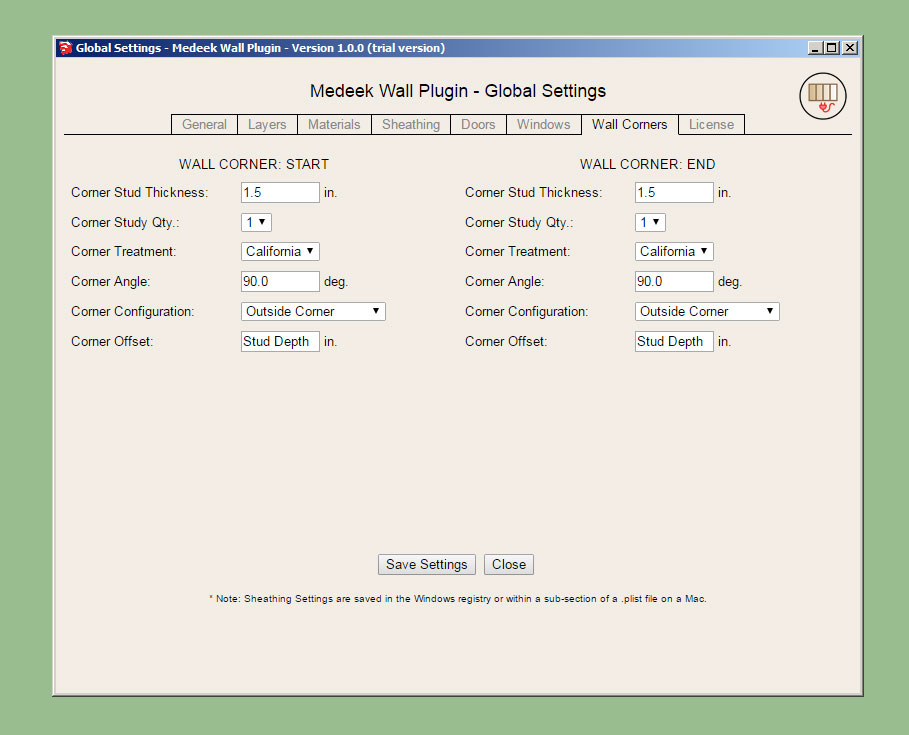
Within this tab the user can set the defaults for the wall corners.
These same settings can also be set for each wall segment with the "edit wall" tool.
Advertisement







