Medeek Wall Plugin
-
In some cases you may frame up something like this:

Rather than a tee intersection you have two walls forming a corner and then a third wall tying in at the corner. Currently I really don't have a good solution for this scenario since one would probably need to offset the sheathing or gypsum back where the tertiary wall ties in.
I will need to give this some further thought. Any ideas or suggestions are always welcome.
I've identified a possible bug or issue where the top plate cutout algorithm tries to cut out a zero thickness slice from the adjacent top plate in this particular scenario, I will release a fix for that shortly.
-
Version 1.2.5 - 02.15.2020
- Enabled custom materials (Material Library) for all doors and windows: Trim, Casing, Door Frame, Door, Window Frame, Shutters.
- Addressed a minor bug with multiple walls coming together at a corner.

***** IMPORTANT WARNING *****
This latest update is a necessary and major rewrite of the window and door modules. As such, this update will break compatibility with previous versions of the Wall plugin. It is highly suggested not to upgrade to this latest version for existing projects that were created with previous versions of the plugin.
-
Version 1.2.5b - 02.17.2020
- Fixed a critical bug with the recently updated window and door edit menus.
***** IMPORTANT *****
This is a critical bug fix to Version 1.2.5. When the source code was compiled for this version the updated HTML files (window and door edit menus) were somehow not updated as they should have been. I strongly suggest that you update from version 1.2.5 to version 1.2.5b, otherwise you may not be able to edit your windows and doors. -
I apologize I was trying to upload Version 1.2.5b yesterday but for some reason I was unable to access the plugin store. I've noticed a number of upgrades and installations of Version 1.2.5 through out the day and this evening. Please upgrade to 1.2.5b since the previous version (1.2.5) has a critical flaw with the edit menus for both windows and doors and will not allow you to edit them. The problem was fully resolved with the fix in Version 1.2.5b.
-
Working on the Wall Stretch Tool this morning.
Essentially I've boiled this tool down to a three click process:
1.) Select the Wall that you want to stretch or shrink.
2.) Select the start or end of the wall panel:

3.) Then select the new position of the wall start/end. (A wire frame is provided along with a dimension). The user can either select the position or key in the amount to stretch or shrink.
This feature is in many ways related to the move tool since stretching a wall will also move any attached walls at the affect corner. Additionally when the start of the wall is moved the location of any features within the wall must be relocated so that they maintain their position, just a few things to think about.
I've also setup the tool so that when you select the wall start or end you don't have to actually select within the circles shown. The tool will calculate how far your mouse click is away from each end and select the end which is closest to the mouse click.
-
Version 1.2.6 - 02.20.2020
- Added a "Style C" trim option for rectangular windows.
- Fixed a critical bug with the door module for metric templates.
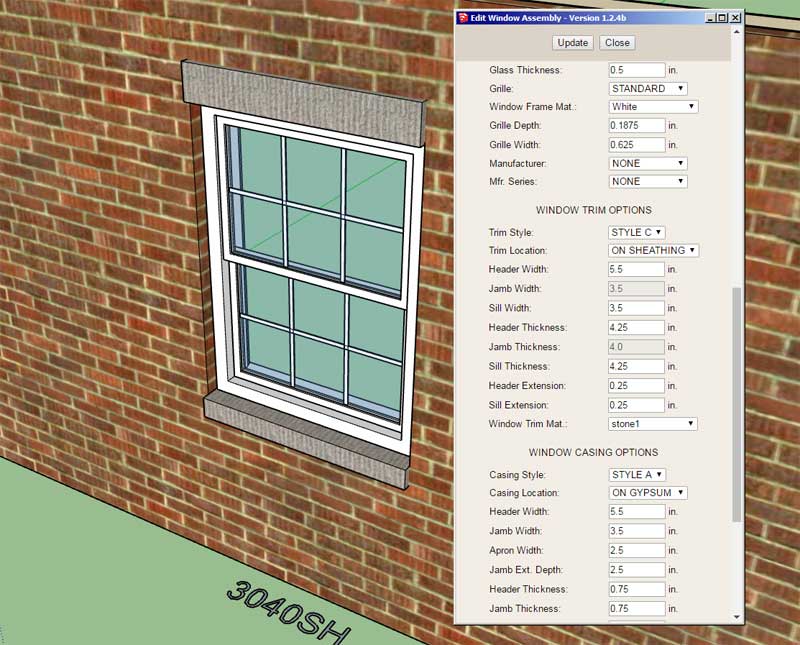
This particular trim style probably is best suited for a brick veneer cladding as shown.
I may also create a Style D which looks similar but includes a keystone. -
First look at the Tee intersection with gysum backers and midspan blocking enabled:

There are at least five or six different ways to frame this up, but initially I will provide four different options:
1.) Three Studs
2.) Two Studs with blocking
3.) Two Studs only
4.) DisabledAlso these options will not be on a per wall basis but can be set in the global settings.
One of the options will be to turn off this feature so that the user can always opt for more energy efficient means of dealing with these type of intersections.
-
First look at a 2-stud tee intersection with the center stud replaced with blocking:

The other option would be just a 2-stud tee with the center stud or blocking omitted.
-
Version 1.2.7 - 02.21.2020
- Enabled tee intersection blocking/gypsum backers: 3-stud, 2-stud w/ blocking, 2-stud.
- Added a tee intersection parameter to the Walls tab of the Global Settings.
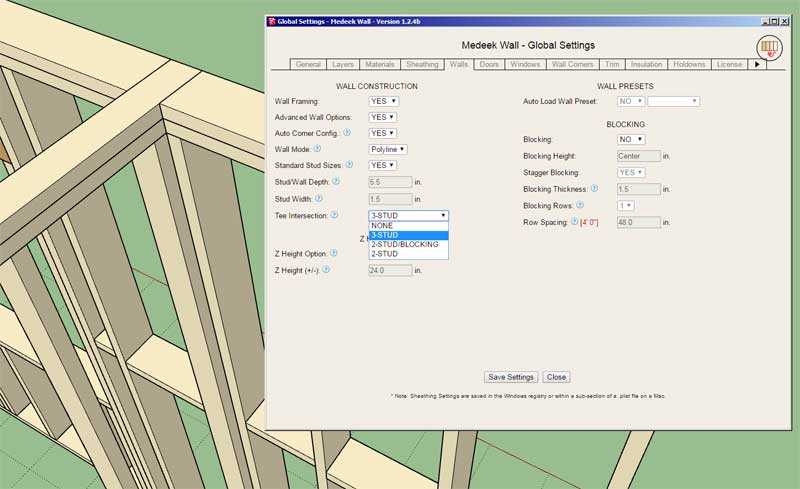
View model here:
3D Warehouse
3D Warehouse is a website of searchable, pre-made 3D models that works seamlessly with SketchUp.
(3dwarehouse.sketchup.com)
This update/feature has been on the todo list for many months and I am very excited to finally have a few tee intersection framing options available.
-
After careful consideration of current operating costs and our budget for the fiscal year of 2020 I will be updating the plugin(s) pricing to the following:
New Licenses:
Medeek Truss - $95.00 USD
Medeek Wall - $95.00 USD
Medeek Foundation - $65.00 USD
Medeek Electrical - $40.00 USDmdkBIM Bundle (Truss, Wall, Foundation) - $170.00 USD
License Renewals:
Medeek Truss - $60.00 USD
Medeek Wall - $60.00 USD
Medeek Foundation - $40.00 USD
Medeek Electrical - $25.00 USDThese updated prices will take affect Mar. 1, 2020. All renewals and new purchases prior to this date will be at the current prices.
-
While I'm on the subject of tee intersections I'm also looking at ladder blocking:

The only real question I have is what to do if the intersecting wall actually aligns with one of the exterior studs of the primary wall? If you eliminate this stud and ladder block across the next two studs then you are spanning 32", this does not seem right. I suppose you could ladder block on both sides of the stud in both bays, but this seems excessive.
Alternatively, in this situation, one could just frame a couple of 2x4 studs on the flat next to the exterior regular stud, see model below:
3D Warehouse
3D Warehouse is a website of searchable, pre-made 3D models that works seamlessly with SketchUp.
(3dwarehouse.sketchup.com)
-
Version 1.2.8 - 02.24.2020
- Added tee intersection ladder blocking as an additional option for tee intersection wall framing.
- Added a user entry error check for single and double quotes within Wall Preset names.
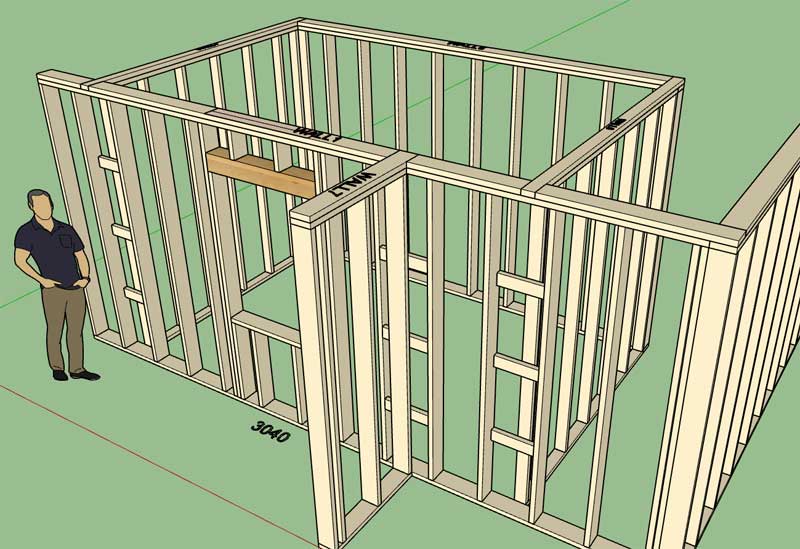
View model here:
3D Warehouse
3D Warehouse is a website of searchable, pre-made 3D models that works seamlessly with SketchUp.
(3dwarehouse.sketchup.com)
We may need more parameters and additional options for this particular type of tee intersection framing treatment but for now it seems to be a fairly good start.
-
As I was sitting at the Dr. Office today while I waited for some imaging for a family member I had the opportunity to actually read through this entire thread from the beginning (about a two hour wait).
The amount of work I was able to accomplish on the Wall plugin during 2018 (Mar. thru Dec.) is mind blowing even to me. I think my pace recently has slowed a little especially as I have diverted my focus to the other plugins and created new ones (Electrical plugin).
Recently I've been mostly occupied with a number of small fires and feature requests since the start of the new year. However, as I close those remaining items out I want to refocus on some larger items specifically with the wall plugin that I feel need to be addressed (in no particular order):
1.) Gable and Shed Walls
2.) Move the Estimating module to the new Medeek Project extension, and further develop this module as it relates to the wall plugin.
3.) Complete the Wall Join tool.
4.) Convert the Window, Door and Garage Door Draw menus to HTML.
5.) Move the Fixtures module to a the new Medeek Interior extension.
6.) Compete the standalone columns/post tool.
7.) Start work on the integrated Medeek Engineering extension, start with window and door headers for vertical loads.
8.) A generic Blocking module is still a good idea in my opinion, I will need further feedback on this one.
9.) Transom windows above doors with and without sidelites.
10.) Shear Wall module which will ultimately integrate with the engineering plugin.
11.) Complete the Wall Stretch tool (75% complete as of 02/24/2020)
12.) Additional door and window types as requested (eg. bi-fold, sliding glass, double and triple single hung windows).
13.) Spend some time on the new tabs in the global settings, currently showing an Under Construction sign.
14.) Presets for Windows and Doors
15.) Making the Window and Door modules work with generic walls, not just Medeek walls. (This one has my full attention at the very moment).There are a number of smaller items on the todo lists and a few items that have dropped off of the lists. One of these is multi-layer gypsum, I am still debating if or how I want to implement this.
I've also given some thought to the stair module and what more I can do to increase its feature set and flexibility. I almost could hire another programmer just to work on this module alone given the potential complexity and permutations that exist with this feature.
I spend a lot of time lately dealing with technical support which takes away from valuable programming time. I really need to spend some time making the plugin as "non-breakable" as possible which would then cut down on my hours spent dealing with often mundane and tedious questions and errors. An example would be checking for zero values in the HTML/javascript where they should not be allowed.
I've thought about wall justification but I just haven't had the time to give it enough thought.
Originally I was going to work on interior trim (crown molding, baseboard, chair rails, wainscoting) and painting of gypsum within the plugin. However, it now makes more sense to move this into the Medeek Interior extension.
I'm sure I am missing some very important features or fixes among the items I have listed. Feel free to expand or expound on this list.
Note that this list does not deal at all with any of the hot items with the other three plugins: Complex Roofs etc...
-
First look at a Twin Single Hung window:

Note that the center mullion is a function of the window frame width and in this case is simply the same dimension. Please let me know if this should be anything otherwise, there currently is not a parameter to differentiate the mullion width from the frame width, but if necessary I suppose I could add one.
-
Can windows and doors please be contained in a separate extension altogether?
-
@juju said:
Can windows and doors please be contained in a separate extension altogether?
Once I enable the ability to insert doors and windows into any generic walls then this request makes more sense. However, when a new customer purchases the Wall plugin the Window and Door plugin should also be automatically included (what good are walls if you don't have the tools to create openings in them).
For now it will remain bundled with the Wall plugin however in the future I may split it out into a separate plugin. When a new user purchases the Wall plugin it will also include a license to the Window and Door plugin.
-
Version 1.2.8b - 02.25.2020
- Added double slider (XOX) windows to the window module.
- Added twin single hung windows to the window module.
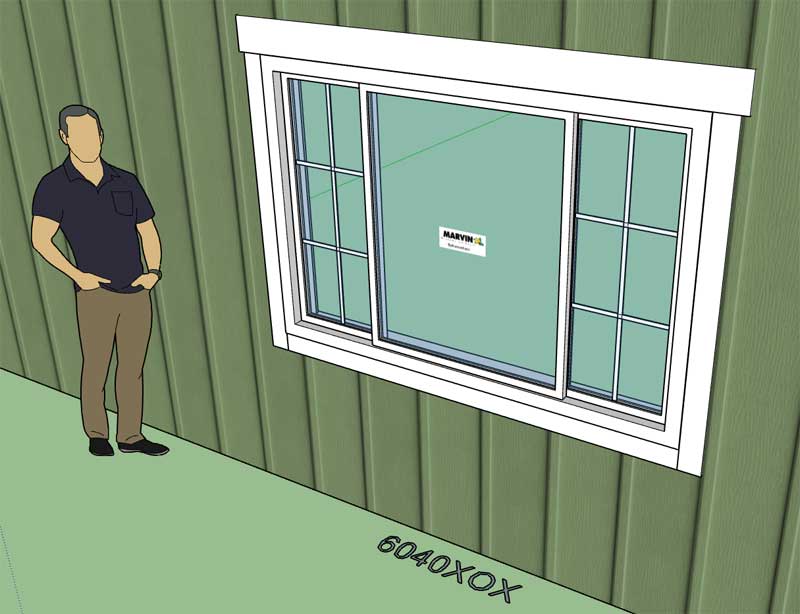
View model here:
3D Warehouse
3D Warehouse is a website of searchable, pre-made 3D models that works seamlessly with SketchUp.
(3dwarehouse.sketchup.com)
-
@medeek said:
@juju said:
Can windows and doors please be contained in a separate extension altogether?
Once I enable the ability to insert doors and windows into any generic walls then this request makes more sense. However, when a new customer purchases the Wall plugin the Window and Door plugin should also be automatically included (what good are walls if you don't have the tools to create openings in them).
For now it will remain bundled with the Wall plugin however in the future I may split it out into a separate plugin. When a new user purchases the Wall plugin it will also include a license to the Window and Door plugin.
Fair enough, but I (as do many others) use different dedicated extensions for Doors & Windows. If one can disable the functionality (and associated menu icons) without compromising the extension, I suppose it is all good.
-
Version 1.2.9 - 02.28.2020
- Addressed the issue where upgrading the plugin would delete custom materials, custom headers and wall presets. These items are now stored outside of the plugin sub-folder.
The good news with this update, is that unlike some of the other recent updates, it will not affect compatibility. The somewhat bad news is that I have not yet tested it with MacOS, but in theory it should work perfectly, I am waiting with bated breath.
This is one those under-the-hood updates that does not appear to be very exciting however that fact that updating the plugin will no longer erase your custom materials, headers and wall presets is actually a pretty big deal. I am hoping this update will ultimately decrease a lot of my tech support calls and emails, I think it will make a difference.
Now I just need to apply this same fix to the Truss, Foundation and Electrical plugins...
-
Just to offer a few more details on this latest update.
When you first install the plugin or upgrade it any existing plugin folder is removed during the uninstall and recreated during the install. The following sub-folders are created with the new .rbz file:
- library_headers
- library_mats
- presets
These contain the default headers, materials and presets (none) that come with the plugin as it ships.
The first time you run the plugin it then creates a sub-folder here (on windows, Mac is similar but slightly different path):
C:\Users%Username%\AppData\Roaming\Medeek\2017\medeek_wall_ext
Notice the year in the full path, this will of course depend on which version of SU you are installing the plugin into. The plugin then looks into this folder for the three sub-folders listed above, if it can't find them it copies the default folders and their contents from the plugin folder to the "AppData" folder. This is where the working folders actually exist for these settings, and when you add new materials etc... this is where the modifications and additions are made.
When you upgrade the plugin the plugin folder is removed and recreated however the sub-folder in AppData is retained. If the new installation then finds these sub-folder already existing it does not attempt to recreate them and hence your settings are retained.
Each different version of SketchUp (ie. 2017, 2018, 2019 and 2020) will all have their own separate sub-folder and parameters assuming you've installed the plugins into these separate SU installations. One can easily duplicate parameters by copying and pasting the "medeek_wall_ext" sub-folder between the SU version folders if required. I may include a tool for automating that (migration wizard) if there is enough demand for it.
Advertisement








