Medeek Wall Plugin
-
After some discussion on stairs today and giving it some more thought it did occur to me that one could pre-assemble some more common stair configurations with the plugin and then at a later time simply copy and paste these into a new or different models. The inserted stairs (groups) can then be edited just like any other stair assembly created from scratch in the model/file.
This same strategy, of course, applies to walls, beams, roofs, foundations etc...
If anyone notices any problems with this strategy please let me know.
-
I've looked around for some relatively lightweight electrical outlets and switches to use as the default components in the new electrical module. Unfortunately, everything in the warehouse is too complex or high poly count for my liking.
I've created some very basic outlets that I probably use in this new module, you can preview them here:
3D Warehouse
3D Warehouse is a website of searchable, pre-made 3D models that works seamlessly with SketchUp.
(3dwarehouse.sketchup.com)
I will also create a series of low poly switches.
The electrical boxes are dimensionally accurate and are models of the Carlon Blue PVC boxes. The faceplates are per the specs sheets from Leviton standard face plate sizes.
When I get some extra time I will add in more options for boxes and face plates.
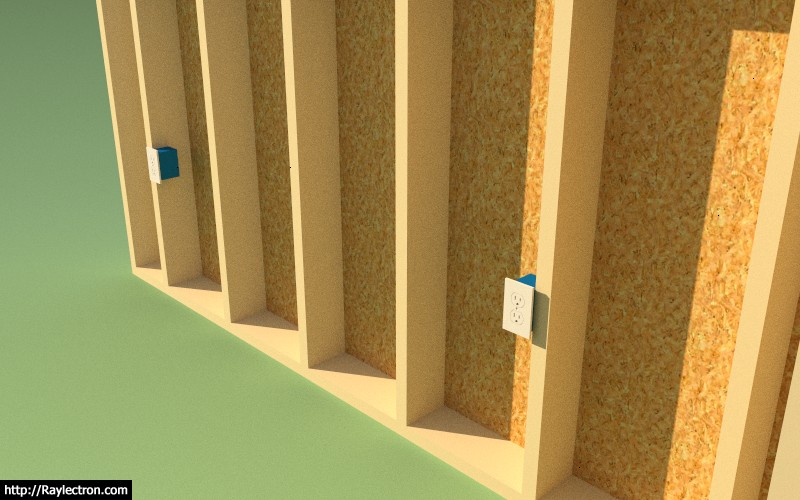
I'll start with the standard US/Canadian NEMA receptacles.
Within the global settings the user will be able to set which country's electrical standard they wish to use.
-
Yet another plugin within an already beautiful plugin. The plugin suite is not only increasing in depth but becoming very broad as well. The best is yet to come.
Some have asked me where does it all end. My best answer, at this point, is only when the plugin(s) can successfully model, create full construction documents, estimate and engineer every aspect of a residential design. Then my work will be done. Looks like I have a few years to go...
My goal this year is to hopefully bring on some extra programming help so I can further accelerate the development and eventually get to the engineering (my piece de resistance) modules.
-
Should electrical not be an external / additional module?
-
@juju said:
Should electrical not be an external / additional module?
I agree, should I call it Medeek Electrical or Medeek Electric?
-
-
Just loaded the Wall Plugin into SU 2019 and so far all is good. I did notice that the HTML menus seem to be loading quite a bit faster and the performance overall seems to have improved. It looks like the browser engine under the hood has been updated and already there is a marked improvement, thank-you SketchUp.
When you drag a menu and then select a drop down box the bug where the drop down opens up at the previous location is now resolved. Looks like I might have to update to SU 2019.
-
That drag an html dialog bug with an open drop down was actually fixed in SU 2018.
However with SU 2018 if you open an html dialog and resize it you would see flashing as the browser contents were continuously redrawn which was annoying. SU 2019 cleaned this up.
With SU 2017 I stayed with WebDialog. With SU 2018 I modified my css file so that disabled controls looked more disabled. I did switch over to htmldialog with SU 2018 because of the speed improvement. I am running SU 18.0.16975 64 bit.
-
Version 1.0.3 - 02.11.2019
- Fixed a bug in the display of the toolbars (Mac and Windows).
- Added a trimmer extend option to extend trimmers up to bottom of header when a built-up header is used that has a bottom plate.

In certain jurisdictions the trimmers (jack studs) must extend to the bottom of the actual header and not to just the bottom plate of the built-up header. This option allows one to set this per window and also within the global settings.
The toolbar bug is probably more apparent to Mac users but technically also affects Windows users as well.
-
Version 1.0.4 - 02.14.2019
- Added logic to the final assembly routine to allow for electrical components (Medeek Electrical) to be retained within wall panels.
Previous versions of the Wall plugin will not be compatible with the new Medeek Electrical plugin. You will be able to create electrical components but as soon as you rebuild or modify a wall it will blow away all of your electrical components.
-
It might be useful to have a button somewhere in the global settings that allows one to reset all of the settings to the initial installed settings, essentially reset the entire plugin with a single action.
Any thoughts on this?
I think a few settings such as the serial number one would not want to reset.
-
I have been giving the backer boards at T-intersections some serious thought for a while now. I’ve resisted adding them in primarily because there is such a variation in the way this is handled.
Some use the U-shaped structure (3-studs). Others will run two studs flat. Yet another common method is ladder blocking between nominal studs.
I will be adding in a “blocking module” for the inserting of custom blocking into the wall panels, there has been quite a bit of requests for this. However, automating T-intersections (blocking) would probably be preferential to manually having to go back and insert the blocking.
Another ongoing issue is the Material Manager in the Global Settings locking up for Mac users. This issue has to do with the behavior of modal HTML windows and MacOS. I am still working on the resolution. This problem does not affect users who are running on Windows.
-
I'm thinking about adding in a "Header Manager" that allows the user to basically create and manage their various headers for doors, windows and garage doors. Glulam headers will still be a special case situation which will not be managed by this interface.
The only road block I'm running into with this is I have an issue with MacOS and the show modal incompatibility. I still have not determined the resolution to this problem which is affecting the Material Manager in the global settings.
-
I will be creating a new toolbar within the Wall plugin that will be called Medeek Documents. This will be the start of the Scenes/Layout piece of the mdkBIM package. Eventually I will pull this out of the Wall plugin since it will be similar to the Medeek Estimator in that it will eventually work with roofs, floors and foundations and not just wall panels.
The toolbar and its icons will be the following:
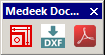
The first icon will allow the user to select various assemblies and generate corresponding scenes that can then be utilized within Layout. For example a framer or contractor may want framing details with dimensions for each wall panel.
The second icon will allow one to export DXF documents for floor plans, roof framing plans, wall framing plans etc... This one is going to be a big project.
The third icon will essentially do the same thing as the DXF export function however it will automatically push it out to a PDF document using the built in Ruby Gem (Prawn). Again this will be a big project as well.
The DXF and PDF function are rather low on the todo list for now, but I would like to enable the scene generator as soon as possible and after reviewing the applicable sections of the SketchUp API it shouldn't require more than a few lines of code to pull it off.
-
First look at the Custom Header Library (Manager):
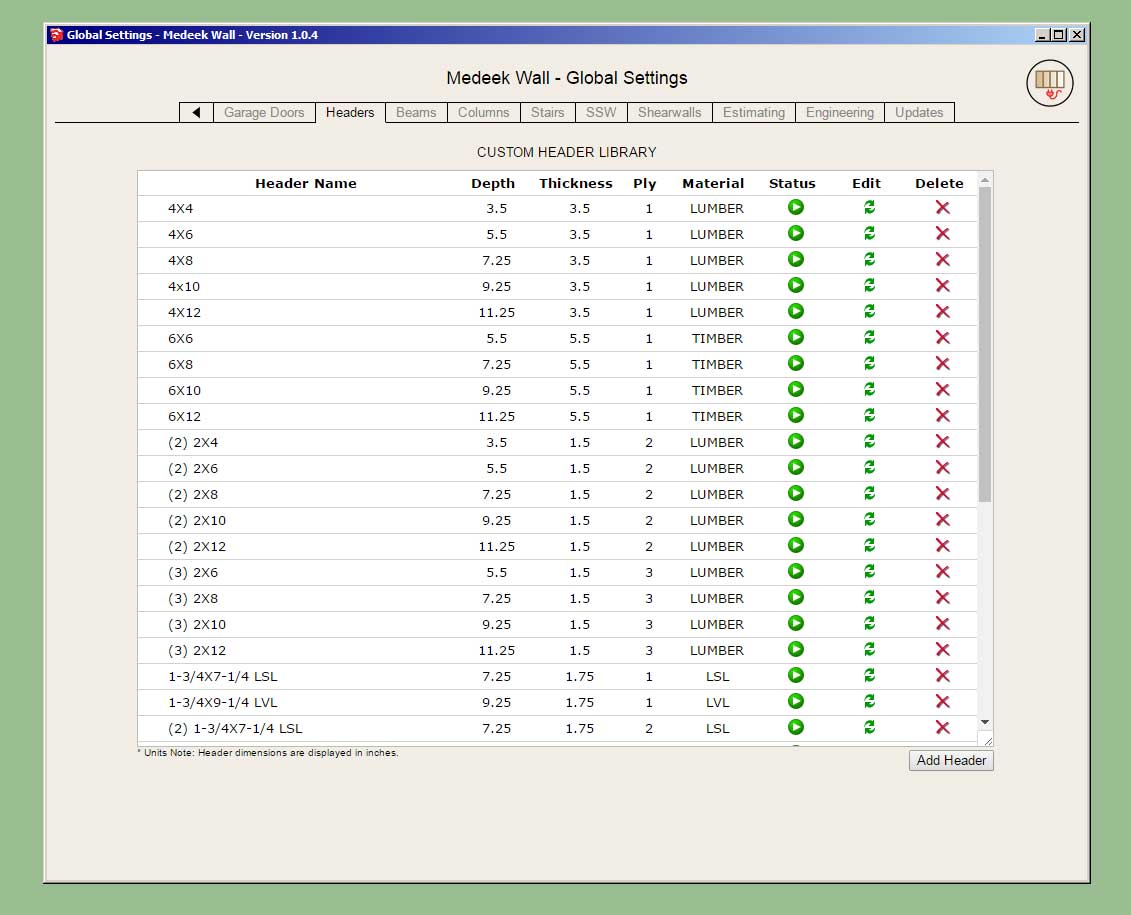
The look and feel is somewhat similar to the material manager, but it may evolve further as we go.
I've set it up so that metric and imperial libraries are stored in completely separate files. Each library is loaded based on the currents units of the model. This allows one to maintain two distinct header libraries, one for imperial sizes and one for metric sizes.
Metric header sizes (dimensions) will be displayed in millimetres, imperial in inches.
Names or the description may include spaces as shown.
There are five basic parameters for a given header: name, depth, thickness, ply and material.
The ply is limited currently to 1,2 or 3.
Materials are limited to: Lumber, Timber, LSL, PSL, LVL
There are other more exotic header configurations (ie. foam sandwiches etc...) however this update will at least allow the user to create their own custom sized headers.
P.S. This is a fairly major change in the plugin which affects a lot of elements (doors, windows, garage doors) and a lot of menus (global settings, draw and edit). As such it will probably take me another day or two to make sure that I've updated everything affected by this change and it all works well together.
Another thing worth noting is that if you create a wall with a given header name (eg. 4X4) and then delete that header from your library, on purpose or even accidentally then the plugin will no longer be able to complete a lookup on that particular header name. If the plugin cannot find the header name in the library it will simply default to a 6x6 timber header by default. The purpose behind this behavior is that you can then go into the global settings update/edit a particular header and then regen your walls and they will update with the new parameters for the updated header.
Also these two words are reserved words and should not be used in naming your headers: GLULAM, NONE
-
The three new header types being added are:
LVL, PSL and Timber

The thing I really like about having the Custom Library is that I no longer have to worry about trying to figure out what header sizes and combinations everyone wants. Now you can create your own sizes with a choice of 1 thru 3 plies and five different materials to choose from. The possibilities are limitless.
I had a pretty good handle on standard imperial sizes but the metric world was well beyond the scope of my limited knowledge of other countries building practices and standards.
The other upside is that you can narrow down the library to specific sizes you actually use so your drop downs are no longer cluttered with sizes that mean nothing to you.
Glulam headers are not handled by the custom library and remain a separate module but the offering there is vast so I do not think users will find it limiting in any way.
-
Version 1.0.5 - 03.05.2019
- Added toolbar icons for "Documents" module.
- Added a Custom Header Library/Manager in the Headers tab of the Global Settings.
- Enabled custom headers for doors, windows and garage doors.
- Enabled three new header materials: LVL, PSL, and Timber.
Just a word of warning for those users on MacOS. The headers tab of the global settings (Page 2) will probably exhibit the same issue with the HTML menus as the Material Library. I am still trying to come up with a proper work around in the code that fixes the modal behavior on MacOS and so far it has confounded my best efforts.
What this means is that you will probably not be able to add or edit headers in the library currently if you are a Mac user. I sincerely apologize for the inconvenience and I am just as frustrated with this issue as you are right now.
In the meantime if you need to (manually) edit the header libraries they are stored in the "library_headers" sub-folder of the plugin. There are two files, one is for imperial headers and one is for metric headers. Either file is a simple text filed deliminated by vertical bars.
The text files can be edited in any text editor (eg. notepad, wordpad, TextEdit etc...)
Each row or line of the library file contains seven columns or entries.
The first the row is the header name with "mdkheader_" prefix attached.
The second row is the header name.
The third row is the header depth (in./mm)
The fourth row is the header thickness (in./mm)
The fifth row is the header ply (1,2 or 3)
The sixth row is the header material (LUMBER, TIMBER, LSL, PSL, or LVL)
The seventh row is the header status (ACTIVE or INACTIVE)
Note that the material library can also be modified manually however if textures are involved it becomes slightly more complicated as you would also need to place a copy of the image file in the "library_mats" sub-folder along with editing the MATERIAL_LIBRARY.txt file.
-
I had an interesting suggestion on my other board that I thought might be useful sharing here:
@unknownuser said:
Within the "Draw Rectangular Wall Assembly" dialog (for that matter any dialog with an "Update" button), consider changing text to a red color when a parameter has been changed but before the "Update" button has been pressed. In this way you can see all the changes you have made before hitting "Update". Red text also indicates that if you start to draw a wall, then you are not using the "red" updated parameter.
I think this might be something that would make the menu systems a bit more intuitive.
Any feedback on this would be helpful.
-
I'm testing out the concept in one of the electrical plugin menus since there is considerably less parameters and much faster to set it up so I can prototype the concept:
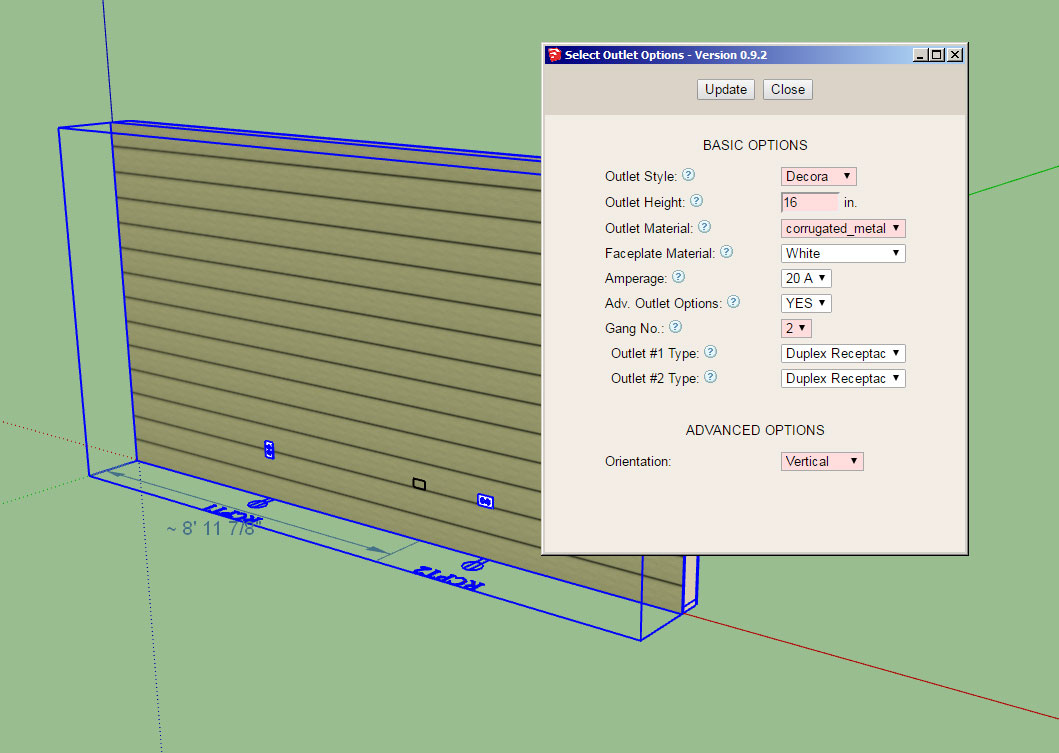
It's actually really easy to implement with two very small javascript functions.
I think a slightly different shade of red though, its a bit red for me, thoughts?
When you change any of the parameters it toggles the input to red. When you click the Update button they all become white again.
-
I've rolled out an update to the Electrical plugin (Version 0.9.5) with what I call parameter change highlighting.
If it is well received then I will make this same feature available with the draw menus of the wall plugin.
Advertisement









