Medeek Wall Plugin
-
In order to start off the year on the right foot I will be offering a 10% discount off of the regular mdkBIM bundle price (permanent license) using the coupon code SPRING22. (promotion ends Mar. 31, 2022).
This will reduce the bundle price (permanent license) from $280.00 USD to $252.00 USD. This promo code does not apply to any of the extensions purchased separately or to the electrical plugin. The offer also ends on Mar. 31 and no rain checks will issued thereafter.

-
I think it might make more sense to just have the total lineal footage (or inches) for cripple studs and sill plates.
However the king studs are typically the same as regular studs so probably better just to provide a quantity (count) on those.
Trimmer studs may vary quite a bit in length/height so I’m still waffling on what to do with them.
Regular studs, yes the quantity makes the most sense and the logic is smart enough to break out these totals based on height and stud depth and/or width if necessary.
Thoughts?
Once I code this I’m going to be reluctant to change it unless there is a really good argument to change it up.
-
Version 2.8.1b - 02.22.2022
- Added material totals to the CSV output of the estimating module: King Studs, Jack Studs, Cripple Studs and Sill Plates.
- Fixed a bug in the estimating module for in-wall columns.
The new items I just added are highlighted in yellow:
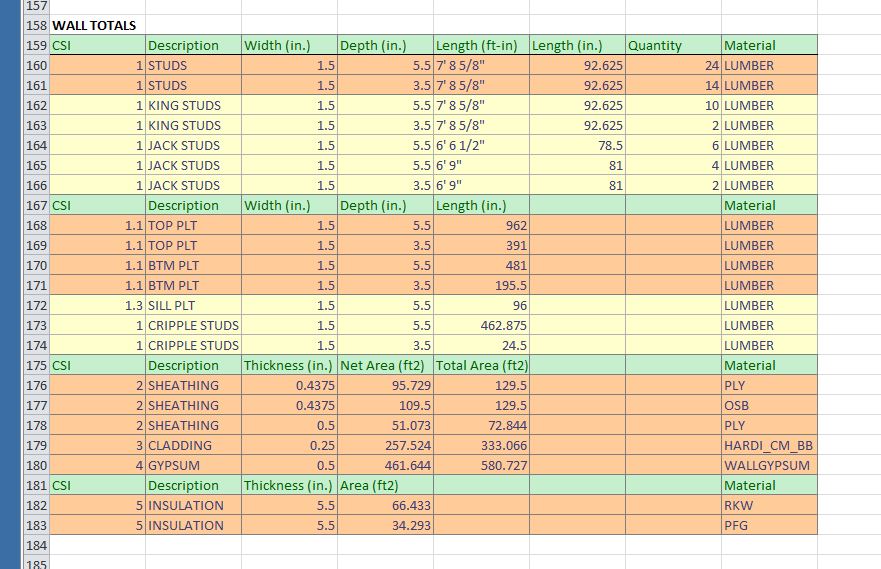
There are still a number of items that need to be added to the estimating module for the wall plugin, but I will take those on a case-by-case basis as requested. Some items that come to mind are:
- holdowns w/ anchor bolts
- window and door units
- blocking (is this important?)
- stairs (treads, stringers, railing etc...)
- free standing posts
- beams
- shutters
- exterior trim
- interior casing/molding
- exterior wainscoting
-
Now that I have the totals more or less in place for rectangular walls I think it would be a good time to build a “cost database” into the estimating module.
I don’t think it makes much sense to breakout the cost on a per wall basis so the totals section is where I would implement the cost analysis and display the dollar amounts.
Some items like Studs would be priced on a per item basis, while plates and cripples will be on a LF basis. Sheathing, Cladding, Insulation and Gypsum would be on a SQFT basis.
-
Here is a first look at the cost database system:

There is probably still a few things to work out with this system but the basic framework is now in place and now all I need to do is implement the cost system with the estimating module and see if we can get some output.
There will also be quite a few more cost "types" that will need to be added to the system as well as to the Medeek Estimator. Lots of work ahead.
-
Version 2.8.2 - 02.25.2022
- Added a Cost Database to the Medeek Estimating Module.
- Enabled Cost Analysis to the Medeek Estimating Module for Rectangular Wall Panels.
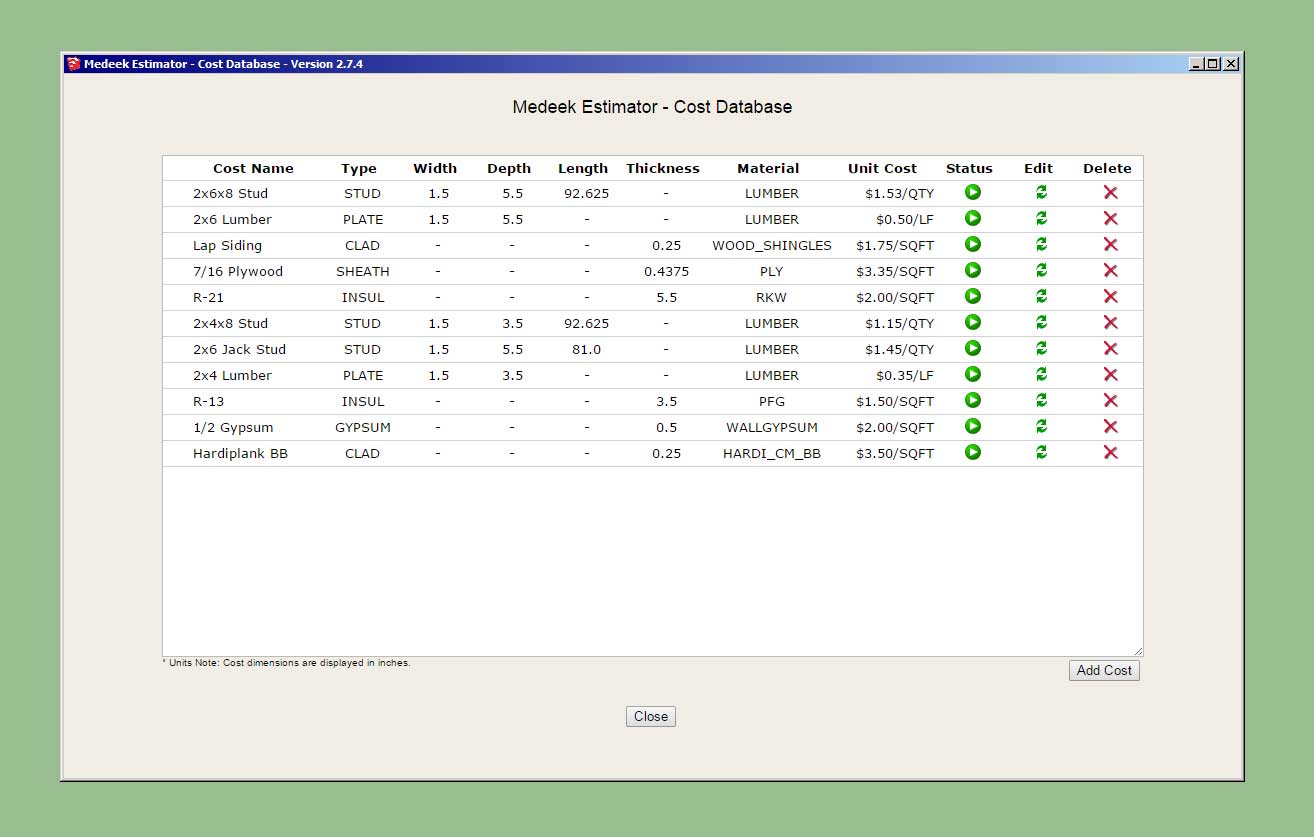
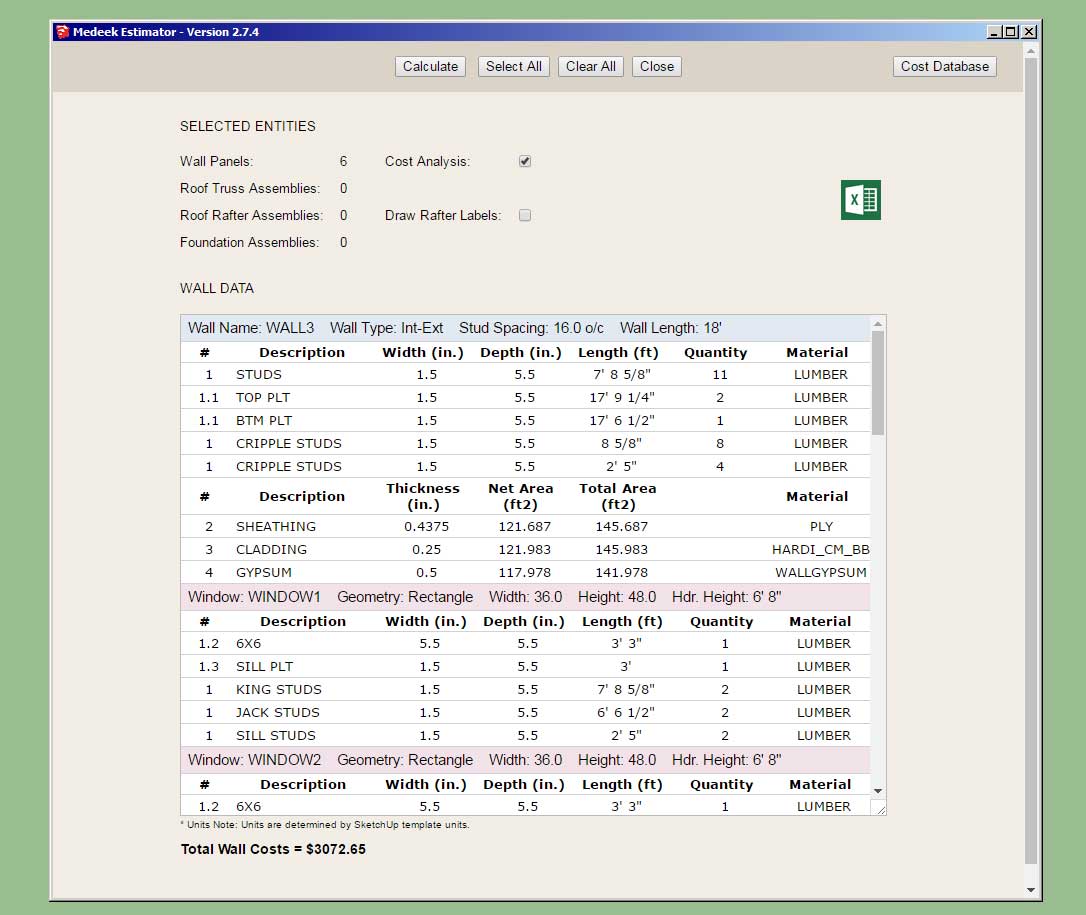
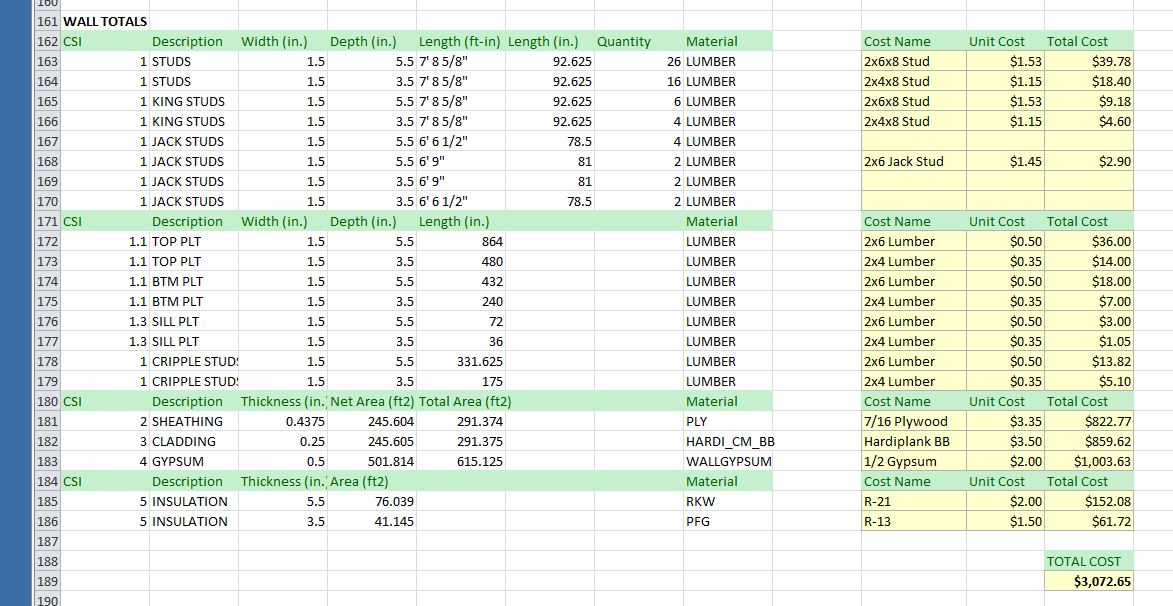
The initial "BETA" version of the cost analysis database and algorithm is now available for testing.
-
Version 2.8.2b - 02.28.2022
- Fixed a minor bug with the estimating module for metric templates.
-
Version 2.8.3 - 03.11.2022
- Fixed a bug in the door opening algorithm for bi-fold doors.
-
Version 2.8.4 - 03.19.2022
- Added a "TRIAL" licensing notice at SketchUp startup to alert users to activate their license/serial numbers if running in trial mode.
-
It is that time of year again and with quite a few more updates added to the Wall, Truss and Foundation plugins it makes sense to encourage everyone to upgrade to the latest versions of the plugins.
In an effort to get as many customers up-to-date and using these new feature I will be offering a renewal promotion on all the plugins for thirty days (Apr. 11 - May 15).
The regular license (renewal) prices are given below:
Medeek Truss - $75.00 USD
Medeek Wall - $75.00 USD
Medeek Foundation - $60.00 USD
Medeek Electrical - $45.00 USDThe promotional (renewal) prices are given below:
Medeek Truss - $50.00 USD
Medeek Wall - $50.00 USD
Medeek Foundation - $40.00 USD
Medeek Electrical - $30.00 USDThese promotional prices will take affect Apr. 11, 2022 and end May 15, 2022. All renewals, prior and after this time frame, will be at the regular price, unless superseded by a previous or future promotion. No rain checks will be given, and this promotion only applies to permanent licenses and not to subscription licenses.
Please note that if you have recently purchased a permanent license for one of the plugin(s), you can still take advantage of this renewal offer. Renewing your license while it is still active simply adds an additional year to the license expiration date and future proofs you for upcoming updates and releases.
This is a fairly substantial discount in hopes of getting as many users to upgrade to the latest versions of the plugins as possible. In the last year, the updates to all the plugins have been fairly significant. I would very much like to see everyone taking advantage of these updates and utilize the new and improved feature that have been added to the plugins.
Thank-you for your continued support and for your continued interest and enthusiasm in the development of these plugins.
-
Version 2.8.5 - 04.18.2022
- Fixed a bug when the auto-assign materials option is turned off.
-
Medeek Wall Plugin Tutorial 29 - Why a Wall Plugin?
-
Version 2.8.6 - 04.28.2022
- Added the CMU CORE framing mode for concrete block wall construction that includes sheathing, cladding and gypsum.
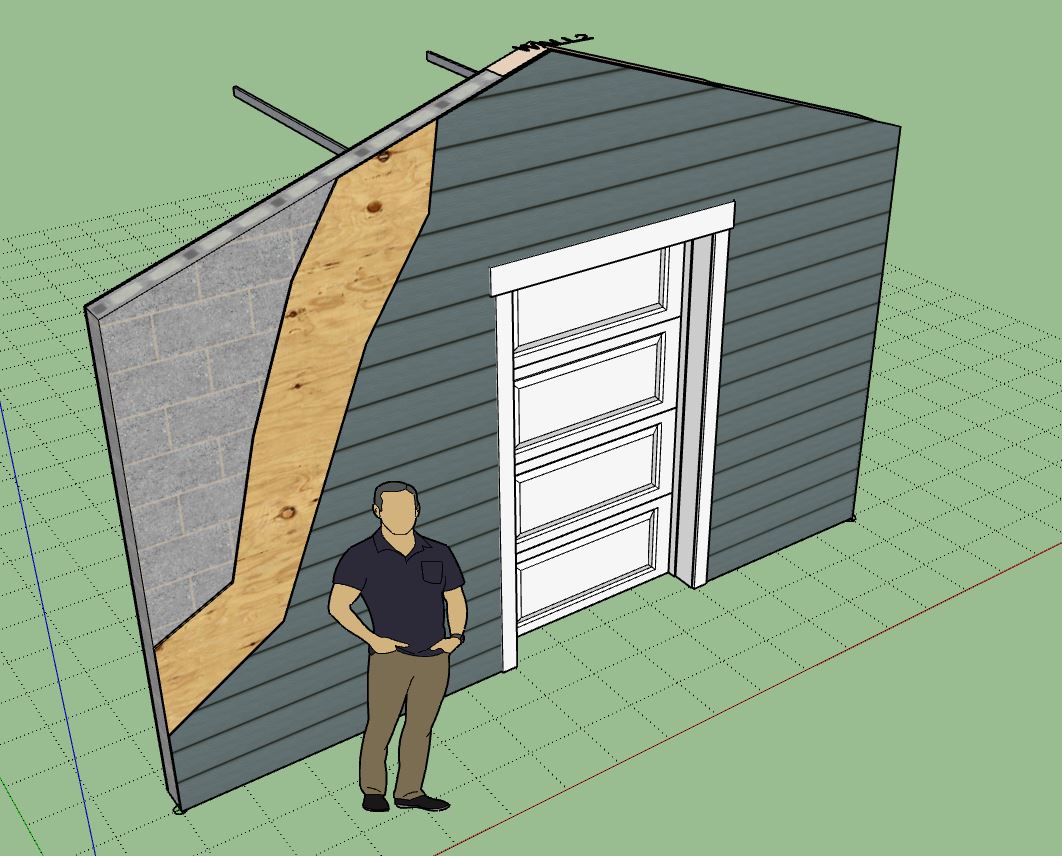

I've had quite a few requests recently for a CMU option that also included all of the sheathing and cladding options. This new update hopefully addresses that need.
-
Very helpful and informative video put together by Braden York on integrating Quantifier Pro and the Wall plugin:
-
I’ve enabled an ICF option within the Foundation plugin however I am wondering if I should also enable an ICF option within the wall plugin?
Corners and Tee intersections might get a little interesting but I’m quite sure I can code my way through it.
Thoughts?
I’ve also been thinking about SIPS as well, so many different building systems to consider.
-
Most Common Licensing Question - Why do I have to renew a Permanent License?
I actually get asked this question quite a bit lately and usually it is a very angry or frustrated customer I am dealing with, so I think it is worth my time to clarify this subject and hopefully help everyone better understand what is meant by renewing a permanent license.
At first glance it would seem oxymoronic that one would need to "renew" anything that is "permanent" however it does make more sense when you fully understand how the permanent licensing system of the Medeek plugins work.
When you purchase a permanent license of any of the plugins you are given a serial number and a "License Update Expiration Date". The expiration date indicates which versions of the plugin you are allowed to operate with your current license/serial number. One will quickly note that the exp. date is usually one year out from the purchase date. This means that your license will work with any versions of the plugin that are released up to or prior to this date.
Effectively what this means is that when you purchase a permanent license you have free upgrades for a year from the date of purchase. Once this date has passed any future updates/versions of the plugins will not work with your license. To enable your license to work with versions released after your license has "expired" you simply need to "renew" it for another year. This will then push your "Update Exp. Date" out another year, giving you another full year of potential upgrades.
One can also renew at any interval they choose, there is no requirement to renew as soon as your license exp. date is reached. You may choose to renew and upgrade two or three or even five years down the road from the date of your original purchase.
There is also no requirement to renew your license(s) or update to the latest version of the plugins if you so choose. You can download the latest versions of the plugins when you originally purchase them and use them that way forever. Permanent basically means that the currently license plugins will continue to work forever (unlike a subscription license - which actually stops working once your subscription has ended).
However, to be clear, a permanent license does not mean "free upgrades forever", and I think that is where some confusion exists for some customers and some frustration exists.
I have considered doing a "Lifetime" license which would be a permanent license with "unlimited" upgrades, however I would probably need to charge significantly more for that and the bar might be too high for most SU plugin customers.
If you have any questions with regards to how the licensing system works please feel free to email me specific questions at any time.
-
The current system of setting the wall framing material in the global settings is not flexible enough. Let's assume you want to have some steel framed walls and also some wood frame walls in the same model/file, the current system really does not allow for this concurrent use of different wall types as it stands now. The wall framing material needs to be on a per wall basis... working on it.
-
Version 2.8.7 - 05.30.2022
- Added the "Wall Framing Material" option to the Draw and Edit menus for all wall types.
- Added "BRICK" as another wall material/texture type.

Previously the wall framing material or texture was set in the global settings, only allowing the user to specify this parameter for the entire model and not on a per wall basis. Now the global setting will set the default value but each wall can be customized to a specific material.
- Note that this update does not change the way the pressure treated lumber (texture) is applied. This parameter is still set globally (per the model).
I've also added on additional texture/material for the wall framing and that is brick (red). I had a number of requests for this material recently so I thought it might be useful to add it as another option. Unlike the CMU options the way to correctly use the brick would be to set the Wall Framing parameter as "NO" and the Wall Framing Material parameter as "BRICK". This is really no different than the regular no framing mode other than the brick material gets applied to the wall solid/primitive.
In all actuality the CMU modes are also very similar to the no framing mode as well however there is a bit more logic required for applying the materials and some minor adjustments for window openings (non-rectangular).
What I've shown in the screenshot above is a "brick" wall with a 1" air gap and brick cladding, effectively giving me a double brick wall.
-
There entire WSWH Strong-Wall series is now available in the warehouse:
3D Warehouse
3D Warehouse is a website of searchable, pre-made 3D models that works seamlessly with SketchUp.
(3dwarehouse.sketchup.com)
-
Version 2.8.8 - 06.02.2022
- Added Simpson Strong-Tie "High Strength" wood shearwalls to the SSW module: 24", 18" and 12".
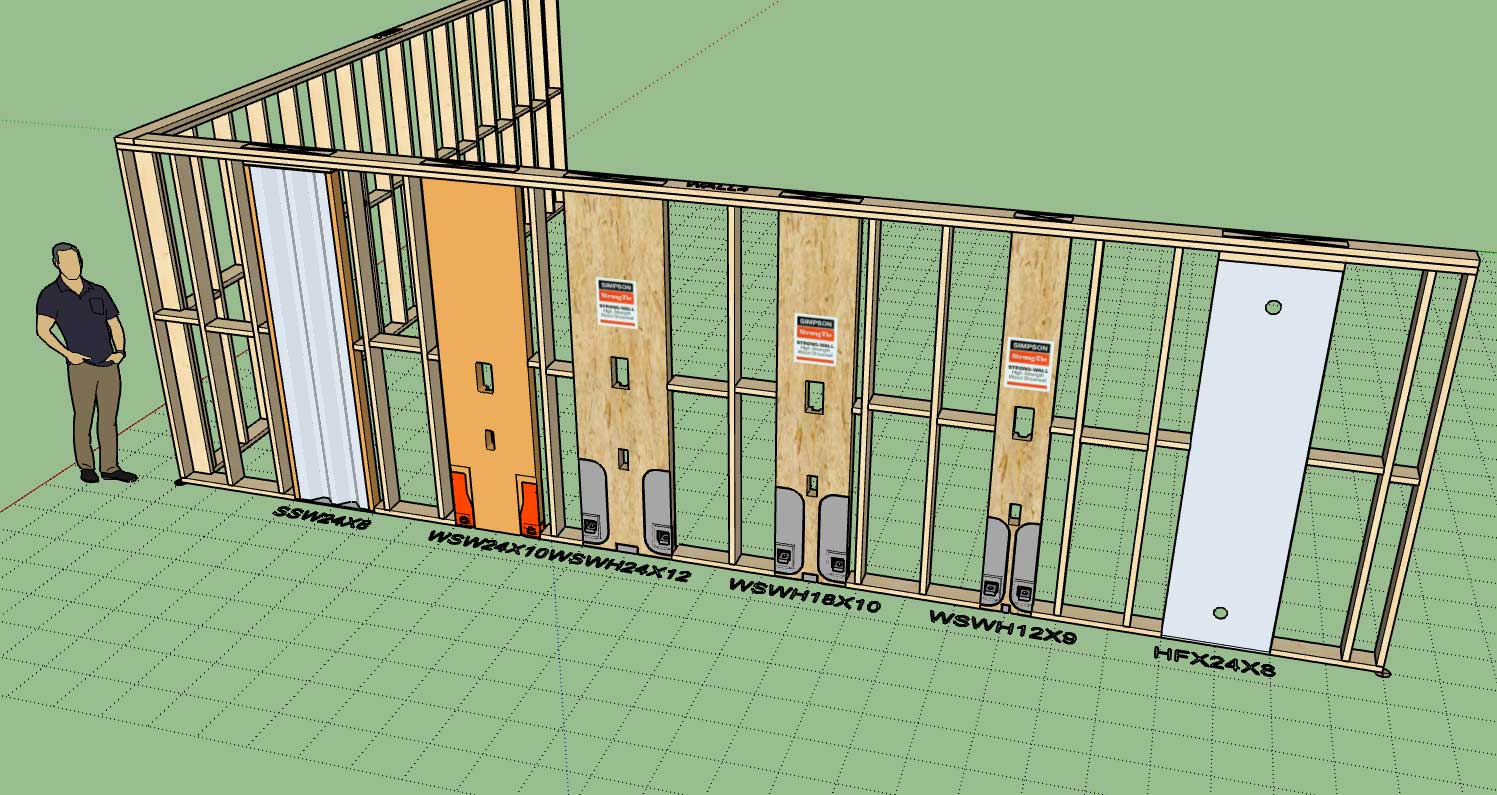
I don't think the older Simpson wood shearwalls are available for purchase anymore from Simpson but I left them in just in case someone has a need for them.
Advertisement








