Missing lines in Layout
-
Hello all,
I'm having some trouble with some missing lines in LO.
The lines are created by section cut in SU and are on the exterior wall. As you can see most lines show up but some don't. They show up in sketchup and on LO when rendered in raster. The lines do not show up in vector which is annoying when trying to dimension.
Anyone have any ideas on a fix?
I have attached some images below:


-
Hi Brett, are your external walls in SU in a group?
-
They are in a group.
-
Are they really missing or a different color and hard to see? Using Hybrid style in Layout sometimes can be a workaround.
-
The lines are visible in Hybrid but are raster lines, meaning we cannot snap dimensions to them. It also means we have to have the drawing on hybrid instead of vector which is slower to load.
The line is not a different color. If it were there our dimensions would still snap to it.
We've only seen this happen on a few of our jobs, but would really like a fix.
-
Care to share the LO file?
-
I have had this problem for years, and still can not find a way to fix it.
-
I think I might know what your issues is, Brett. Can you post your model here and I'll have a look.
This has happened to me before.
-
A work around is, in your sketchup model, delete the section plane, add a new section plane to the same location of the old one, update your scene, save the sketchup file, then update model reference in Layout and all will be good.
If you use Layout to draw construction drawings, just like me, you will have many section planes (like 50+), then this will be a very hard labour.
Worse is, if you continue modeling in Sketchup, especially if you add new layers and new scenes, the 'lost line' problem will probably come out again and you have to re-assign the section planes again.
-
@greatoe said:
A work around is, in your sketchup model, delete the section plane, add a new section plane to the same location of the old one, update your scene, save the sketchup file, then update model reference in Layout and all will be good.
If you use Layout to draw construction drawings, just like me, you will have many section planes (like 50+), then this will be a very hard labour.
Worse is, if you continue modeling in Sketchup, especially if you add new layers and new scenes, the 'lost line' problem will probably come out again and you have to re-assign the section planes again.
This is a prime example of why I use multiple models. 50+ sections are unworkable and really slow things down.
-
50 Sections or 50 section related scenes?
I wonder if this is a RAM issue...
I usually never have more than 10 to 20 sections but always get around 1.5 times more scenes.
The bigger the projects or the more people working on them, the more my projects shift to Sonder's aproach of splitting things up.
-
Thanks for your help so far guys.
I have posted the LO and SU file below:
SU:
https://drive.google.com/file/d/0B7Q2w3DhNLeucWZwYUg3WWR6MGs/view?usp=sharingLO:
https://drive.google.com/file/d/0B7Q2w3DhNLeuM1F1MVljUkxZTmc/view?usp=sharingI can't see it being a problem with file size as I have cut the file size down a lot for you to view them. Still has the same issue though.
Let me know what you think.
-
Here you go, mate.
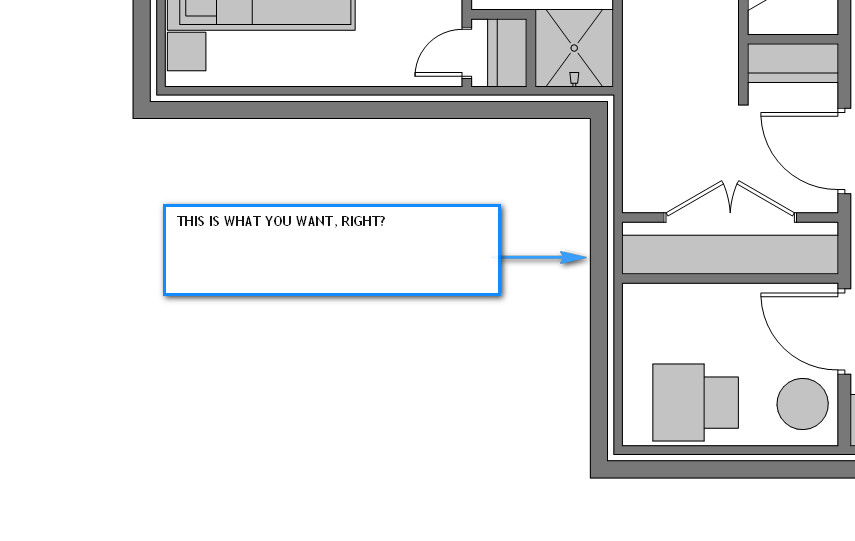
I;m just doing a quick video to show you what was wrong in your model... will post soon.
-
Looks like you've solved it. Looking forward to the video.
-
Brett, see the attached video.
What you need to be careful of is applying colours to groups and components. I have seen a tutorial on this somewhere so I'll see if I can dig it up for you.
You'll notice you have coloured the wall groups in the concrete texture rather than painting the faces. This is where the problem is.
I changed the colour back to the default SU front / back face colour and updated the Layout file and wha la!

The vid is a little over the limit for here so download it from my Dropbox here:
https://www.dropbox.com/s/sa4qr61ltcqq5sp/SECTION%20FIX.wmv?dl=0
-
Also, be careful of unintentionally applying a colour / texture to a section plane. I've done this before and because when you select a section plane it doesn't show an assigned colour in Entity Info, you'll never know it has been coloured unless you apply the default to it.
Quick video here to explain. It's a trick for young players....

-
Thanks Utiler and sorry for taking so long to get back to you. However, the fix has not worked on fixing the line issue. When you saved the model after editing the material properties in SU you did not turn section cuts back on. Thus, in LO the model was no longer a section cut when updated.
I do appreciate your effort though, and would love some more help. I have created a video showing the method you described and how it didn't work. I have also found a solution. Though it's not the solution I wanted.
The problem was hidden lines. For some reason if a plane has a section cut through it and the plane also has a hidden line. The plane (line in section cut) will not show in LO.
This is particularly annoying as we like to use a few hidden lines when showing elevations. (So we can seperate our upper and lower floor 3D walls but have them look as 1 item in elevation.)
Please take a look at this video:
-
Have you ever heard of juxtaposed viewports?
You create two scenes one with the view, the other with a sectioncutface and juxtapose both in layout at the same scale.
You'll have way more control than with a single scene as you can hatch, detail, dimension the sectioncutface, and it will absolutelly change your life.
It's harder to setup but it will make you able to use SU+LO in a whole new level.
That fixes your issue, definetelly, as it disregards section lines altogether.
-
Yes, like JQL says multi-views are the wa yto go when you work out how too but for the time being it should work. Highlight your reference file in LO and toggle back to raster. Then toggle back to Vector and see what happens. At times that function in LO just needs resetting when styles have been changed....
-
Did you sort it out, Brett??
Advertisement







