Creating very small objects
-
I am trying to create a half-pipe, .47" inside radius, .85" outside radius, 1.5" length.
How can I get my work-space sized to be able to view small objects?
Zoom seems to move the object out of view and I cannot get Pan to bring it back into view.
Are there size limitations in SketchUp?
Any suggestions of other 3D software that can create very small objects?I like SketchUp... but...
You can lead a horse to water, but you can't make 'em think!
-
moot, Not real sure what's causing your trouble but here's some possible fixes. To zoom in on stuff as I model I just use "orbit" hold the cursor over the object and scroll my middle wheel on my mouse. Gets me as close as I need to go. As for precision it depends on your drawing template your using. I use the "Construction Documentation-Feet and Inches" template in my work. The tape measure tool goes down to 1/16" in this template. I've never used it but I suspect the templates such as "Woodworking-Inches" or "Woodworking-Millimeters" let you work accurately at measurements below 1/16". ( going to have to try that some time ).
Posted a pic of a couple of simple objects I just drew. The object on the left is 1/4" dia. with 1/8" dia. hole and 1/16" thick. Do you need to get smaller than that?
Hope this helps. If not, elaborate a little more on the problem ,maybe a pic ?
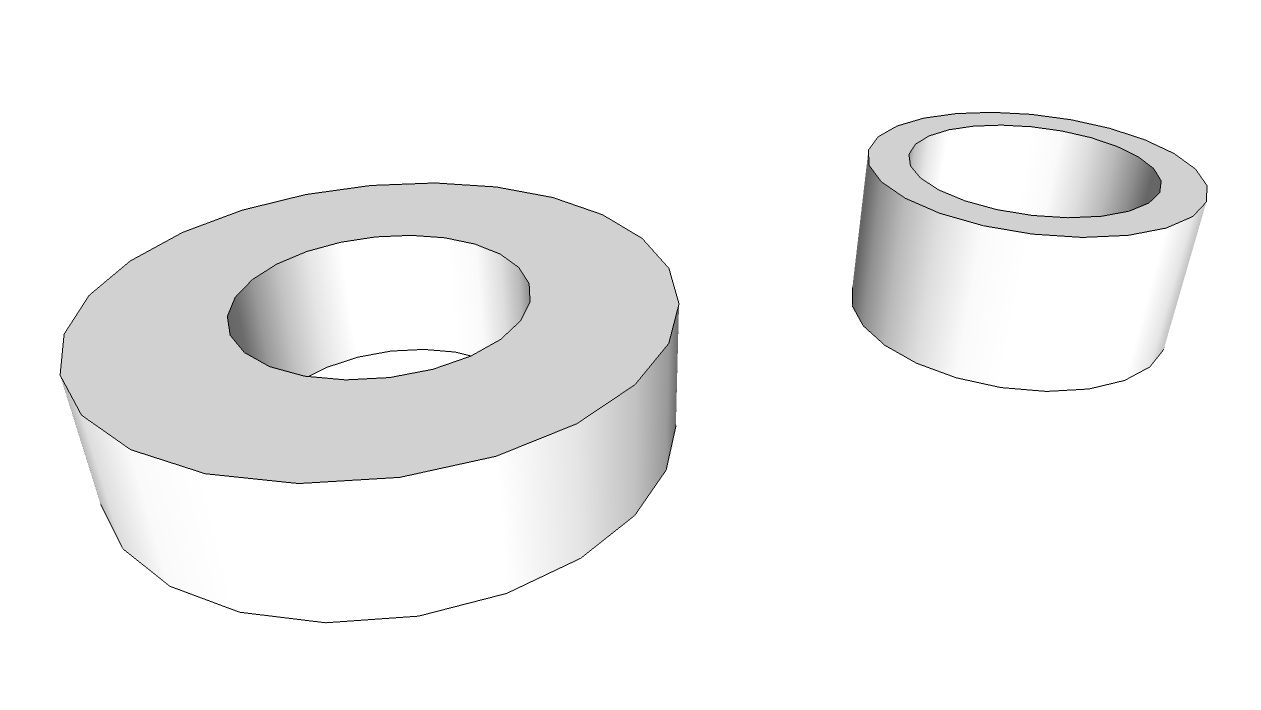
-
What Charles said and also, you should draw the part near the origin and be in Perspective mode(Camera click on Perspective) because Parallel mode is strange to work with when orbiting around.
Also keep in mind that Sketchup can't create faces smaller than 1mm2 but it is not your case now. When you need to draw something even smaller, just draw it 100 times bigger then scale it down.
So, lets do it like this. You are near the origin, take the circle tool, click on the origin, type 0,47" hit enter, click again onto the origin, type 0,85" and hit enter, then take the Push/Pull and pull it up 1,5" . Now press and keep the scroll wheel and orbit around. Everything should be great! Also when you get lost, go to Camera and click on Zoom Extents(I have a shortcut for that-I am using it frequently). -
@tuna1957 said:
moot, Not real sure what's causing your trouble but here's some possible fixes. To zoom in on stuff as I model I just use "orbit" hold the cursor over the object and scroll my middle wheel on my mouse...templates such as "Woodworking-Inches" or "Woodworking-Millimeters" let you work accurately at measurements below 1/16"...
Thanks, works great. I'm using the "Woodworking-Millimeters" template... digital caliper comes in real handy.
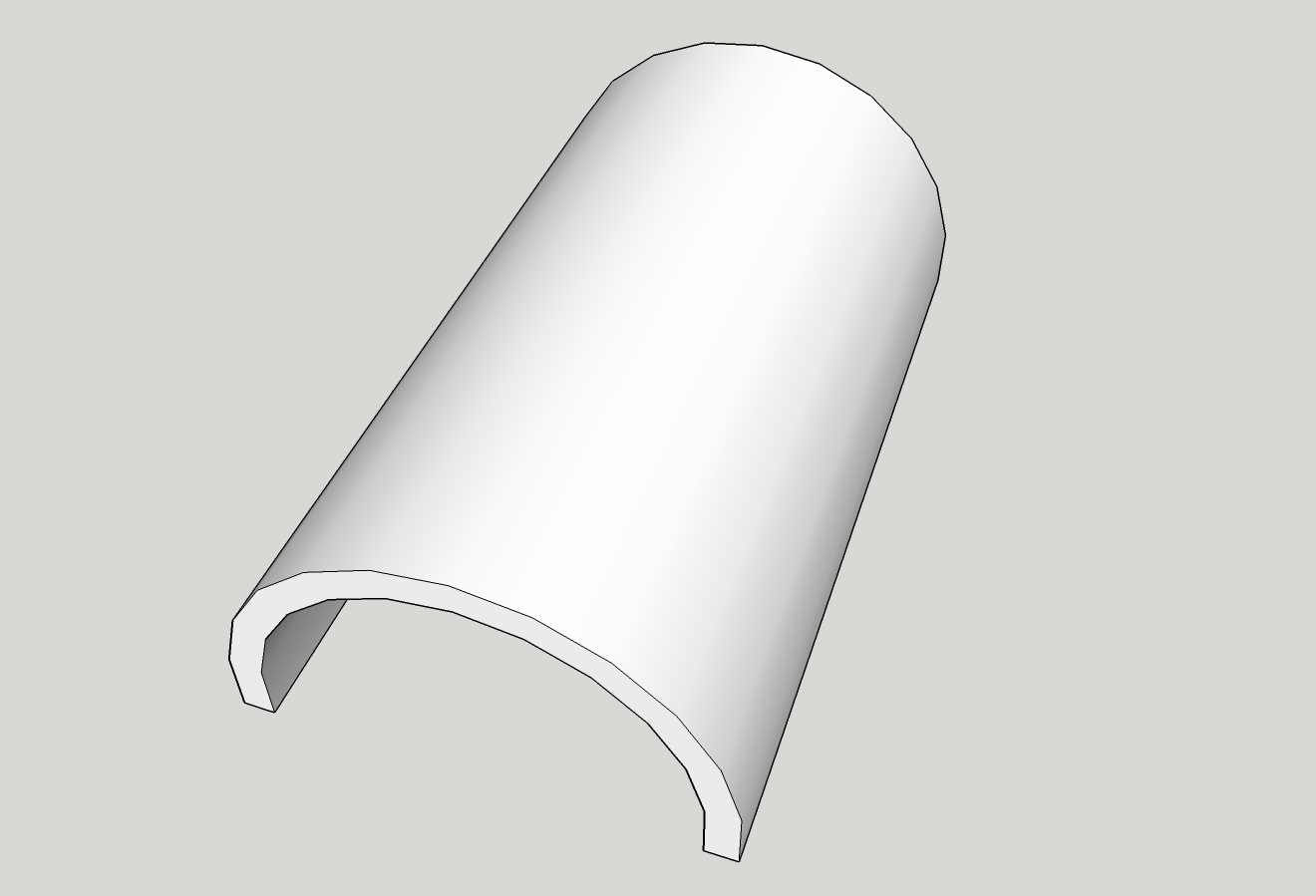
SketchUp is so much easier than Autodesk... and the Community is more helpful also...
I'll be upgrading to SketchUp Pro
You can lead a horse to water, but you can't make 'em think!
-
Also as far as scaling up, there is the DaveR component trick. By making your small part a component then select it, and use move/copy. Pull it off to the side well away from everything else. Then scaling it up 1K to 10K, do the modifications ~ tweaks you need to do while it is opened for editing. When your done just close it and delete it. Hit zoom extends and the original will be replicated but still in the smaller size you require. All the changes to the large copy are shared back because of the components attributes.
...Peace.....
Advertisement







