[Plugin] Skalp for SketchUp v2.0 (live section plugin)
-
@edson said:
@skalp said:
@edson said:
very good! I know this was explained in the user guide but seeing you do it completes the information.
if I may suggest another topic for a video, how about one on how to save skalp settings to a sketchup template?
regards.
Edson,
After you setup a full Skalp model you can delete all entities, except the section planes and save it in a standard sketchup template.
The Skalp Team.
so the template will have a couple of section planes that section nothing? like ghost section planes? how does one deal with those section planes in a new model?
Edson,
From the moment you model something and the section plane intersect with the new model it will section the model. You can easy activate the different sections from the dialog box even if they don't section elements.
The Skalp Team.
-
@skalp said:
On special request a Video Tutorial about Skalp Pattern Layers (color by layer).
Skalp Pattern Layers uses an undocumented feature of Color by Layer in combination with the hidden line render mode to create an architectural section with everything white in the model except the section.
I see in your video that you add a bunch of layers. I guess you can get to high numbers of layers if you have a lot of different section patterns?
Maybe you could make your plugin work with Layers Panel, to automatically put all those layers in a layer group, and automatically collapse it so that they don't take much space in the dialog.
You can use LP's API for that : http://sketchucation.com/forums/viewtopic.php?f=180%26amp;t=57777 -
@jiminy-billy-bob said:
@skalp said:
On special request a Video Tutorial about Skalp Pattern Layers (color by layer).
Skalp Pattern Layers uses an undocumented feature of Color by Layer in combination with the hidden line render mode to create an architectural section with everything white in the model except the section.
I see in your video that you add a bunch of layers. I guess you can get to high numbers of layers if you have a lot of different section patterns?
Maybe you could make your plugin work with Layers Panel, to automatically put all those layers in a layer group, and automatically collapse it so that they don't take much space in the dialog.
You can use LP's API for that : http://sketchucation.com/forums/viewtopic.php?f=180%26amp;t=57777Thank,
Sounds like a good idea and we will look at it.
The Skalp Team.
-
@skalp said:
Thank,
Sounds like a good idea and we will look at it.
The Skalp Team.
I just realised I haven't added the "collapse_group" method, yet. I'll add it in the next version. And I broke "nest_into" like an idiot by renaming some methods in v1.2.0. So the below code is designed to run on version higher than v1.2.0, sorry about that.
You can do something like this in SU2014 (Skalp only works in 2014, right?):<span class="syntaxdefault">begin </span><span class="syntaxcomment">#In a rescue block so that it will silently not run if Layers Panel is not installed<br /></span><span class="syntaxdefault"> if Gem</span><span class="syntaxkeyword">;;</span><span class="syntaxdefault">Version</span><span class="syntaxkeyword">.new(</span><span class="syntaxdefault">JBB_LayersPanel</span><span class="syntaxkeyword">.</span><span class="syntaxdefault">version</span><span class="syntaxkeyword">.</span><span class="syntaxdefault">to_s</span><span class="syntaxkeyword">)</span><span class="syntaxdefault"> </span><span class="syntaxkeyword">></span><span class="syntaxdefault"> Gem</span><span class="syntaxkeyword">;;</span><span class="syntaxdefault">Version</span><span class="syntaxkeyword">.new(</span><span class="syntaxstring">'1.2.0'</span><span class="syntaxkeyword">)</span><span class="syntaxdefault"> <br /> groupID </span><span class="syntaxkeyword">=</span><span class="syntaxdefault"> JBB_LayersPanel</span><span class="syntaxkeyword">.</span><span class="syntaxdefault">add_group</span><span class="syntaxkeyword">(</span><span class="syntaxstring">"Skalp"</span><span class="syntaxkeyword">)<br /></span><span class="syntaxdefault"> skalp_layers</span><span class="syntaxkeyword">.</span><span class="syntaxdefault">each</span><span class="syntaxkeyword">{|</span><span class="syntaxdefault">layer</span><span class="syntaxkeyword">|<br /></span><span class="syntaxdefault"> layerID </span><span class="syntaxkeyword">=</span><span class="syntaxdefault"> JBB_LayersPanel</span><span class="syntaxkeyword">.</span><span class="syntaxdefault">get_layerID</span><span class="syntaxkeyword">(</span><span class="syntaxdefault">layer</span><span class="syntaxkeyword">)<br /></span><span class="syntaxdefault"> JBB_LayersPanel</span><span class="syntaxkeyword">.</span><span class="syntaxdefault">nest_into</span><span class="syntaxkeyword">(</span><span class="syntaxdefault">layerID</span><span class="syntaxkeyword">,</span><span class="syntaxdefault"> groupID</span><span class="syntaxkeyword">)<br /></span><span class="syntaxdefault"> </span><span class="syntaxkeyword">}<br /></span><span class="syntaxdefault"> JBB_LayersPanel</span><span class="syntaxkeyword">.</span><span class="syntaxdefault">collapse_group</span><span class="syntaxkeyword">(</span><span class="syntaxdefault">groupID</span><span class="syntaxkeyword">)<br /></span><span class="syntaxdefault"> end</span><span class="syntaxcomment">#if<br /></span><span class="syntaxdefault">rescue<br />end</span> -
@jiminy-billy-bob said:
@skalp said:
On special request a Video Tutorial about Skalp Pattern Layers (color by layer).
Skalp Pattern Layers uses an undocumented feature of Color by Layer in combination with the hidden line render mode to create an architectural section with everything white in the model except the section.
I see in your video that you add a bunch of layers. I guess you can get to high numbers of layers if you have a lot of different section patterns?
Maybe you could make your plugin work with Layers Panel, to automatically put all those layers in a layer group, and automatically collapse it so that they don't take much space in the dialog.
You can use LP's API for that : http://sketchucation.com/forums/viewtopic.php?f=180%26amp;t=57777after realising how this method works I immediately thought of creating a group for the Skalp layers in LP. if this can be made automatically so much the better.
-
hey guys - what about the demo?
i would love to try and see for myself how your product is keeping up=)
-
Skalp only works in 2014?
-
-
Wow, this plugin looks excellentI do have a quick question about how Skalp works in layout, though, before I think about buying it.
For Skalp to be really useful for me, I would need it's sections to be recognized by the inference engine in Layout, so I could pull dimensions from the section cuts. I have been assuming that the Skalp sections don't work like that in Layout, but I didn't really start investigating this until yesterday and I couldn't find an answer on the website.
Could someone explain how these sections could be used in Layout, other than for just visualization?
Thanks!
-
Well that is pretty flipping awesome.
I'm buying this right now and will report back! Thanks for taking the time to make the demo vid.
-
@otb designworks said:
Wow, this plugin looks excellentI do have a quick question about how Skalp works in layout, though, before I think about buying it.
For Skalp to be really useful for me, I would need it's sections to be recognized by the inference engine in Layout, so I could pull dimensions from the section cuts. I have been assuming that the Skalp sections don't work like that in Layout, but I didn't really start investigating this until yesterday and I couldn't find an answer on the website.
Could someone explain how these sections could be used in Layout, other than for just visualization?
Thanks!
Chuck,
The Skalp section is standard SketchUp geometry. Using the inference engine in Layout is no problem at all. I made a little video to illustrate.
The Skalp Team.
-
-
I just bought it a little while ago, and it looks like it could be very useful.
However, it is pretty beta'ish at the moment, and I'm really looking forward to the next release, be it beta or not. I suppose it's not much point writing a beta/bug report now that it expires within a few days?As it says that this current beta version expires 30 august, I hope there will be a new version available very soon?
-
@bjornkn said:
I just bought it a little while ago, and it looks like it could be very useful.
However, it is pretty beta'ish at the moment, and I'm really looking forward to the next release, be it beta or not. I suppose it's not much point writing a beta/bug report now that it expires within a few days?As it says that this current beta version expires 30 august, I hope there will be a new version available very soon?
Please always write beta/bug reports to support@skalp4sketchup.be. This is important info for us. There will be a new beta this week.
The Skalp Team.
-
@skalp said:
@bjornkn said:
I just bought it a little while ago, and it looks like it could be very useful.
However, it is pretty beta'ish at the moment, and I'm really looking forward to the next release, be it beta or not. I suppose it's not much point writing a beta/bug report now that it expires within a few days?As it says that this current beta version expires 30 august, I hope there will be a new version available very soon?
Please always write beta/bug reports to support@skalp4sketchup.be. This is important info for us. There will be a new beta this week.
The Skalp Team.
I will do that after I get the new version, but currently I have to finish my current project.
One question though:
The manual says that Skalp supports nested groups/objects, but I can't really find if it is supposed to support "local sections"? That is one of the nice features of the SU sections that I can't get to work in Skalp.
One example:
I have a building with 4 floors, internal walls/doors and a lot of furniture.
The building has walls/windows etc as subgroups, and furniture are grouped for each floor.
Then it is all grouped into a single master group.What I want is to cut down the walls so that the interior is shown, complete with furniture. I do not want to slice through the furniture here..
In SU I can apply a section to the external walls/windows only, or to the external/internal walls and windows, but leave all the furniture untouched. And I can apply sections to a single subobject far down the hierarchy, and to the entire scene, and have them all active at the same time.
Such behaviour seems currently to be impossible in Skalp?The attachement shows 3 simultaneously active sections at different hierarchical levels.
Would this be possible in Skalp?
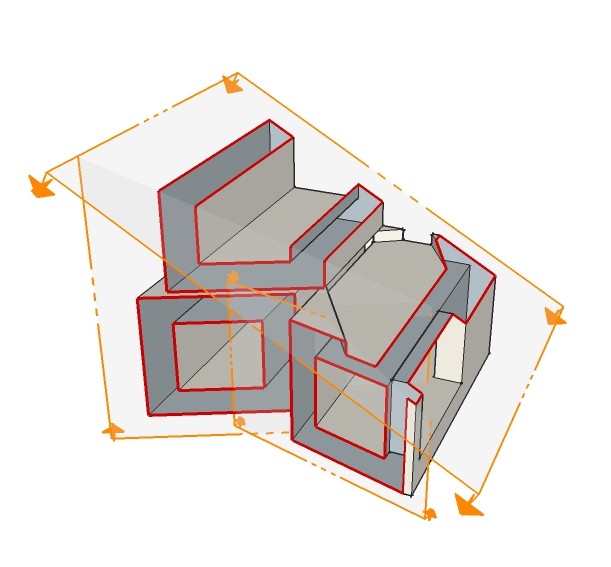
-
Hi Guys, just tried to import a CAD .lin file but I click on the link and nothing happens....
Any ideas?
-
Another question, I assume Skalp will only be viewed in Layout with either raster or hybrid mode; not vector. Is this correct?
-
@utiler said:
Hi Guys, just tried to import a CAD .lin file but I click on the link and nothing happens....
Any ideas?
What type of file do you try to load?
If you try to load pattern files, this should be a .pat file.The Skalp Team
-
@utiler said:
Another question, I assume Skalp will only be viewed in Layout with either raster or hybrid mode; not vector. Is this correct?
If you like to see the textures, you should use raster or hybrid.
The patterns are raster in SketchUp and in Layout. Only when you use export to dxf, you get vector pattern hatches in autocad.The Skalp Team.
-
@bjornkn said:
@skalp said:
@bjornkn said:
I just bought it a little while ago, and it looks like it could be very useful.
However, it is pretty beta'ish at the moment, and I'm really looking forward to the next release, be it beta or not. I suppose it's not much point writing a beta/bug report now that it expires within a few days?As it says that this current beta version expires 30 august, I hope there will be a new version available very soon?
Please always write beta/bug reports to support@skalp4sketchup.be. This is important info for us. There will be a new beta this week.
The Skalp Team.
I will do that after I get the new version, but currently I have to finish my current project.
One question though:
The manual says that Skalp supports nested groups/objects, but I can't really find if it is supposed to support "local sections"? That is one of the nice features of the SU sections that I can't get to work in Skalp.
One example:
I have a building with 4 floors, internal walls/doors and a lot of furniture.
The building has walls/windows etc as subgroups, and furniture are grouped for each floor.
Then it is all grouped into a single master group.What I want is to cut down the walls so that the interior is shown, complete with furniture. I do not want to slice through the furniture here..
In SU I can apply a section to the external walls/windows only, or to the external/internal walls and windows, but leave all the furniture untouched. And I can apply sections to a single subobject far down the hierarchy, and to the entire scene, and have them all active at the same time.
Such behaviour seems currently to be impossible in Skalp?The attachement shows 3 simultaneously active sections at different hierarchical levels.
Would this be possible in Skalp?Indeed we support sectioning nested objects, but we doesn't support nested section planes. We will investigated if we can introduce this in a next version.
The Skalp Team
Advertisement








