Matching holes through multiple objects
-
Cotty, Thanks for that. I also found a way to do it using solid tools -- see attachment. First create the top comb-like object by using array copy. Then create the "back" of the comb and join all together using union. Place the "comb" on the object(s0 to be drilled and use trim to punch the holes. Keep the comb in case you need to repeat or modify the action. JA
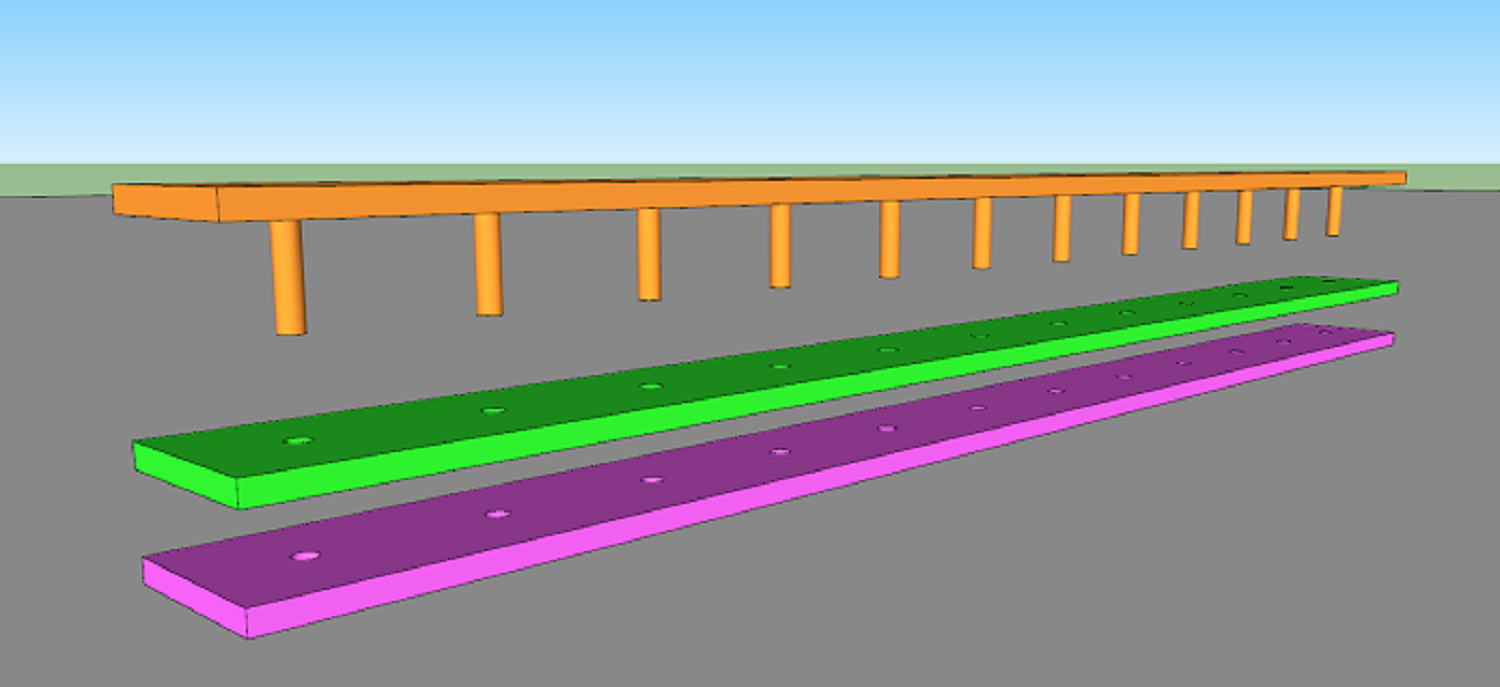
-
You could also just array a single hole section as a component to make your flat bar with holes.
-
Box, What's a "hole section"? JA
-
I just meant if you made one rectangle with a hole, make that a component and array it you get the same result, and you only had to make one hole.
It's an over simplification of what you want to do, but as your example shows everything the same size it's a simple way of doing it.
Your 'comb' works for things that aren't the same shape though. -
Box, Got it. Thanks.
-
A picture for Boxs suggestion...
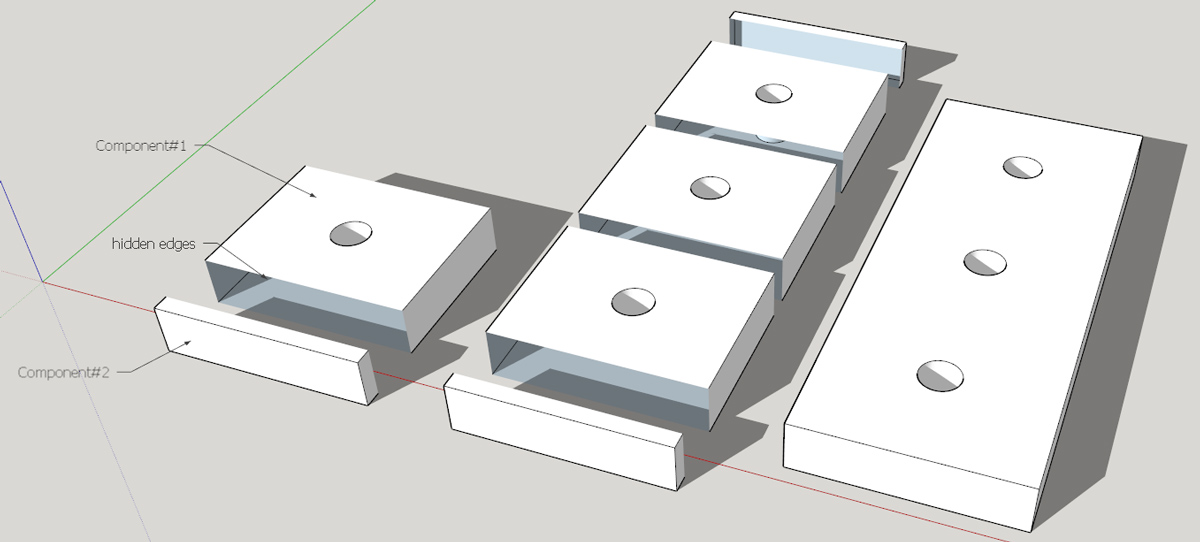
-
Ah! This illustration raises a big issue, i.e., how to end up with a solid after such manipulations. I spend a lot of time "fixing" objects that started out as solids and still look OK, but in fact are no longer solids (Entity Information doesn't include volume). Solid status is needed to use solid tools and to export for 3d printing. For example, let's say I make a cube and punch a hole through it, and then decide to move the hole. If I select the entry and exit holes and move them with the move tool, the result may look good, but quite often SU says it's not a solid anymore. Fixing it involves using Solid Inspector and editing individual lines in X-ray mode with hidden geometry on - a real PITA. I often have to start over and create the object again from scratch. Big loss of time. Am I doing something wrong? Is there an easier way? Thanks.
-
@jalsina said:
how to end up with a solid after such manipulations.
After alignment, you can group all items of one object and explode all components in it. In the shown case, the resulting object will be a solid one...
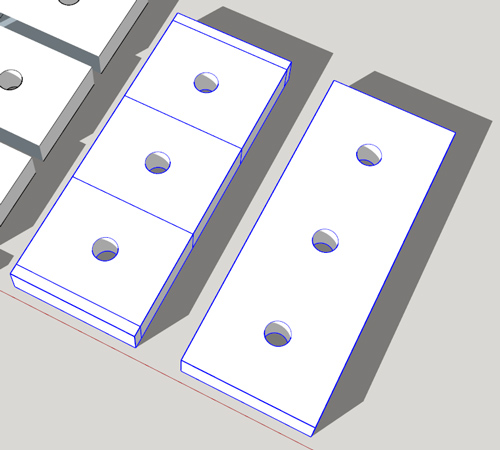
@jalsina said:
let's say I make a cube and punch a hole through it, and then decide to move the hole. If I select the entry and exit holes and move them with the move tool, the result may look good, but quite often SU says it's not a solid anymore.
This shouldn't change the solid status. Do you have an example where this happened?
-
I don't have an example handy, as I obsessively fix such messed-up objects and don't keep the original messed up one. Very often, what used to be a round hole now appears as two circles on opposite surfaces, but with no void between them. If I click on the inside of a circle, one of two things happen: 1) I am able to highlight and delete the area inside the circle, which leaves an empty shell with a hole in it instead of re-creating the cylindrical through-hole I started with, or 2) clicking inside a circle highlights the whole face, as if the circle weren't there. Drawing a new circle over the old circle sometimes enables me to select the area inside it, sometimes not. Very frustrating when trying to rescue a complex object that has hours of work in it.
-
" Solid status is needed to use solid tools and to export for 3d printing. "
Now you tell me. I wouldn't have bothered with the hole-cutting component idea.
-
I like your comb idea, but a row of individual cylinders made into a single component make a solid component--you don't need to connect them. It sucks that solids get messed up. I haven't had too much trouble with that, but I know it's not foolproof.
-
Here is an example of a messed-up solid, and how to create it. Works every time. I'm astonished that such a basic operation would cause a problem. In my experience, if I work an 8-hour day doing complex mechanical assemblies with SU, at least 1 hour is spent fixing solids. Happened again yesterday, with very simple parts: flat plates or angle iron with holes punched through them. Seems as if every other time I move the holes or change their dimensions, the whole thing goes ka-boom and I have to start over.
Advertisement







