Line placement help needed...
-
I want to put another line between two existing lines but it keeps jumping back to either one of the existing lines..How can I place it? Im using the pencil tool..Wrong tool?

-
Are the lines really close together? Would it make sense to copy/move one of the existing edges? Zoom closer to place the edge. If you draw a segment between the lines at the top (if that's not one already) you might snap to the midpoint of that segment or enter a distance for the move. If it's just all too small, scale up to do this (or figure out why you are drawing such a small thing).
IDK how practiced you are, but to control it, the way I would try is select one of the lines, select move tool, hold "alt", and move cursor to the top endpoint, click mouse, start moving (exaggerated) in the axis you want (either way) til you have a green or red inference, then also hold shift (you can let up the alt), then move to your target spot and click mouse. Hold the shift til after you click the mouse and end the move.
You can also (once you are moving locked in the correct direction) simply stop, let the edge land where it will, and enter the distance of the move (say if the lines are 1/8" apart you might type 1/16).
-
Hi folks.
Try using the midpoints of the horizontal segments between the two vertical lines to start and end the new vertical line. Zoom in if required to be able to get a snap to midpoint to work. This method implies these operations:
1 - Select the line tool .
2 - Zoom in on top part.
3 - Start the new line.
4 - Zoom out to see bottom part.
5 - Zoom in on bottom part.
6 - End the new line.
Another possibility:
1 - Click on left vertical line to select it.
2 - Click on Move Tool .
3 - Press the CTRL key to activate the copy mode.
4 - Move a copy on the right vertical line.
5 - Type /2 in the Measurement window.
You save one step and the process is probably faster that turning the roller on the mouse for the zoom in and zoom out and zoom in again as described in the first method.
Just ideas.
-
another method

Draw the red line from the middle of the diagonal to anywhere you want (you have an inference straight) !
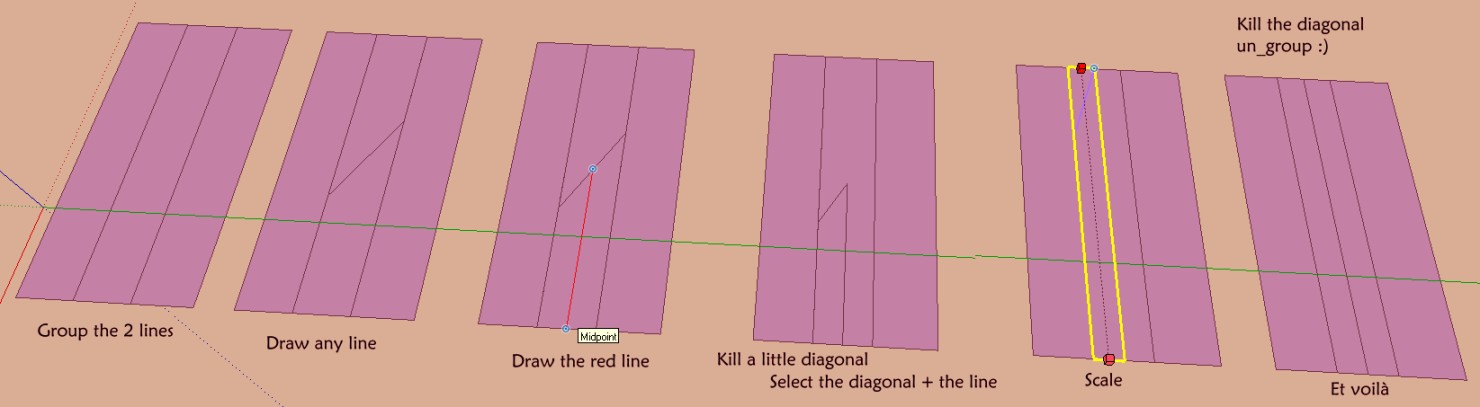
Advertisement







