Texture File Question
-
When creating a file for a new texture, is it better if it is a .jpg or .skm? If it is a .skm, how do you create one?
I am at the beginning of creating some new specific textures/materials for a project and I do not want to build a library of materials incorrectly or more importantly - inefficiently.
-
SketchUp uses skm files. The are actually renamed zip files (you can change the extension and have a look inside).
Image based materials (almost) always start as a simple raster image that you import, scale properly, explode (if imported as image) and tada... SU has already created the skm file for you if you look at the material browser > in model library. From here, you can simply save all the materials as a collection (of skm files) onto your hard drive.
-
Gai,
Thanks for the quick reply. I did import a jpg and created a material. It shows up in the >In Model Library. Now, how do I get it to be saved in a collection either existing or new? -
I'll add some more detail.
I imported a jpg as an image into a new SU file. I sized it for it's intended purpose. In this case it is horizontal lap siding with 6" exposure. I explode the image and it shows up in the >in model panel, along with 8 other colors/textures. Why the other stuff shows up I do not know. Any thoughts on that?
I deleted the unwanted colors that appeared in the >in model panel, with only the material/texture that I wanted remaining. I then created a sample folder on the desktop using the create a new folder option. When I use Windows explorer, I do not see anything in the newly created folder (either jpg or skm). Unsure why this is the case. I nonetheless dragged the folder from the Desktop to the materials sub-folder folder in SU, and started SU again. The folder showed up in the Materials panel, but the material/texture did not.
Then I tried dragging the material from the in model panel to an existing panel "brick and cladding". It did show up there, but did not show up(either jpg or skm) in Windows Explorer in the "brick and cladding" folder as all the skm material files do.
This is an awkward and frustrating start to trying to build a library of materials suited to my practice.
Am I doing something wrong? or more to the point, what am I doing wrong?
-
@sfto1 said:
imported a jpg as an image into a new SU file. I sized it for it's intended purpose. In this case it is horizontal lap siding with 6" exposure. I explode the image and it shows up in the >in model panel...
Good. This is the way.
@sfto1 said:
...along with 8 other colors/textures. Why the other stuff shows up I do not know. Any thoughts on that?
That's probably the garment of Susan whom you may gave deleted (and even purged) from the model/component list but her dress remained on the washing line it seems. Purge the model (your template) before saving it again as template and you will get rid of those materials.
@sfto1 said:
I then created a sample folder on the desktop using the create a new folder option. When I use Windows explorer, I do not see anything in the newly created folder (either jpg or skm). Unsure why this is the case. I nonetheless dragged the folder from the Desktop to the materials sub-folder folder in SU, and started SU again. The folder showed up in the Materials panel, but the material/texture did not.
How did you place your material into this folder?
@sfto1 said:
Then I tried dragging the material from the in model panel to an existing panel "brick and cladding". It did show up there, but did not show up(either jpg or skm) in Windows Explorer in the "brick and cladding" folder as all the skm material files do.
That's the way (one way - especially with small number of materials). It should show up there however. The skm file.
Here is another way of creating a whole new material library (say you imported a couple of images and scaled and the show up in the in model library). On the right, there is a blue arrow to trigger a menu. Here you can save your entire in model library into a new collection or add it to an existing one.
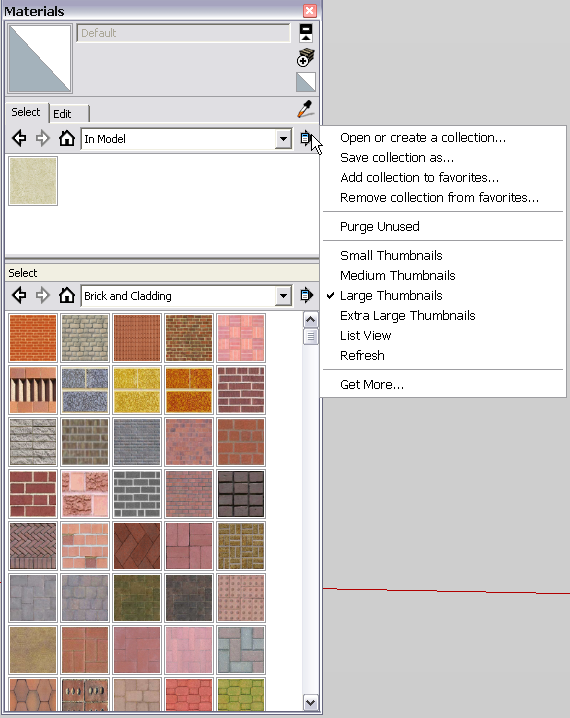
-
@gaieus said:
That's probably the garment of Susan whom you may gave deleted (and even purged) from the model/component list but her dress remained on the washing line it seems. Purge the model (your template) before saving it again as template and you will get rid of those materials.
That is exactly what it was.
I deleted and purged Susan from the template and when I open a new file, those pesky colors/materials do not show up in the > in model panel.Thanks again for taking the time to be helpful.

As to the materials not showing up in folders, it was some odd quirk in the permissions settings in Windows 7. I changed the settings allowing myself to add files and folders to the Materials sub-folder in SU, and now it seems to work as intended.
I happen to be in Chippewa Falls, Wi, USA. Birthplace of Cray Supercomputers and Leinenkugel Beer, and I think it is simply amazing that you have helped me and many others from so far away. This forum is just another reason why I am grateful for the Sketchup Community. What an amazing fellowship!
-
Well, sorry, I am still on an XP desktop and did not even think about the permission things (good to keep in mind though, thanks!).
As for the Chippewas - the Addams Family 2 comes to my mind (sorry)

[flash=640,376:38bk2fqp]http://www.youtube.com/v/ccj2BH25c0I[/flash:38bk2fqp]
Advertisement







