[PLUGIN] Voronoi + Conic Curve
-
MattC, that sounds great! Cannot wait.
-
So it is officially begonnen:
spin-heads.blogspot.comCheers
Matt -
Appetizing first page!

-
Hey, nice plugin - but I do not know how to use.
Every option simply brings up a cmd.exe for a millisecond and nothing ever happens.
The steps in the OP are unclear to me? How do we first generate the CP points?
-
@unknownuser said:
How do we first generate the CP points?
You just draw them as you want!
First image
One rectangle as plane background where you draw as you want the Control points
DON'T erase the "background"
Select points
Call the plug
Select points
Erase pointsSecond image
Select lines
Call Lattice Maker by Tig
Call Random Painter by Chris FullmerSelection Toys for select only points by ThomThom
Lattice Maker by Tig
Random Painter by Chris Fullmer

-
Thank you very much for the help.
But that's the first problem I had, I'm not sure of any tool in SketchUp to draw CP points, is this a plugin? I have no issue with the rest of the steps just how to initially draw the points.
-
For this, I use the plugin point from Matt666...
-
Personnally I use the Old Projection Toolbar by Didier Bur for the Cpoints!

because there is also some crazzy tools on it : mutiple PushPull random and the crazzy
Extrude line!
old Projection -
Thanks!
-
-
Hi Matt,
Thanks for your script, can't wait to use it!
Unfortunately I've recently bought 2013Pro and I'm having nightmares trying to installing the script. I run a Macbook 10.9 - With Google Sketchup 8, the plugins folder used to be located under Macintosh HD/Users/Library/Application Support/Google SketchUp 8/SketchUp/Plugins but for some reason there is no default folder for Sketchup 2013 under the same path.
I've found that there is a "Show Package Contents" context menu on Applications/SketchUp 2013/SketchUp.app that reveals a PlugIns folder but my copying and pasting the script into this doesn't work either.
Not sure if you have any recommendations? Would you be able to upload your script onto Sketchup Extension Warehouse? I looked for it there also but silly me couldn't find it?
Anyway, thanks again! Really appreciate any help!
Arky
-
The best way to sort yourself out is to go to the top of the page, Resources, and download and install the Sketchucation Plugin store. It is an RBZ which installs through the Preferences dialog within sketchup, the extensions tab. Once you have installed that you can auto install many many plugins including this one.
-
Hi Box,
Thanks ever so much for your reply... I've downloaded the Sketchucation Plugin store as you suggested and it has installed correctly (I saved the rbz onto my desktop). Unfortunately although the VoronoiXY plugin is shown as 'installed' under Sketchucation Plugin Manager, I can't seem to see the tool anywhere on Sketchup, when sketchup opens I get the following error message:
Error Loading File VoronoiXY.rb
no such file to load -- delauney3.rbIn fact, the top bar of the Sketchucation Plugin Manager tells me the file path for the plugins folder but when I follow that on my computer there is no such path! - I have even created a new directory to emulate that path and see if that works but no luck?
-
It's not very clear but if you read back through the thread you'll find that you need Tig's Triangulate Points plugin. It contains the missing delauney3 file.
So if you use the Sketchucation store to autoinstall Triangulate Points v1.0 the error should go away and it should show up in the Plugins menu.As to the folder path location, Mac hides the folder from you, there is a way to show the folder but as I'm not a Mac user I don't remember how.
-
Does this work on SU 2014?
-
Interesting plugin but the icons don't show on Mac (see the image below), but they work fine.
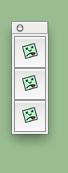
When I push Tab key on Mac the Options window doesn't apper.OSX 10.9.3 & SU2014
-
any news on SU2014?
thanks in advance!! -
It works in v2014 on PC for me.

You do need
delauney3.rbloading to get the 'Voroni' part to load and work.
The zip on this thread's second page includes that. http://sketchucation.com/forums/viewtopic.php?p=417942#p417942
It also makes the toolbar.
The issue with MAC and toolbar's missing icons is most usually to do with the PNG files' format.
Some PC-made PNG images are not suitable for the MAC.
Try editing the PNGs shipped within the ZIP's subfolder on the MAC and saving them, they might then become MAC-friendly.
The dialog won't open on MAC because theConicCurveInFace.rbcode uses:
def onKeyDown(...
at line #10.
For some unfathomable reason a TAB-key down on MAC is not 'seen', so while pressing the TAB-key on a PC works, it fails silently on a MAC.
It's easily fixed by changing the code to read:
def onKey**Up**(...
So then when you release the TAB-key the dialog appears - works on MAC AND PC.
Also change the next line from:
if key==9 or key==15 or key==48...
to read:
if key==9 or key==15 ###or key==48...
As key#48 is NOT a TAB newer MACs - it's #15, and #9 on PCs.
You might find odd things happening otherwise.
This old toolset is a bit creaky BUT it works, and can be fixed up easily too... -
Thanks TIG for the info, the dialog appears now on MAC. The icons don't show, I changed them to png mac format and resize their resolution of 96 to 72 but without result. It's a mystery!!

-
@oxer said:
Thanks TIG for the info, the dialog appears now on MAC. The icons don't show, I changed them to png mac format and resize their resolution of 96 to 72 but without result. It's a mystery!!

If you make brand new PNG files does that help ?
The attached ZIP contains just the PNG files at 72 dpi and with the Color Profile 'generalized' [i.e. NOT IExxx] - put them into the subfolder...
Do they help on your MAC ?
Advertisement







