A chance to win a Thea License
-
It's not that fantastic...I need to learn how to get better renders.
It's was about 20 minutes of render time and 15 of setup time. -
I like the reflections, and it didn't take that long

-
If I had let it render for 40 minute or an hour it would have looked better, but it was just a test. I'm now looking at the tutorials.
-
Pretty damn fine start Marian.
The Thea forum is really responsive, one of the things I love about this software.
Kepp it up
-
@dale said:
Pretty damn fine start Marian.
The Thea forum is really responsive, one of the things I love about this software.
Kepp it up
Thanks, it's nothing much. I'll see if I'll be more than a lurker there. There are some pretty good artists there.

-
Btw, is there a way to shorten the render time by lowering the quality and not have these artifacts? Even on long renders they don't disappear completely.

-
Change to biased under Render > Presets....
Then render your image in the Darkroom.
-
Yey, thanks Rich.
-
@marian said:
Btw, is there a way to shorten the render time by lowering the quality and not have these artifacts? Even on long renders they don't disappear completely.
You can try "Final Gathering" -preset. It works well for exterior rendering.
One reason for noise is light components or emitters that intersects with other geometry. Light components have a 'Soft Shadow (m)' parameter that represents the radius of the light bulb, keep the size small enough that component will not intersect with geometry. Also if you use infinite plane, caustics will not converge properly.
With TR1/TR2 I'd recommend to use render setting Supersampling = High, specially with any smaller resolutions. Leave it auto for Adaptive (AMC).
-
Thank you for the tips Notareal. I appreciate it.

-
About Thea biased presets; unfortunately there is still not much available, but if you can take part to Thea forums, you can get general and scene related help there really fast. If you are not familiar to photon mapping/final gathering - reading trough global illumination tutorial in Thea manual is a good idea. Then continue reading about Thea render settings (as with biased rendering one really needs to understand hows render settings effect to get the fastest possible render time for each scene); one can easily reduce render time to fraction with somewhat optimized settings.
There is a new progressive render method Adaptive (AMC) mainly for interactive rendering, but you can also apply IR settings to scene and then use Adaptive (AMC) in darkroom rendering.
For fast IR exterior rendering with Sun and Sky as main light source you can use settings like this:
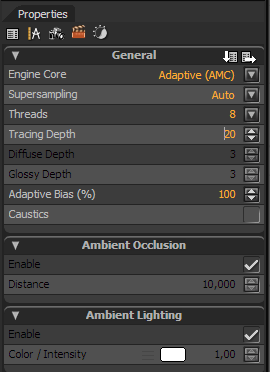
If you have more complex light setup and/or interior scene (with many light source), then turn caustics on.
(Apply settings to darkroom with the icon on far right to "General")
Advertisement







