Components created but don't show in Component Browser
-
Ok I've been ripping my hair out over this for a couple hours trying to figure it out to no avail, so maybe someone can help me.
I created a base kitchen cabinet in Sketchup 8 Windows version with a bunch of different components. When I click Window|Components the Component browser and I click the little house icon or the inverted triangle to the right and then click 'In Model' I don't see all my components. I see 2 of the 6 I created and a couple of other ones show up that I created and then didn't end up using in the model so I erased them. But when I go in individually and click on the components separately and then right cick and click 'Entity Info' for the components that don't show up it shows that the component has a unique name, ie component#3, etc, and that it is on Layer 0. I didn't create any othe layers or anything so I know that is not the problem.
I then decided to do a test in a fresh drawing and created about 10 components and checked every time after I created one whether it showed up in the component browser and it did. Then I made 3 components that were connected to eachother into one component by clicking on the 3 and right clicking (which I thought might be the problem above as I had created a component out of the one cabinet and therefore had nested components), but they still all showed up. Then I turned those 3 components into a group and they still showed up.
So I am confounded about why the components do not all show up in the first drawing. Is this a bug? I hate to have to recreated the drawing again.
-
In the component browser, In model button, right to the search field, there's a small arrow that triggers a menu. Select "Expand" from there. Can you now see all your components?
-
I encountered a similar thing yesterday. It seems that SU has some sort of consolidation process for components, which depending on what you are doing may or may not be a good thing. I created a component containing several other components of which there was only one instance of each nested in the main component and nowhere else in the model. The component browser showed all the components until I saved the main component to an external directory, at which point all the "nested" components disappeared from the component browser. It would appear if you want to keep the components available then you have to retain an instance seperately in the model. Personally I'm quite happy with this arrangement as it stops the component browser becoming over crowded.
The nested components are not lost! If you want to use one of them, open the main component, copy the nested component and then paste it outside the previous component.
-
Thanks, clicking Expand did bring up the other components. I am surprised I googled for hours and never found anyone else with the same problem as me and no mention of expand (although I see it now in the Google Help if you read the entire page on components. I do not understand why I have the same number of components in the original drawing as the test dummy drawing I did yet in the first only some of them show up and I have to click Expand to see the rest while in the other one they just all show up. Is it because if you create components and use them to make something, like a kitchen cabinet box, and then you make that whole box a component they disappear from the browser unless you click expand? ie it does not show the nested components by default, even though they are there?
But there is still a problem. I discovered this situation when I decided to install this great plugin called Cutlist 4.1.4. Even though I would select all components in the drawing (by either clicking Edit|Select All or by not selecting anything and then Cutlist giving me that warning 'Nothing was selected from the model. Do you want to select all visible? and clicking OK). Even though I painted the surface of all components with a color called 'Walnut' and even though I had 'Walnut' as a sheet material word (ie a keyword so that Cutlist would be able to identify it an place it in the cut list), some components would not show up, yet they showed up in the component browser and if I selected them and right clicked, then clicked Entity Info, they would show up.
So I decided to choose one of the components that wasn't showing up and right click Entity Info. I then right clicked a number of times watching Entity Info and noticed that after a few clicks it changed to a different definition name, ie from 'base cabinet bottom' to '24" base bottom', so it looks I have 2 components in exactly the same place. Of course I can only see one if they are in the same place, but then when I delete the one I see I do not see another one in it's place for some reason. I was playing around with the model for 8 hours yesterday trying to learn the program and get things right (I've over 50 hours learning this so far) and I guess I got lost in all the components I created. One is painted the walnut color and one is the default color. So I guess when I Edit|Select All then Cutlist is picking up the one that is painted the default color not the one that is painted walnut. How do I change this? I tried purging unused but both those bottoms still show up.
-
There are two kinds of components: external (that can be collapsed) and internal (that cannot). We could try to figure out why the different behaviours have been programmed this way but could probably never really understand what the original programmer thought when decided.
Here I wrote up a little tutorial (on some aspects) of them a while ago:
http://forums.sketchucation.com/viewtopic.php?f=18&t=39655Now as for the cutlist plugin: I have no clue, really, as I do not use it.
Be careful with painting components (especially nested components) or groups from outside their editing context. As I said, I do not use this plugin but there may be some issue there, too.
-
Thanks so much. I am starting from scratch again and carefully creating components and naming them, but now another issue popped up and I have spent another couple of hours playing and cannot figure it out.
I made a cabinet bottom (a rectangle 3/4" thick), made it a component. Then made a cabinet side (another rectange 3/4" thick) and drew it right beside the cabinet bottom and sticking to it, I chose that cabinet side by clicking on it 3 times and made it a component. I then copied it using the move icon and holding CTRL and moved it over to the other side of the cabinet and stuck it to the other side.
Now, I've played with this program for 60 hours now, gone through all the tutorials and now something as basic as trying to pull up the top of the cabinet sides is not working all of a sudden. When I click 3 times I get the left cabinet side being selected but not the right. Then I click a 4th time on the left cabinet side top and it has all those dots in it and I can push/pull it up, but not the right. Now if I before I push pull it up but have the left top selected (ie with dots all over the top) I can then click CTRL and the left mouse and go over to the right cabinet top and it will have dots on it and then both go up. But, I thought the whole idea was that anything you do to one happens to the other?
So, I did a test and created a box, made it a component, copied it so it was not connected to the other box and tried push/pull on it and they did both go up even though I did not select both. Is there something about creating an object that is a component that connects 2 of the same components that make it not go up at the same time?
I have loaded 3 pics. The first shows the cabinet base and side created and the component window showing both are there. The second is clicking the left cabinet side component and the 3rd is clicking a fourth time on the top of the left cabinet side. You can see that the right top is not selected and I don't know why.
I hope someone can help because if I can't even get these basics down then even though I've invested a week of time on this then I might as well go back to pen and paper.
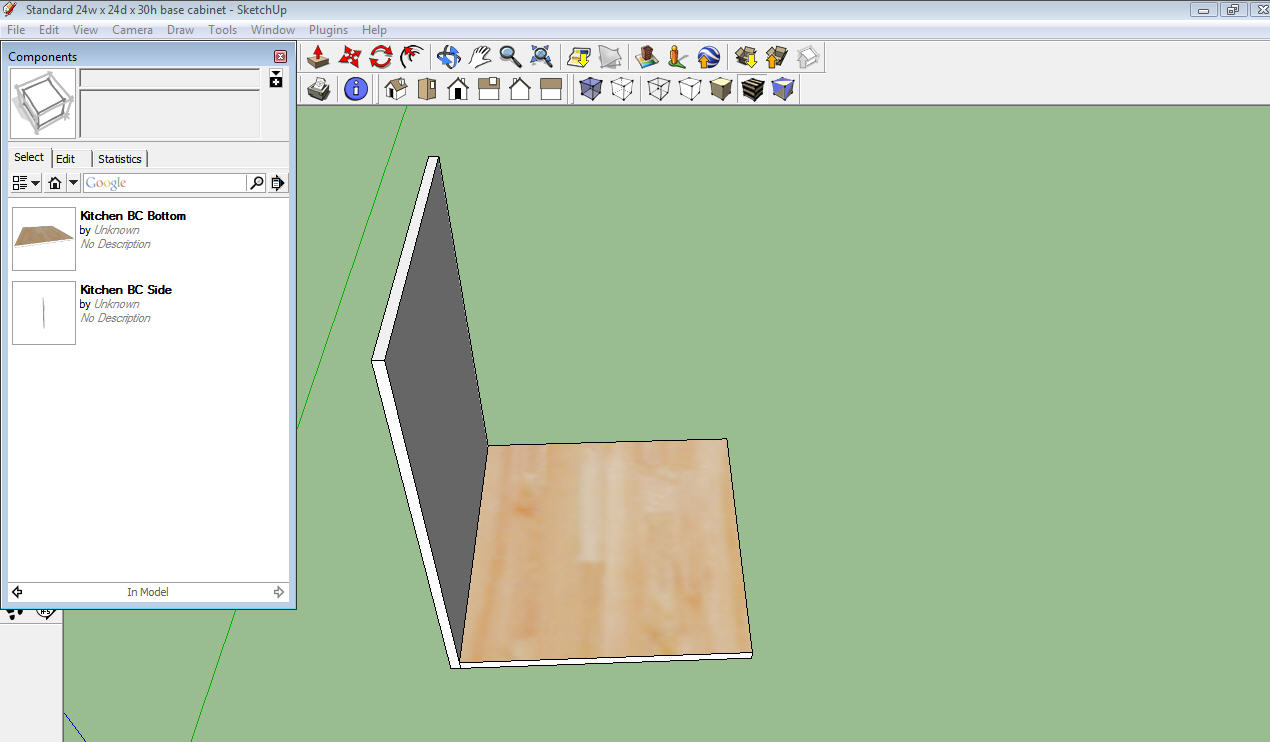
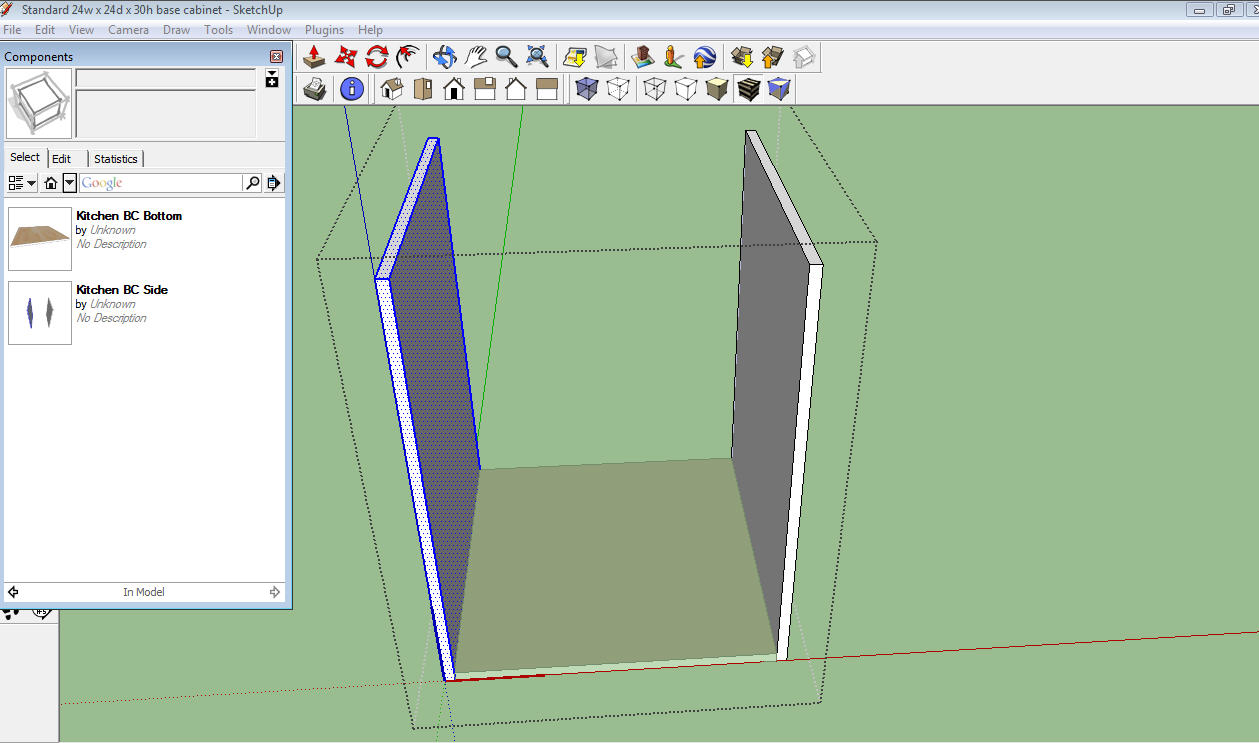
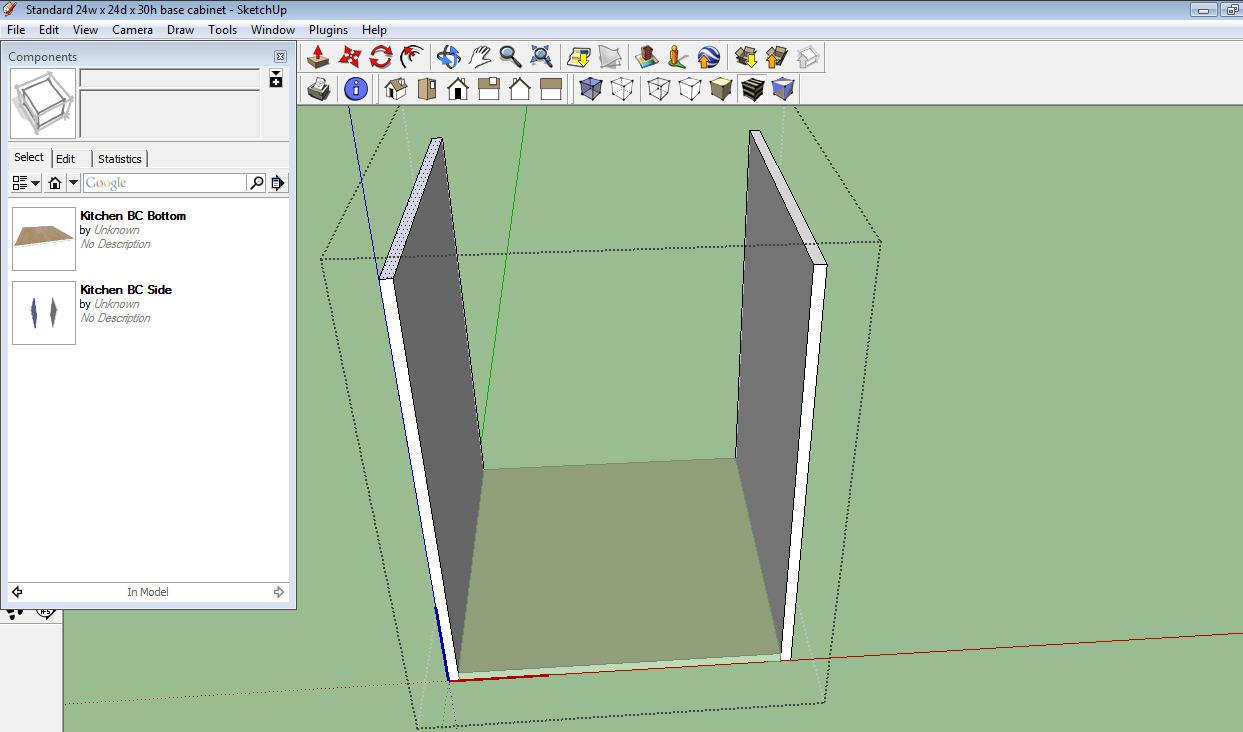
-
The LH cabinet side should be a component. Once you have created it then you can copy to the RH. Having done that when you edit one you will edit both. From your image it looks like you copied the left side "group" so your component contains both sides! It's easy once you get the hang of it.
-
Thanks, hmmm, I am now reviewing all of the component and copying tutorials again.
But, I did not make the LH side a group so how could it be a group? I made it a component, then clicked on it, saw the dashed box all around it, clicked the left mouse key and the CTRL key and moved/copied it over to the right.
-
Noel,please, attach any problematic skp files. It is really hard to tell (from here) if you are dealing with nested components or just two sets of raw geometry - but that big bounding box shows that both sides are inside the same entity instead of being separate entities.
-
Sorry didn't know I could do that. Here it is. I made the Kitchen BC Side a component clicked on it so that it had a dashed box all around it, copied it over to the right. Shows up as a component but only one side moves up. Am I copying it the wrong way somehow?
-
Just what I suspected above. Your sides were residing as raw geometry inside a single component. Have a look now and see how I deleted one side, closed the component and copied that (not the inside geometry) to its place (now you can select them separately).
I also flipped the right one so when you are working on them (and say give a different finish to the inside and outside), they will be handled symmetrically.
-
Thanks for taking a look at it but I loaded what you posted and it acted like it did before, so I closed all my sketchup programs and now it works like you say. So, there must be something wrong with my computer. I noticed it gave me a message about the fact the 'GL properties' were reset when I reloaded Sketchup and that happens quite often. In fact I can't seem to load a default template that I set the way I want it. I always seem to have to start from scratch.
So, how do I do what you did (other than the flipping)? What did I do wrong in how I copy a component. I notice I can either 1) click on it a few times so all lines are blue and then move/copy it or 2) click on it a few times so it is blue and there is also a dashed box around it and then move/copy it.
-
A component (or a group) is "normal" geometry (faces and edges) inside a sort of "wrapper". You can manipulate component from "outside" and you can edit them to enter their context and manipulate the geometry "inside".
Now if you want to copy a component, you do not edit it but select it with a single click and use the Ctrl + tool to copay an instance somewhere else.
Instead, you double clicked (to edit) and on the third click, it already selects all the included, raw geometry inside. Then copied that away. This way, you still had one component but the geometry duplicated inside.
Try this: make a cube (any box).
- 1 click on a face selects that face only.
- 2 clicks on a face selects the face and bounding edges.
- 3 clicks on a face selects all connected geometry (i.e. connected with edges or endpoints)
Now make a group or component of the box (select all first) then
- 1 click only selects the component (there's a blue bounding box)
- 2 clicks enters the component's editing context.
- 3 clicks (if you click enough) will enter the editing context AND select all connected geometry.
- if you do not click the 3rd click quick enough, you need to (or can) select the geometry inside just like above with the box.
-
Well thanks so much for that. I owe you big time. That makes it a LOT clearer. So it looks like I was making a copy of the underlying internal geometry, not the actual component itself, and so only the internal geometry was duplicated and not the component itself which is why the geometry copy did not behave the same as the component when I manipulated the component. I did not know about any of this. That is indeed a subtle difference which one might not easily realize.
Not one of the tutorial videos I looked at explained this subtle difference or somehow I must have missed it.
Thanks so much!
-
@torontoww said:
I was making a copy of the underlying internal geometry, not the actual component itself, and so only the internal geometry was duplicated and not the component itself...
Exactly.
@torontoww said:
...which is why the geometry copy did not behave the same as the component when I manipulated the component.
Well, not exactly since both sides were partsof the same component. Parts, not copies. So you were correctly modifying the component but only one part of it.
@unknownuser said:
Not one of the tutorial videos I looked at explained this subtle difference or somehow I must have missed it.
Well, it is definitely not a subtle difference so I guess you just overlooked something but next time you watch, you will know what to look for. And in fact, you can make components of components nesting them etc. so this is just scratching the surface.
Is it clear why I flipped the resulting component in my model? (If not, paint one side of that wood).
-
Yes it is very clear why you flipped it. So that when I paint one side wood the inside of the other side is painted wood instead of the outside.
What I mean by subtle difference (but who knows maybe I just don't get it), is that it 'appears' that you are copying the component because it is exactly the same size and looks like a copy, but it actually isn't really a copy of the component just the geometry. And no it is not subtle in how it affects your drawings. Cutlist alerted me to this because I would only get a partial list of the components that were in my drawing not all of them and I could not figure out why. It was because what I was looking at were not all components. Some were just geometry.
I was wondering how you figured out that I only had geometry and not a component. Is there something you can click to find out?
-
@torontoww said:
I was wondering how you figured out that I only had geometry and not a component. Is there something you can click to find out?
In this post, the 2nd and last screenshots revealed it. When you edit a component, it has a dotted "editing box" (which practically wraps all the content of the component around) and although you only selected the lest side geometry, the unselected right side geometry is also inside. Read what I wrote as an answer there.
-
In the skp file I first posted here when I looked at the component browser I saw 'Kitchen BC Side' (showing two sides in it) so I figured it was a component or why would it show up there. I thought only components showed up there, so I have some questions if you don't mind with regard to this original file I posted:
-
It's not only components that show up in the component browser? Geometries show up in there too?
-
When I right click on the left panel in that drawing and then click 'Entity Info' it says it's a solid component and the name 'Kitchen BC Side' so this also led me to believe it was a component and that the bounding box being around both of the sides was just notifying me there were 2 of them. Why does it say it is a component when it is not?
-
I never made 'Kitchen BC Side' a group so was it just a group of geometries not an actual Sketchup group?
-
I am trying to create the same exact drawing you did with mine without redrawing the sids(excluding those components you have that have 'light' in their description - I don't even understand what they are), but nothing seems to work. I tried deleting the 'Kitchen BC Side' in the component browser by right clicking it and it let me, but then the two side disappeared. I then undid it and triple clicked the left side and made it a component but couldn't name it the same name as there was one there already, so I called it Component #1. But then I tried to delete 'Kitchen BC Side' in the component browser like I did before and it gave me a message 'Cannot create a recursively defined model or component'. I googled for 1/2 hour trying to figure out what that meant with no luck. Then I deleted the two sides in the drawing separately by clicking on each 3 times then deleting. Then I inserted Component#1 and tried to delete 'Kitchen BC Side' in the component browser again, but got the same message. How in the world did you do it?
-
Are there any tutorials on here that deal specifically with components and groups, what appears in the component browser and why and the bounding boxes. I've looked at so many but I still don't see much about the problems I am having. I hate to take up so much of your time as you've been so kind.
-
-
I think I figured out the answer to Q.4. I clicked on the left side and a blue box connected the left and right sides and bottom (not sure what that meant though), then I right clicked the left side panel and clicked Explode which turned whatever I had there (which seemed to be some form of component that I don't understand) from whatever it was to simple geometry, then I clicked on the right side panel 3 times which made it light up in blue lines and then I right clicked and clicked erase, then I was able to delete Kitchen BC Side in the component browser by right clicking on hit then clicking delete, then I clicked 3 times quickly on the left side panel and right clicked and clicked Make Component and named it Kitchen BC Side. Now I have 2 components in the browser but the Kitchen BC Side one only has 1 drawing in it of a side instead of 2. Is that one of the clues to knowning that the component in the browser is really a component and not what I had before (a 'component' named Kitchen BC Side that had 2 drawings of sides in it)?
-
Sorry Noel but I am getting lost. I think you are overcomplicating the whole thing. What I know is that "Cannot create a recursively defined model or component" message generally appears when you try to insert component into itself. Try this in a new file:
- make a box, select all and make it a component.
- now edit the component (double click) and try to insert another instance of it from the component browser.
It is obvious that once you delete a component from the component browser, all instances will also be deleted from the model. You ought to have got a message about this.
Advertisement







