[AppleScript] - Sketchup PrintRight
-
*** to anyone willing to test
(and actually gets it up and running )
)some things it should do but may not on other environments?
if the dock is visible on the bottom of the screen then you max height will consider it and leave space for the dock.. if the dock is on the bottom but hidden, the window should extend to the bottom of the screen..
the windows will reach the bottom of the screen until your ratio becomes thinner than 3:2.. at which point, the window will scale to ~85% of your screen width and the bottom edge will start coming up.. you people with the newer 16:9 iMacs may want this to be set a bit wider?
i believe everyone's osx menu bar is 22px tall and doesn't change.. if there's a case when someone has a fatter menu bar than that, let me know about it. (a thinner one shouldn't matter.. a taller one will cause a wrong result..
this service should account for toolbar height (it changes depending on small/large icons, text or no text, hidden/visible).. it should also recognize if you have any scene tabs showing in the window and adjust accordingly.
i believe the bottom bar of a sketchup window is always 30px tall.. let me know if there's ever a case where that size may change.
i think that's it for now.
-
@edson said:
the problem seems to be related to the fact that I am running snow leopard. while installing, there comes a message about an unrecognizable version of the app used to create the applescript. better wait until I upgrade to lion.
added a .pkg if anyone want an easy install on less-than-lion
fwiw, you can also run this from automator.. just open the .workflow in automator (launch automator -> choose 'open existing workflow') ...then click the 'run' button at the top right..
you'll be able to see everything the service consists of.. just make sure you have a sketchup window open (it doesn't have to be the front app.. just a window open though.) -
@edson said:
what version of mac os are you using? I had problems installing this. besides, can the units be changed to metric?
[EDIT] yeah, that type of install only works on lion.. see here:
http://www.macosxautomation.com/lion/automatorservices.htmli'm using lion.. and unfortunately for stuff like this, i have lion on all 3 of my computers..
what are the install problems?
you may have to enable the script via System Prefs->Keyboard->Keyboard Shortcuts->Services
the service should appear at the bottom of the list .. turn it on if it's not already..if it's a problem of it not making it to your service folder then you can place it there manually..
~user/library/services..maybe this easy install/auto_on is a lion thing?
re:the metric thing..
the plan is for you to set up your paper size and and orientation through file->print then that info is fed to the script.. so you won't have to enter your paper size in these dialog boxes.. this service will be able to help with setting custom borders though which is where most people go wrong when trying to print with sketchup.. they basically try to scale at 100% then print to an 8 1/2 x 11 — except, after considering their border settings, the page is actually 8x10 so the print overflows onto four pages etc..i want to make all of that a lot easier to deal with.
-
Jeff, this sounds really cool and useful. I installed the PKG version on my MacBook Pro running OSX 10.6.8. No joy in SU. I don't get the menu entry you show and I can't locate the file to look at it or remove. There is nothing called ~system/library/services. A search of the HD for 'SU PrintRight.workflow' turns up nothing although I did get a message that it had installed successfully. I search the computer for '.workflow' but found only three files with that and none of them are SU PrintRight.workflow.
Suggestions?
-
Sometimes you have to create the folder manually.
On SL, the location is here:-
Macintosh HD:Users:username:Library:Services
Should be the same on Lion too.
On Lion, you will need to use something like LionTweaks (http://ifredrik.com/applications/ it's wonderful, the guy is only 16, if you use it, please consider donating, I have) to make your Library folder visible.
Really nice work Jeff!
-
The file will be installed in the following location:
/Users/Jeff/Library/Services/SU PrintRight.workflow
might be an issue... john -
Found it. Thanks, John.
-
@dave r said:
Jeff, this sounds really cool and useful. I installed the PKG version on my MacBook Pro running OSX 10.6.8. No joy in SU. I don't get the menu entry you show and I can't locate the file to look at it or remove. There is nothing called ~system/library/services. A search of the HD for 'SU PrintRight.workflow' turns up nothing although I did get a message that it had installed successfully. I search the computer for '.workflow' but found only three files with that and none of them are SU PrintRight.workflow.
Suggestions?
if it's not showing up under sketchup services, you'll have to enable it here:
System Prefs->Keyboard->Keyboard Shortcuts->Services
the service should appear at the bottom of the listalso see the bit above about 'enabling assistive devices' in your prefs
[and after seeing the replies so far, i guess this type of 'how do i get it to work' has been going on for a while in the same manner as we see at scf with rubies.. so, Lion includes things to make all of this easier i guess in a similar way as su8M2 tries to do with 'install extensions'.. ]
-
Jeff, I couldn't find it because it installed under ~/Users/Jeff/Library/Services/ as John reported. Not because I couldn't understand how to use it. I followed your instructions and enabled under Assistive Devices as you described.
-
@dave r said:
Jeff, I couldn't find it because it installed under ~/Users/Jeff/Library/Services/ as John reported. Not because I couldn't understand how to use it. I followed your instructions and enabled under Assistive Devices as you described.
lol.. sorry about that.. let me take that pkg down for now.. i obviously used the wrong setting in package maker and had it set up to install in the same exact place as it does on my computers..
just download the lion version and place it manually at:
user/library/servicesdelete the user/jeff folder

-
I've got it basiclly running on 10.5.8, it doesn't appear recognize 'edge' as a dock preference,
so if I comment out**%(#0000FF)[get autohide of]%(#408000)[DockProp] %(#808080)[--get screen edge of DockProp] %(#0000FF)[if autohide is true then] %(#808080)[--or screen edge is not bottom then]**it all still seems to work...
if dock is hidden it uses the full screen height and if it's showing I get a 90px margin from bottom of model area to top of 'Dock'I'll try and turn it back into a 'Leopard' service next, I pulled out the workflow and have it running from Automater...
for Leopard users
first clean up service menu http://manytricks.com/servicescrubber/
then it'll be easier when this is working...john
john -
@driven said:
I've got it basiclly running on 10.5.8, it doesn't appear recognize 'edge' as a dock preference,
so if I comment out**get autohide ofDockProp
--get screen edge of DockProp%(#0000FF)[if autohide is true then] %(#808080)[--or screen edge is not bottom then]**it all still seems to work...
if dock is hidden it uses the full screen height and if it's showing I get a 90px margin from bottom of model area to top of 'Dock'hmm.. i think in that case, if the dock is visible but on a screen edge (mine is on the right side for instance), then there will still be space left at the bottom as it thinks there's a dock down there…
put this in AppleScript Editor:
tell application "System Events" tell dock preferences get properties end tell end telland it will report which which preferences are recognizable :
(on lion, i get this)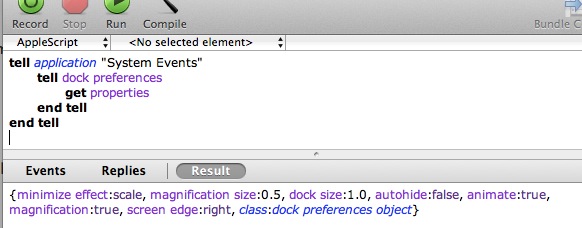
-
this is 10.5.8 list,
where I started from as well... {minimize effect:scale, dock size:1.0, location:bottom, magnification:false, class:dock preferences object, magnification size:0.5, animate:true, autohide:true}
or {minimize effect:scale, dock size:1.0, location:left, magnification:true, class:dock preferences object, magnification size:0.517857134342, animate:false, autohide:false}
right being the other location...when NOT hidden, with the commented out version it just pushes it sideways 90px, either left, right or up...
what happens when you leave it out on Lion?
john
-
not sure.. I'm on a phone now.
I'll chage it to where it checks for location or screen edge instead of just screen edge.
i guess at this point, I'm mostly concerned with the aspect ratio showing up properly.an easy way to check is by setting the paper height and width to the same size (square) the using the shift-cmmd-4 screenshot cursor to manually measure the drawing area.
-
been doing exactly that, and it's square... john
-
@driven said:
been doing exactly that, and it's square... john
sweet!
I figured out how to get into the print dialogs so I should be able to get the rest of my ideas implemented.
going to SF tmmr for a week so I might not get an update out super soon. -
@edson said:
besides, can the units be changed to metric?
hey Edson, i have a question about the metric deal..
if you go File -> Page Setup… , are those units still being displayed in inches on your machine?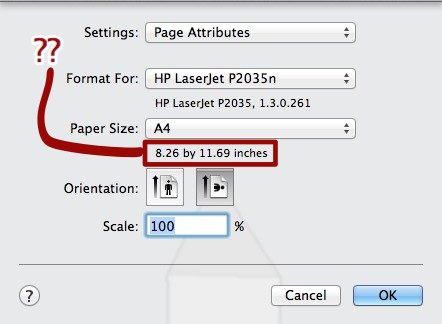
and if you hover your mouse over the dimensions, is the popup showing your border settings also in inches?
for me, it always reports in inches regardless of my unit settings while the File->Document Setup… will show metric if i change units to metric..
if your page setup is showing metric then it must be at setting at the system level that i can't figure out yet.. but i do know that if i print with another app that uses the same "Page Setup… " (iWork's Pages for instance), the units are also in inches and i assume an apple app wouldn't force everyone to work in inches..
thanks[EDIT] -- nevermind, found it

System Prefs-> Language & Text-> Formats-> Measurement Units
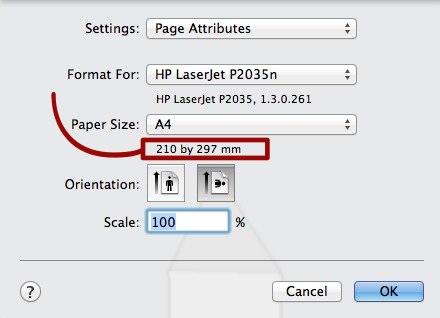
-
Jeff,
I did some unit test, and if I draw a parallel projection, top view rectangle, the same size as an A4 297mm, 210mm sheet of paper.
then input width 297, height 210 in the dialogs, I get SU resized around my drawing with height margins 27px and width margins of 40px [one per side...]
I get the same if I change model units to inches, and/or the input to inches, I not sure the units make any odds? as long as there proportional.
I can't loose that margin... john
EDIT: unless I use export to PDF use view size, I get a full page PDF from Preview for printing, borderless...
EDIT: that doesn't work..... -
right, the actual units being used won't matter for setting the aspect ratio.. there will probably be some dialogs eventually (or maybe a summary) so i'll check if the user is US or metric for that display..
i almost have it working now without the dialogs, the script is pulling the paper dimensions from the 'page setup...' dialog.
maybe one more session with it tonight and i'll get that part hooked up -
@driven said:
EDIT: unless I use export to PDF use view size, I get a full page PDF from Preview for printing, borderless...
EDIT: that doesn't work.....right.. that's an example of why i want to do this thing..
if you want to print borderless, you have to make sure the paper/pdf has no borders set (which you can do via 'page setup->paper size->manage custom sizes.. -or- if you have the right printer type in your list, you'll have a few borderless options..it's super confusing when first trying to figure all this out in sketchup and unnecessarily complicated (three different windows/dropdowns which all have an effect on your final output plus the fact that sketchup prints the entire drawing window but it doesn't have any way to make your drawing window and paper the same size).. so my goal is to make this a lot easier..
ie- you want a borderless 8 1/2 x 11? use this script and do it right the first try etc..
we'll eventually see if it's successful (fingers crossed)
(fingers crossed)
[and if it is successful, i hope to show it to the google devs as an example of how sketchup should/could work ]
]
Advertisement







