Why can't I rotate a texture on a curve?
-
why can't I right click> texture> rotate> texture on a curved face?
-
gotta turn on the hidden geometry...it will only work on individual facets
-
Because there is no such thing as a curved face in SU maybe?
A curved mesh will consist of a number of straight faces, so as suggested above, show hidden geometry, pick a face, make projected, rotate, copy, hide geometry and paste on mesh. -
Yeah, you cannot use the texture positioning tools on anything else than single face(t)s. If you turn hidden geometry on, you can adjust the texture on one facet at a time. When done, turn hidden geometry off, sample the positioned area (Alt+ ) and paint the surface with the already positioned material. If you are lucky, it works. If it does not work properly this way, you need to turn hidden geometry on again and sample/paint from one to the next and so on until you are done.
This of course only works with surfaces that are curved in a single direction (like a cylinder) but on 3D curves (like a sphere), texture positioning is more of a pain.
-
You can paint a texture on a curve. You just have to soften the edges first.

Once you've placed the texture, however, you cannot manipulate it (i.e., rotate it) as you can normal textures. You just have to make sure you have positioned it the way you want before you paint it.
-
As far as I can tell from this image, it is not (only?) positioned but (also?) projected.
-
I just imported an image as an image (as opposed to a texture), placing it over the curved object. I then sized and positioned the image to suit my fancy. Then I used the texture eyedropper to select the image, then the paint bucket to paint the object.
Speaking of which, wouldn't that work to 'rotate a texture on a curve'? Couldn't you just draw a square next to the curve and place a texture on it (the square). Then manipulate the texture on the square to your liking. Then you could use the texture eyedropper to transfer the new texture onto the curve.
-
You probably also exploded that image before you could sample it, didn't you? And when you explode an image entity, it will also be projected by default.
Well anyway, yes, this is one way of positioning it but often you need to position textures on already existing face(t)s and even more often, you may not really like to project it but to wrap it around a shape (like bricks/stones around a corner of a house etc.)
-
I did explode the image before sampling it, but I don't think that accounts for the 'projected' effect (if I'm understanding what you're saying). Rather. I think it's caused by softening the edges of the object:
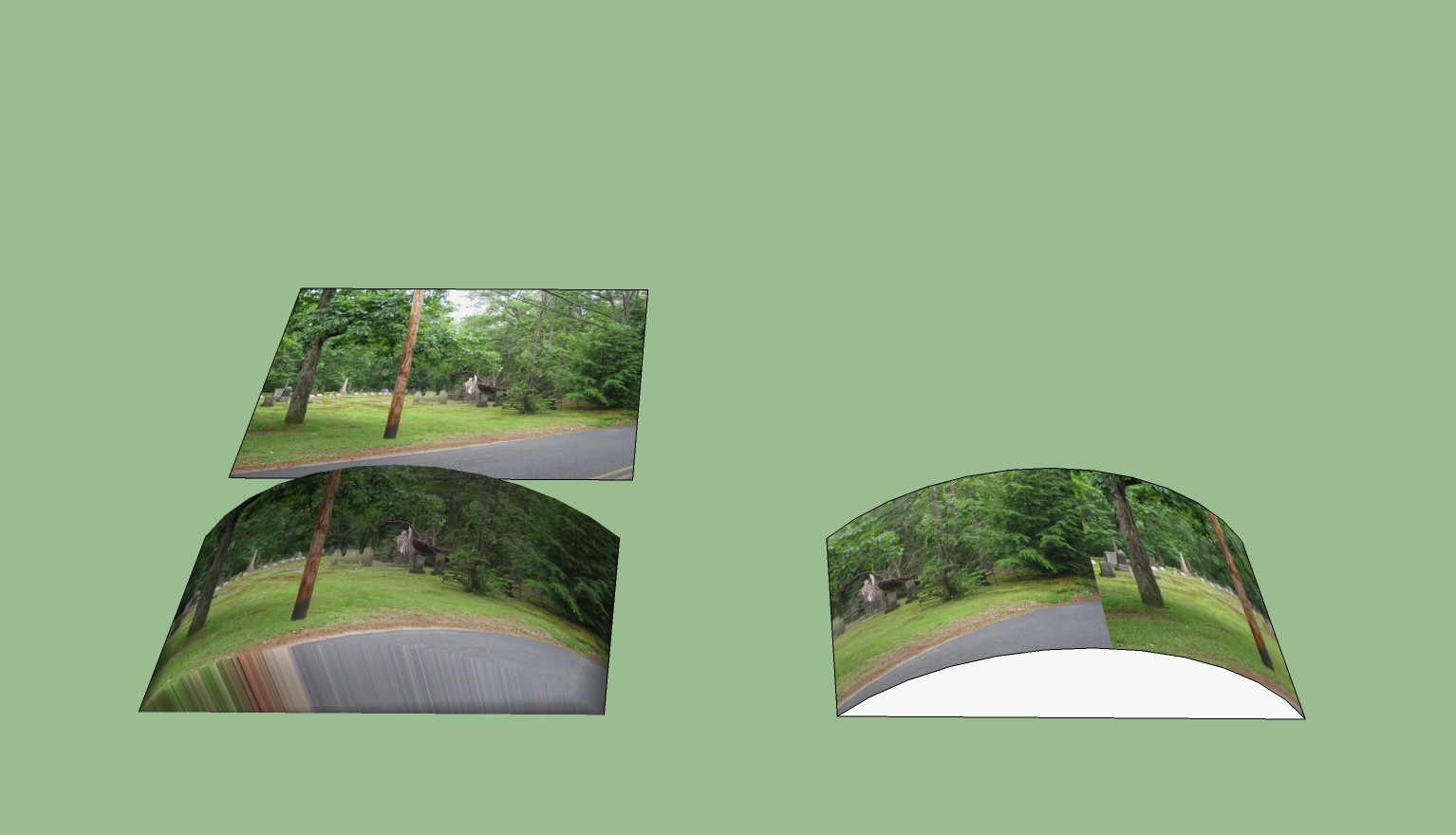
The original image, an object with softened edges (on left) and the same object with hard edges (on right).
-
Yes, when you explode an image entity, the texture created will be projected on the face by default.
No matter if a surface is softened or had, textures can be either projected or wrapped.
Advertisement







