Sketchup imports jaggy/ugly in Layout
-
Hey all!
I've been so excited these last few weeks to discover Sketchup and Layout and learn how to use them for the projects I work on. I'm starting to get competent enough now that I suppose it is time for me to start worrying and nitpicking about small details.
I use Layout to draft layout plans for the sites I build in Sketchup. I've noticed, however, that upon exporting or printing my final product to a PDF, that the all the lines/edges of the Sketchup model are shown terribly jagged and ugly in the final Layout PDF. No anti-aliasing whatsoever. This occurs no matter how I generate the PDF - by printing to PDF, or by exporting to PDF even at the "High" quality setting.
Here's a picture to illustrate:

You can see that the objects created by Layout are extremely crisp, while the edges imported as the Sketchup model look like garbage.
I've probably completely missed some important program setting, but I'd like to ask you knowledgeable users if you could suggest a way to remedy this problem.
Thanks!
-
Hi Wilse (and welcome)!
The SketchUp model can be rendered in three different ways in LO:
- raster - where everything is rendered as images (and therefore it may be jaggy depending on other settings)
- vector - where everything is rendered vector based (and gives crisper edges BUT does not render image textures just like colours))
- finally hybrid - where edges are rendered as vector white textures as raster (you can imagine that this may be the most resource intensive)
Depending on these settings, performance can be faster or slower when it comes to refresh the su Viewport so you may want to render in raster mode while working and only change to vector or hybrid when exporting 2D output. Also, turning of auto-render may help with performance.
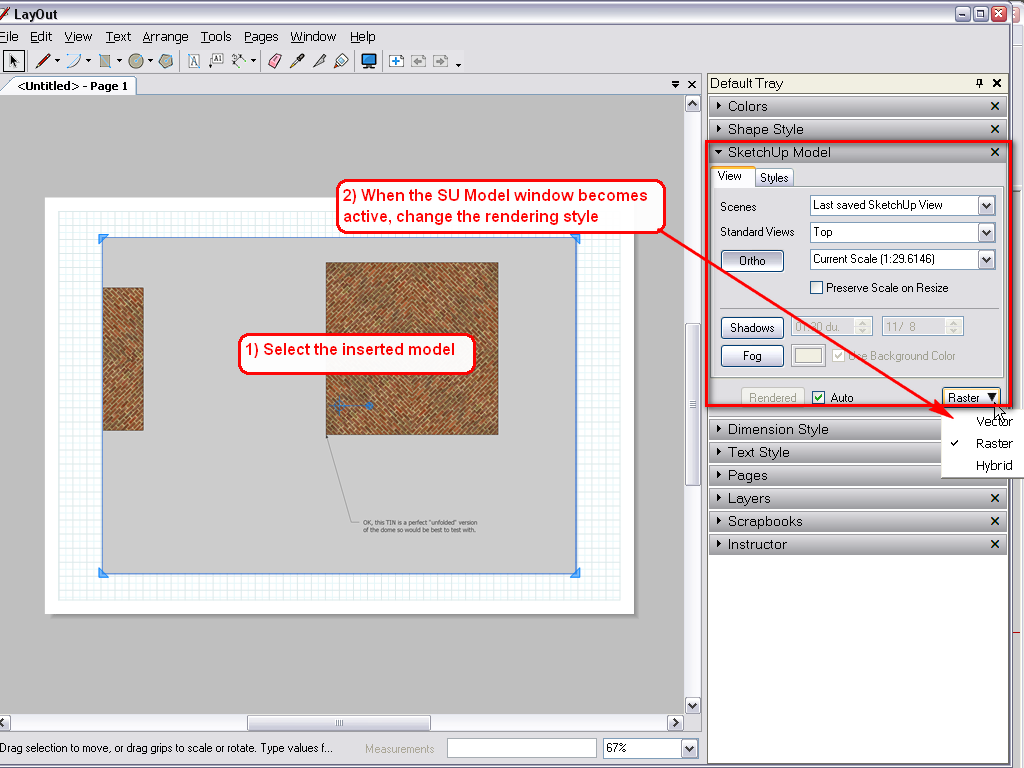
Now besides these rendering options, Under File > Document setup > Paper, you can define the quality of rendering both for working and output. It is strongly suggested (especially with more complex models) to keep it at max. medium for working. The output can already be set to high here but I generally keep it medium, too, when just working and testing as this option is also offered when you are exporting so you can always change it there.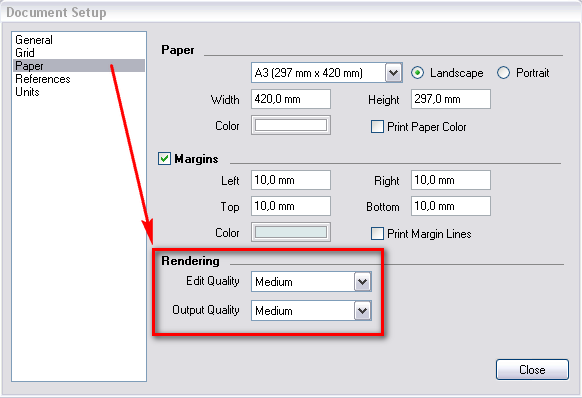
-
Thank you very much Gaieus! I feel a bit dense for not figuring that one out. Now I think I remember something about that from the initial tutorial video. With those changes, the resulting PDFs look really really great. Thanks again!
-
@wilse said:
I feel a bit dense for not figuring that one out. Now I think I remember something about that from the initial tutorial video...
Don't feel dense. Especially when you say...
@wilse said:
I've been so excited these last few weeks to discover Sketchup and Layout and learn how to use them for the projects I work on.
A couple of weeks may not be enough to be proficient and first of all, to do everything by routine even in an easy to learn program like SU (and LO).
The abundance of written and video tutorials is so big that I can imagine you are overwhelmed.
So now as you are doing the things and learning these small details in practice, they will stick in your memory more I guess.
-
Understanding the (3) different modes for displaying the model in LO, and trying to avoid any jaggies when printing, none of the three modes are complete. In Hybrid mode, where we want clean lines and full texture, materials print, any lines inside the model, say an interior wall seen through a transparent window material, will loose all its lines and look like a washed out "raster" mode ...why does LO do this? We know (and accept) the limitations of the drawing default styles and non-realistic rendering...but why in Hybrid mode, where we look for clean lines and full materials display (print), does LO do only some lines while eliminating others all together? Anyone got a a clue why or how to avoid this...I'm about to abandon SU & LO after ten years on this oversight alone.
Advertisement







