Image export - independent width/height resolution
-
Long time lurker here. I apologize in advance if this has already been addressed in the past. I did a search but could not find a thread where this was discussed.
We have multiple Windows machines running SketchUp with multiple monitor resolutions (wide screen, 4:3) and with various toolbar arrangements.
As I understand, SketchUp is WYSIWYG all the way down to the image export aspect ratio. So the problem is ... when the same file/scenes are exported out from various machines, our users are getting discrepancies in image sizes due different monitors and toolbar arrangements.
On the Mac ... the width and height resolution can be unlocked to allow indepent assignments (allowing for exact resolutions to be generated). However, on the Windows platform, the width and height values are always locked ... resulting in inconsistent image sizes between various PC configurations.
Is there a setting or option I have been overlooking on the Windows version? This seems to be a glaring omission ... which has been causing us a lot of extra work when we need to generate the exact same size from earlier output.
If there isn't a way to get around this issue in the Windows version ... does anyone know of a ruby script that may potentially provide a work around for independent width/height resolution input?
Thanks in advance for any suggestions/feedback.
-
What do you mean by "height width resolution"? I think of resolution as dpi; it is the same in both directions. If it's image size, the export 2d window offers a options window selection to change the height and width of the image.
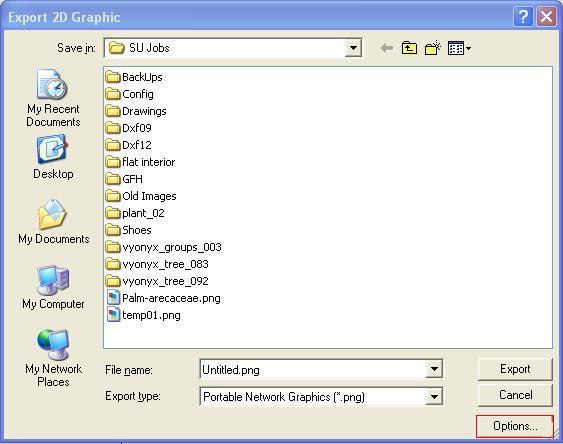
-
Sorry for the confusion there Honoluludesktop ... you are absolutely right. I meant to say width/height image dimension (rather that image resolution). You can change the dimension sizes in the Export image options window. However, for the Windows version of SketchUp, the height and width values are locked. Changing one automatically alters the other. And the size relation between the two is dictated by the viewport height/width relationship.
This is an issue for us as because some users are working on widescreen monitors while others are using 4:3. Toolbar arrangement affects viewport height/width sizing as well. This results in exported image dimensions that vary from user to user (due to different aspect ratios of viewports).
On the Mac ... you have the option to unlock these and specify individual values ... which would be an appropriate fix for our issue ... except we are working with Windows. This export size deficiency with the Windows SketchUp version is also referenced in the following Google SketchUp help site: http://sketchup.google.com/support/bin/answer.py?hl=en&answer=114312
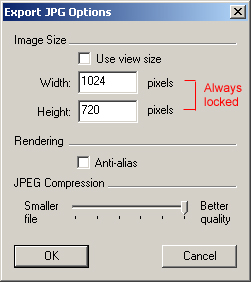
-
You are right, never really realized that before. Guess your only work around is to manually adjust the actual size of your SU window and print to actual size, and/or crop the image.
-
If you make a scene for the image you want to export, you can export it as a movie, set it to export as a series of still images, choose jpeg, then in that export window (animation) you can set the aspect ration however you want.
You would probably set the scene transition time to 1 sec per scene. Then in the animation export window, set it to export 1 frame per second. That way it will export a single frame for each scene. It is a way to automate exporting lots of images. And a side benefit is that you can specify the dimensions consistently from machine to machine.
The other route is to do it through Ruby. Ruby allows you to export images and specify the ratio. You can enter this single line of code into the Ruby Console and hit enter, and it will export an image:
Sketchup.active_model.active_view.write_image("c:/img_name.jpg", 1024,768,true,1,true)To understand the line of code, look inside the parentheses. The first part is the path and filename. This is set to save directly to the
 drive root folder, with a filename of "
drive root folder, with a filename of "img_name.jpg". If you change that to ".png" it will save out a png file. The next to parts are the image dimensions. Change them to whatever you want. The firsttrue(no quotes!) is the antialias setting. true turns it on, false turns it off. The1is the compression ratio for jpg. 1 is highest quality. 0.0 is the lowest quality. That lasttrueis for transparency. It really only applies to image types that support transparency (like png, tiff, etc).So there you go, you can use that to export images if you would like.
Chris
-
Chris ... thanks for the Ruby code for manually saving an image with a specific dimensions. This will definitely come in handy. I'll take a stab at creating the UI dialog window for this ... so our users can call this up without having to remember what to type in the console.
Would you happen to know if there is a way to possibly influence the aspect ratio when printing a PDF image as well? A lot of our users go the PDF route (via Acrobat) when exporting images ... as we've found that PDF's are generated a lot quicker compared to raster image exports ... which can take anywhere up to 15-30min to process depending on the complexity of the model.
Thanks again!
-
Hi Yoggie,
For exactly the same reason your problem is, I use a small Windows utility called "Sizer". You can set a couple of custom window sizes (see attached screenshot) and this way make sure that you have the exact, same aspect ratio you need.
Chris suggestion works very well for keeping aspect ratio however if the window aspect ratio is not the same as what you want to export, the image will be cropped and you have to "imagine" where it will be cropped.
So in my case, I arranged the toolbars to match the narrowest (4:3) aspect ratio. I can switch to wider or even full screen and they do not get messed up (note that you will need to arrange them always to the narrower size).
Also, even if I only have one scene in my model, I use a template that will display the scene tabs so I do not get messed up by having them or not.
Now many people know me here: I am not a tidiness maniac at all. However this way I can easily combine shorter animation exports (either PR rendered or native SU export) with stills and always get the same exactcamera view when later working with the raw material.
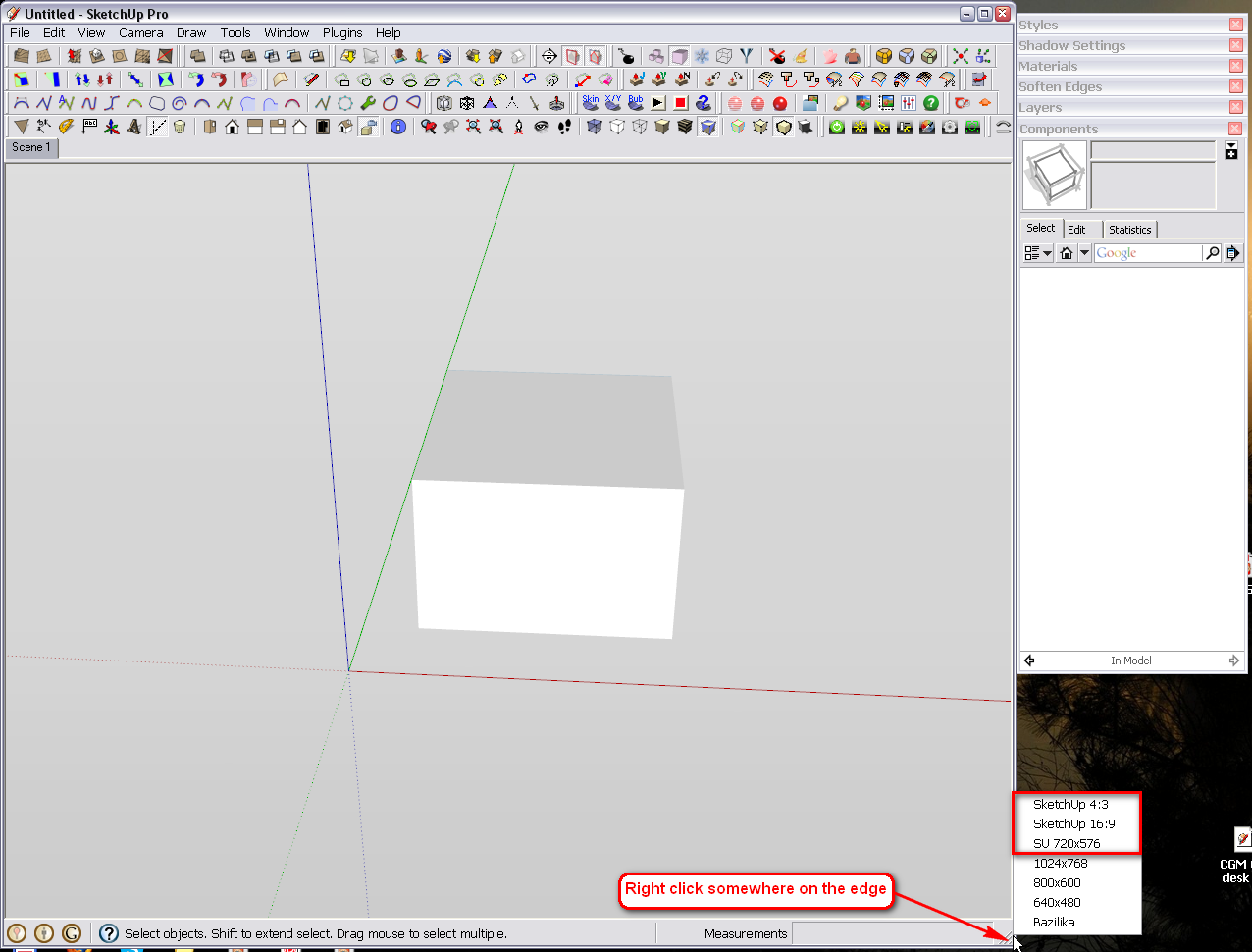
-
@gaieus said:
Also, even if I only have one scene in my model, I use a template that will display the scene tabs so I do not get messed up by having them or not.
Do I understand that in setting your aspect ratios, you've accounted for the area used by your toolbars?
Thanks- -
Yes, indeed. Pinstaking method but until a new row of toolbars is needed, you are set for a while.
Advertisement







