Custom Component Placement
-
Hello,
When I use components from the library, when placing them in a drawing from the browser, then always seem to go the 'floor' or zero z axis, which is what I want. However, when I make my own components, when I drag them onto a new drawing, then always seem to go below the floor just slightly...like they are are the center point of the object. When I create the objects, they are at floor level. Anyone know what I'm doing wrong? anyway to force them to always be at floor level when bringing them in to a drawing? Again, all the 'predone' components seem to work just fine, it's just items I make as components.
Thanks,
Joe
-
could you post one of the problem components?
-
@xrok1 said:
could you post one of the problem components?
Sure. Attached is an image of what is occurring. looking closer, it appears as if the handle is at the center point of the object when I bring my custom components in. But with preexisting components, the handle appears at the bottom of the component, allowing placement on the 'floor'. Is there a way to set the 'default' handle position so that it starts at the bottom and not the center?
Also attached is a sphere that I am testing with. (I've tried several different shapes and components)
Thanks, this has been tough to debug.
Joe
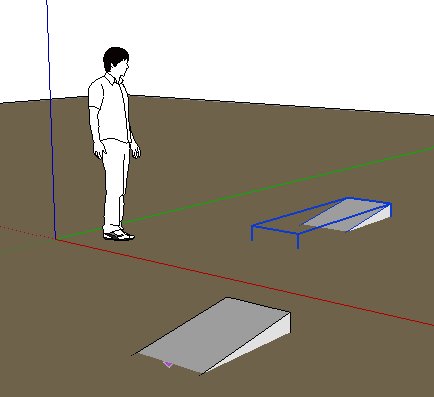
-
If you open your ball component as a model (open it, not import it), then you can position the ball to be above the Origin and save the model. Now when you import the ball again as a component, it's handle (insertion point) will be at the bottom of the ball.
Note that when you use the Move tool on the component, it will move the insertion point of the component. It does not change the component's axes - it is just a feature of SU. you can right-click the component in the component browser and reset the insertion point.
-
Hi Joe,
In that image it clearly shows that the component axes of your components are way misaligned from the component itself (the blue bounding box shows the axis orientation).
Right click on a component and "Change axes"- now place them to be parallel to the edges (start at a corner).
From now on they should be placed just fine on the face.
-
Thanks Guys!
Both methods worked!! I didn't even think about opening the Component by itself in Sketchup. I was working from the Component browser. And yes, once you open it that way, you can see it's not at the right spot on the axis. I assumed it would take the location/position when I 'made it a component' originally.
Anyways, great help. For anyone else looking, both adjusting it via the move tool in the component itself, or right clicking and re-aligning the axis works perfectly.
Joe
Advertisement







