Film and Stage plugin - need help to fix script
-
I am a set designer in LA and have relied on the film and stage plugin for a long time to make sure my stuff looks correct on screen.
After upgrading my SKP7 I am having problems with the plug-in, I can't export jpgs anymore, they have grey random bars running through the image.I used to have this problem all the way in the beginning but found a work around: export jpg>use view size (this would set the aspect ratio of the output to match the window)>input the view size I want>save image.
I believe this could be fixed in the ruby script, however I am not able to correct the ruby script myself. (I did try to screen-grab using the console, but it gave me grey bars as well)
Is there somebody out there that can help me with this?
Thank you
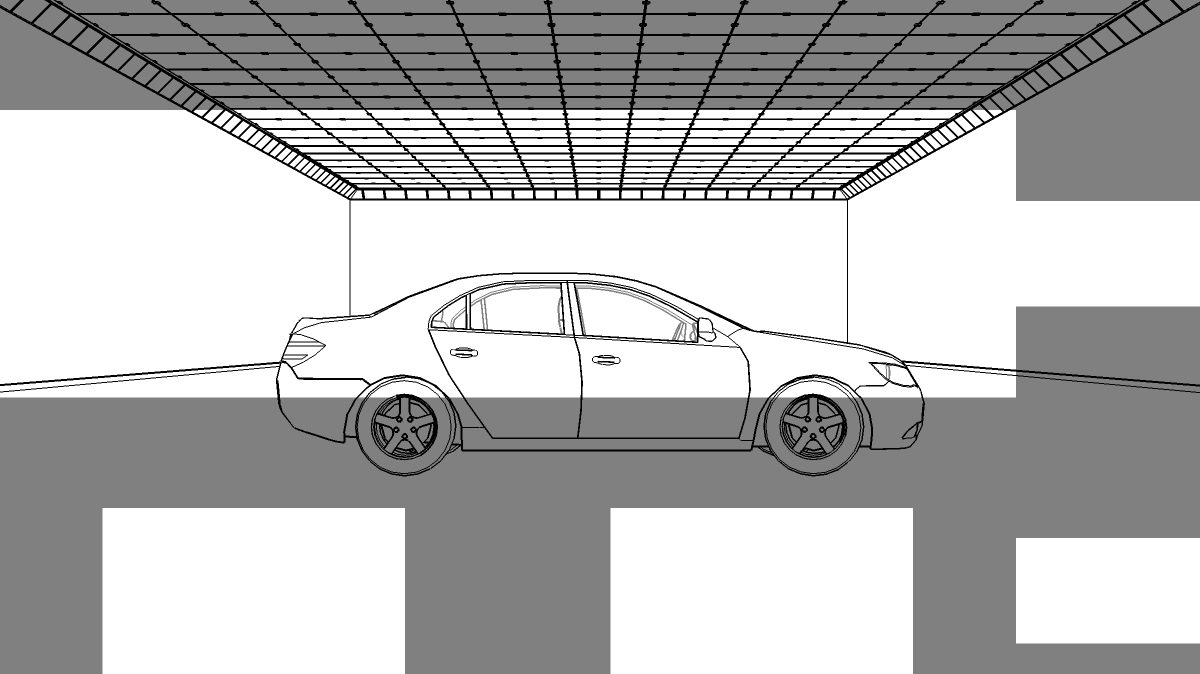
-
That's odd. It doesn't sound quite right to me. The screen grab should not give grey bars. You mean like using the PrintScreen function, or some Mac alternative if that's what you're using?
Do you get gray bars if you do a screen grab on other apps?
One problem with that script is that its encrypted, so one would have to hack it open to find the problem - which is generally frowned upon by Google

Chris
-
I'm using File > export >2D graphic and it doesn't work anymore

I can screen-grab with my system, but it isn't anti aliased.
I found some code to take a screen-grab in my ruby console, but it made grey bars as well.
Do you think it would be possible to write a ruby that can export a jpg without grey bars? -
My V-Ray Toys can export the view without the grey bars for you. You don't need to have V-Ray to use it.
-
@thomthom said:
My V-Ray Toys can export the view without the grey bars for you. You don't need to have V-Ray to use it.
Hello Norway! Thanks for checking in...
does V-ray Toys work on a mac? Where can i get it?Tusen takk!
-
http://forums.sketchucation.com/viewtopic.php?f=180&t=15491#p119728
I think the viewport features you need should work. Might be some issues with the Webdialogs though. Let me know if you experience problems.
-
These grey bars would be normal when only covering either the top/bottom or the sides as that would mark where your image is cropped from a plugin that affects the viewport. Now these randomly placed spots obviously destroy the view and of course, I have no clue what causes it.
Rick Wilson wrote a plugin to "FixAspectRatio" back when (AFAIK) this Film and stage plugin was the only one that inserted these grey bars. You could try it and see if it fixes anything with this mess in your view.
-
Thank yoy ThomThom and Gaius! I will try both suggestions they sound promising! I appreciate your swift replies

-
Mind you that my "idea" is not a guarantee - just a hope.

-
@gaieus said:
Rick Wilson wrote a plugin to "FixAspectRatio" back when (AFAIK) this Film and stage plugin was the only one that inserted these grey bars. You could try it and see if it fixes anything with this mess in your view.
unfortunately this didn't work. I have been too busy to try the v-ray toys solution, will post an update when I get around to it.
As a quick temporary fix I used Time Machine on my mac to re-couperate my old SKP7 from before I updated and use it to export jpgs.
Thank you Gaieus
-
I am having this same issue with the gray bars when using the Maxwell plugin. I have not been able to find a workaround. I can export views fine at any resolution until I go to the Maxwell plugin and set "show render area". So now I have no way to match my SU view to what Maxwell will render. And I am unable to export without the gray bars. HELP!!!
-
@thomthom said:
http://forums.sketchucation.com/viewtopic.php?f=180&t=15491#p119728
I think the viewport features you need should work. Might be some issues with the Webdialogs though. Let me know if you experience problems.
Hey Thomthom,
hope you read this... it's been a year since the last post of this thread.
As described in my last post to this thread I worked around the problem described in this post by working in an earlier version of skp7 and that was fine. Now I updated to skp8 and was hoping my problem would just go away... guess it persists.

Your suggestion to use your vray toys seems like the best shot to fix this problem right now, however it didn't quite work a year ago and still does not produce a result. As you predicted, there seems to be an issue with the web dialogue, which I assume is supposed to output an image file?
I don't manage to output a file at all when I hit "export".

I export my images with a resolution of 2000x1080 pixels and notice the width is locked with the word "infinity" not sure this is part of the problem.
Am I overlooking something?
Tusen takk!
Fredi
-
Just a random thought. Could it be related to your graphic driver, and the upgrade to v7?
-
Hey Honoluludesktop, how's the weather?
Thanks for your insight. However, I am pretty sure it is not a graphic card problem since I have the same issue on both my laptop and desktop.
I'm using an ATI Radeon HD 4870, which is not creating any trouble with any of my apps.The Film and Stage plugin is quite old and has been fraught with little quirks and issues, since it is a ruby script written by an independent party for skp5.
It is however an amazing tool without which skp sort of becomes useless to me, I work in film.
The grey bars have always been a problem with this plugin... the old workaround was to create a "skp window" which matches the ratio well enough to not show any grey bars, then select "use view size" to save. This got rid of the grey bars efficiently up to the second "upgrade" of skp7 when it all of a sudden stopped working.
I am trying to find a tool or method which allows me to grab the "skp window" and output it at the precise ratio (1:1.85) so the grey bars disappear.
Aloha!
Fredi
-
Hey Freddi, even in version 8, you should be able to turn those grey bars off, then resize your window, then export the image to get a correctly sized jpg without the grey bars.
Also, those grey bars are apparently a Mac only thing. So you could use the plugin on a PC without the same problems from what I've seen.
Also, Google is currently re-working this script. We're hopeful that they will get this all sorted out for us in the near future.
And you're in"LA" is that Los Angeles?, or Louisiana? or somewhere else?
-
Hey Chris,
You are right, I am a mac user... and I live in Los Angeles.
I have Parallels but am using such a mish-mosh of apps already I hesitate adding more steps to the process.
Resizing the window used to work just fine from versions 5 through to early 7.
Not anymore though, I tried everything, even taking precise snapshots using the ruby console.I think I will keep working in 7 until this plugin is revised.
Thank you for your input!
Ciao,
Fredi
-
@unknownuser said:
I am trying to find a tool or method which allows me to grab the "skp window" and output it at the precise ratio (1:1.85) so the grey bars disappear.
Fredi
hi Fredi,
I work in film and play around with SU, the original plugin was made by @Last, isn't encoded, is fully modifiable and doesn't have a specific 'camera view' export function.
Have a look at camera.rb in Smultron Editor or similar, there are a couple of to-do items that someone might complete and possibly add a field of view export (if Google doesn't)
if you use SnapNDrag's Window selection and then crop down to the FOV in Graphics Convertor you can get very actuate aspect ration jpeg's for free
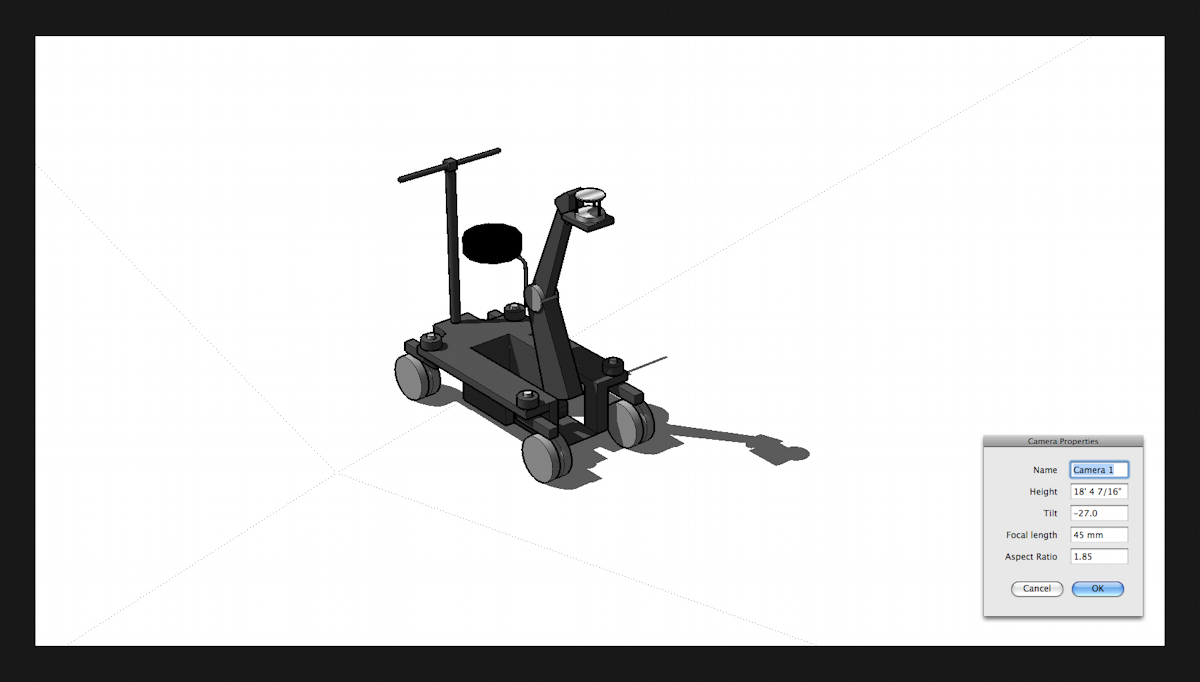
john
-
Hi John, thanks for all the suggestions!
I do have the original camera.rb plugin from @last
but I don't know how to add ruby code which will
export a jpg of the FOV... rats!The screenshot idea is valid, however the resulting
image is pixelated )jagged edges) due to the lack
of anti aliasing....and png exports with transparent background have
advantages over solid pct and jpg files....an image capture function of the camera.rb plugin
would definitely have to be able to output jpg, and png files!Anyways... hopefully Google will figure it out... I am keeping
my fingers crossed. Until then I keep using skp7. -
At the last basecamp a couple of months ago, a few of us sat around and discussed this plugin at length. Google is working on it, and I've got a set of improvements I'd like to make to it once we see what they get us. I'm optimistic!
Also, if you could try this code on the Mac. This will export an image to your plugins folder (or maybe the base SketchUp folder, I'm not exactly sure where). Please do the following:
- Using the Film and stage plugin, make a camera and set up the aspect ratio to something where you have those grey bars showing on the screen.
- Copy and paste the following code into the Ruby Console in SketchUp, press enter to execture the code.
view=Sketchup.active_model.active_view;height=1080;width=(height*view.camera.aspect_ratio).to_i;keys={;filename=>"aspect_exporter.png",;width=>width,;height=>height,;antialias=>false,;compression=>0.9,;transparent=>true};view.write_image keysThat code should all be a single line, no line breaks, pasted into the ruby console as a single line.
That should export an image to your plugins folder, or maybe base SketchUp installation folder. That image will be 1080pixels tall, and as wide as needed to match the camera aspect that is shown on the screen when the image is exported. BTW, it mgiht not work as expected if there are no gray bars on the screen.
If you could test the code and let me know if it exports an image to the correct aspect, with no weird grey bars like the Mac is prone to doing, that would be great. If it works, I can write up a more fully functioning image exporter that would help solve your probolems for now.
Chris
-
hi Chris,
that doesn't work, unfortunately...
one idea I've contemplated is using a semi-transparent watermark for the camera FOV, this example is a quick hash-up using knightgame frame with locked aspect ratio...
you could have one for each camera or a combined set of marker lines
just an idea
john
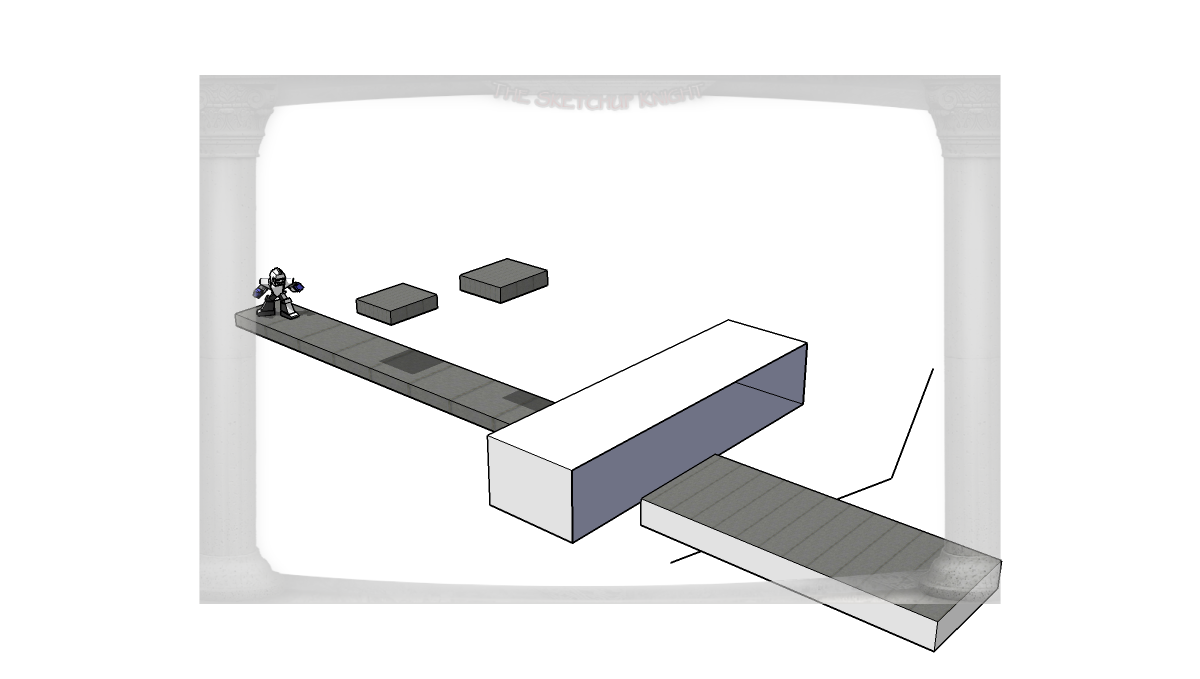
Advertisement







