Rounding Curves
-
Hi, I'm pretty new with SketchUp and would appreciate any help.
I'm trying to model the curved surface in the attached object. The problem is that the rounding itself is in a curve. My try at doing this is also attached, which would be connecting a series of semicircles shown. I tried using the follow me tool here, but to no avail. Any suggestions on how to accomplish this curvature an easier and more elegant way???
-
Hi Pedro,
"Theoretically" this should be the way to go:
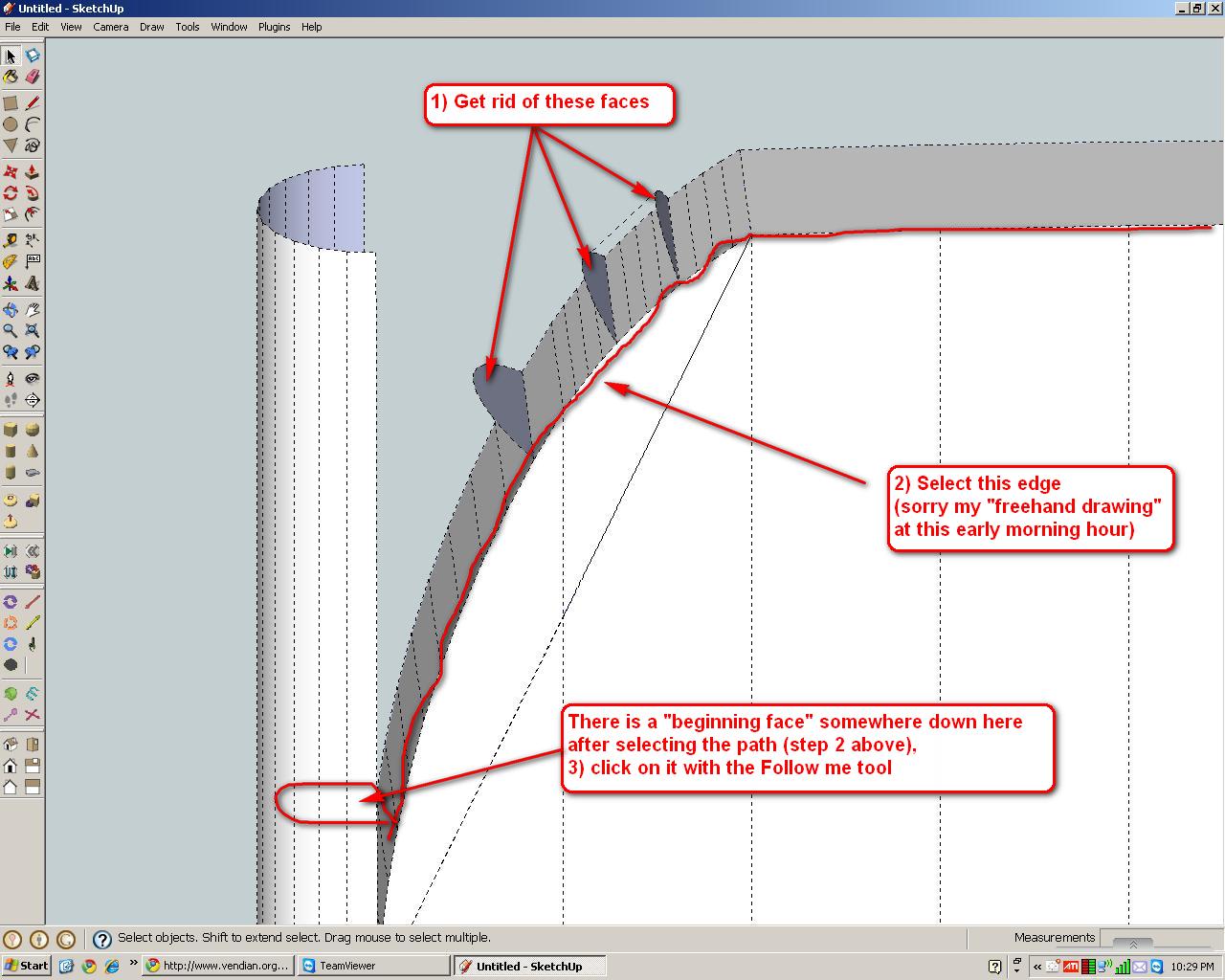
Note however that if your shape is bending in 3D, you may need to use a plugin instead (for easier job).Also, if the shape is rather small and some faces would have really tiny edges (like about 1mm or 1/6"), these faces won't get created thus first you should sclae your model up by (say) by 10, do the extrusion and then scale it back (by 0.1)
-
Hi Csava,
I tried the follow-me tool again to no avail (I think the problem was that the two walls were not parallel and was trying to follow two lines. It would be really useful if follow-me worked with more than a single line), so I finished this curve manually connecting each arc.
One thing that is really anoying me is that some faces of the model are shaded differently in the ridge that I formed. (See picture) Do you know why this is the case?
Thanks!
Pedro.
-
Hi Pedro,
Well, this is than a more difficult task "native" SU Follow me can solve (and yes, I have also done such "hand stitching" myself already). There are more and more very useful plugins nowadays however which could do the job easier but it doesn't "hurt" to learn the hard way either.
As for white and blue faces; the white ones are the "Front faces" and should always direct outside while their back (the blue) is called "Back face" and ideally they should never show outside.
You can try to right click on a white face and select "Orient faces" from the context menu but if there are inside faces in your model (which I suspect), it may just mess it up even more.
In this case, select all the blue faces, right click again and "Reverse faces".
-
Csava,
Thanks for your help, I am starting to "get" sketchup alot more now. If I could bother you with a few more questions:
-
I am not sure what the best way to export a component to be used in another file. My method currently is creating components in separate files, putting them in sketchup/components directory. However, this way the components layers get imported into the main model as well. Is there a way to import an object without importing its details/layers that would otherwise clutter the main model.
-
When I import a component, I get tick marks in all the corners as shown below. When I select the object the tick marks are replaced by short little lines. Why? Also, any other object I create after this import has these tick marks.
-
You said that there is a way to make follow-me work with two curves. Could you elaborate on this?
Thanks again!
-
-
Hi Pedro,
- The fast and easiest way to export components made inside your model is to right click and "Save as..." from the context menu.
Note however that if elements in a component are on different layers, this layer info will always be exported with them. Simply don't put things in a to-be-exported component on different layers other than Layer 0 (which is always the default layer in every SU model).
If - in any case - you still need to do this, you can always open your exported component as a simple skp file and then delete all extra layers in it. When ASU prompts you what to do with geometry on these layers, make it move everything to the default layer then save.
- Those dots are endpoints shown in your current style (which is probably set in your current template). Open your styles dialog > In model > Edit > Edge settings and uncheck endpoints and extensions. They will go away.
If you do this with an emty model (and in fact whatever else you still do) and save it as your custom template (File menu) and then go to Window > Preferences > Templates, you can choose this as your custom template and get rid of them forever (or until you switch them on again).
- Those are different plugins you can use for several otherwise "hard-to-do" tasks. Browse about in the Ruby Forum below and see examples like patchface.rb for instance.
- The fast and easiest way to export components made inside your model is to right click and "Save as..." from the context menu.
-
im also having problems with the tick marks on corners...how do i get rid of them
-
Window -> Styles
go to the Edit tab, select the first icon (3d box with no faces, only lines), and uncheck endpoints. My preference is to make sure all of those are unchecked as they slow down your model. Only use them if you want them on to print or export.
-Brodie
Advertisement







