Multiple Styles Within 1 Model
-
You can use scenes to save multiple styles in the same model.
See this tutorial:
http://www.youtube.com/watch?v=56NxdRXWoU4 -
I need to have the multiple styles available with in the same view. Often I have CAD objects that have numerous edges. This makes the object look black because they appear to block up and fill-in the object. I want to tell these more complex objects to display no edges while allowing the numerous subtle edges to be seen on other objects in the environment model.
-
Well, you won't be able to do apply different styles but you could hide or soften edges you don't want to see.
-
@dave r said:
Well, you won't be able to do apply different styles but you could hide or soften edges you don't want to see.
Hide or soften edges is the logical answer and was my first solution but as you can see from the attached example one would be in the mad-house in a very short time with an object such as this. Unless you know a great way to accomplish such a task.
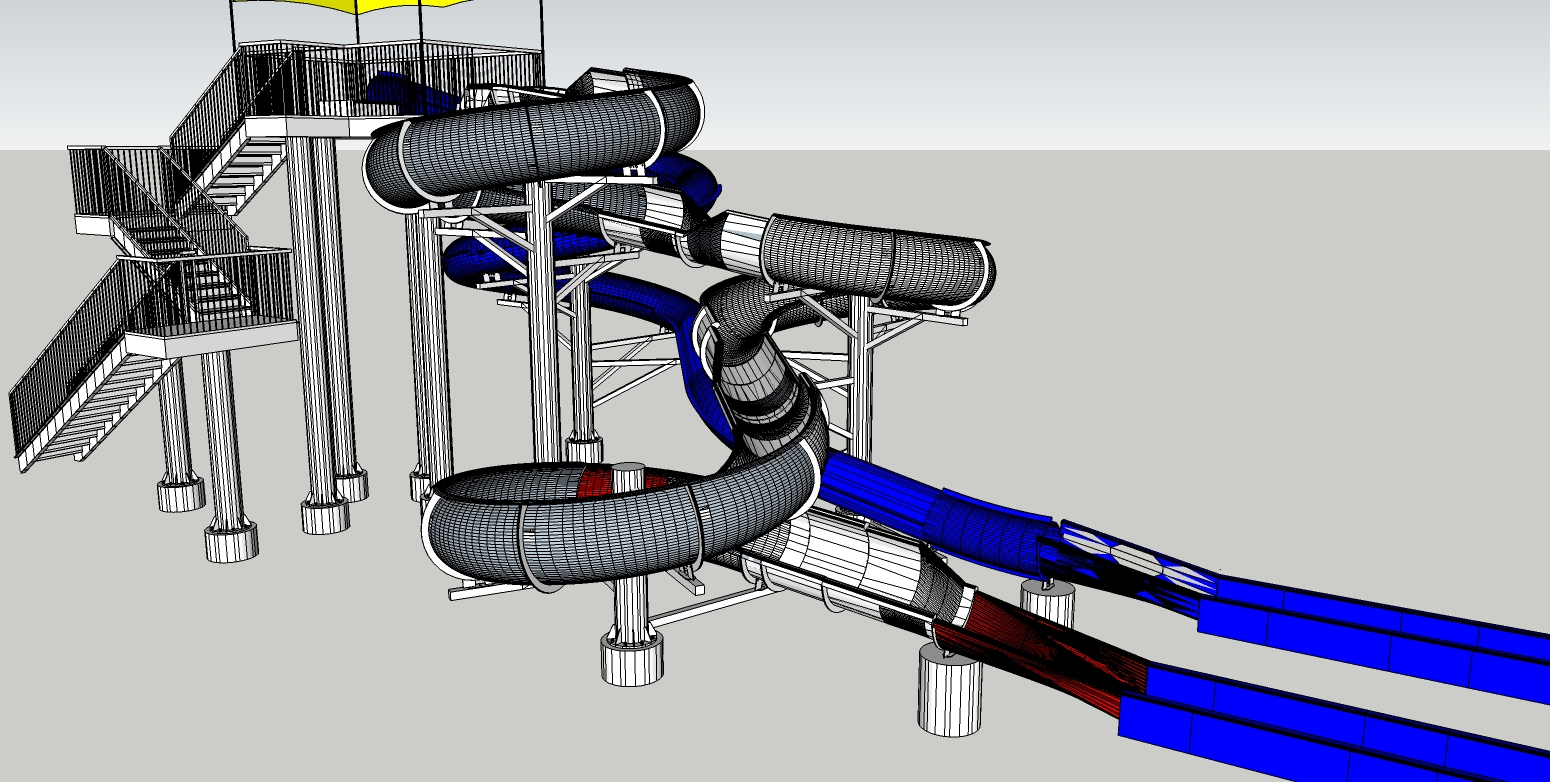
-
Have you tried selecting the geometry, right clicking and choosing Soften/Smooth Edges?
-
If by "selecting the geometry" you mean picking the multitude of lines which make up each section of the tube slides - yes I have done that. it is a tedious process and consumes so much time that its not cost effective. Do you know an efficient way to pick these lines. Some lines are required as they describe important edges or necessary features so simply using a bounding box to select all geometry will create problems.
-
Hey Dave - You are my hero today and I owe you at least a beer if ever we meet! Please disregard my last post. I wasted a whole day picking all of those lines and checking the soften/smooth edges boxes in the entity info dialog box. The right mouse click option had been completely invisible to me up until now.
This solves one problem with these waterslides, the larger problem has to do with file-size. these models are very cumbersome and the final solution has to revolve around reducing the size. they make a model so heavy that i can hardly do anything after they are imported into a model.
Thanks for taking your time to share this with me and anyone else who profits by it.
-
Tom,
Glad that helped. Maybe I can earn another beer.

To reduce the file size you can do several things. One would be to eliminate geometry that won't be seen. I would be there's a fair amount of internal geometry that won't show in whatever scenes you make. Another thing that would help is to make components and copy them. For example, at least some of those sections of the spiral portion of the slide are probably the same part, right. If you were ordering pieces to build the slide there'd be more than one of the same part number. Instead of drawing each one, draw a single one. Make it a component. then copy (Ctrl+Move) to make the additional units and move them into place to assemble the slide. You could do a similar thing for the bases of the support posts. The bottoms are all identical even if the posts themselves vary in height. Slit the feet off of the uuprights and use instances of the same component for them. I expect you could find other parts that can get the same treatment. Even the treads and rail spindlesw on the steps could be instances of a single component.
Another thing you should look at it the number of segments used to create curves and circles. I'll bet there are some placesw where you could reduce the number of segments without any apparent change in the quality of the drawing.
Before you do anything else to your model, try this: Save your model. Check its file size for reference. Go to Window>Model Info>Statistics. Click on Purge All. Save again and check. I wouldn't be surprised if you reduce the file size at least somewhat.
Drop me a PM. I'd be interested to hear how you get on.
Dave
-
Another quick'n'easy way to speed up modeling would be to put major sections of the model on different layers, then hide all layers but the one you are working on.
-
Also, I prefer to soften lines by holding the ctrl key (on a PC) while using the eraser tool. I find it gives the best speed performance and maximum control. Try that,
Chris
-
Marcus has a good point but remember to only associate layers with components or groups and leave all geometry on Layer 0. Also, make sure any additional geometry (faces and edges) are drawn on Layer 0 by leaving Layer 0 as the active layer.
Chris also has a good suggestion if you need to limit the edges that get softened and the angle between faces isn't a good determinant of which edges get it.
I guess I should have mentioned dragging a selection box around geometry you want selected is one way to grab it. Left to right and right to left selection boxes yield different results. Experiment with to see the difference. You can also triple click on an entity to select all connected entities.
Advertisement







