Components cutting holes
-
I am posting this in the newbie forum cuz I feel like a newbie for asking this. I have always ALWAYS stuggled with getting the cutting axes correct on a comp made inside a model This particular instance is a downlight that recesses. I have tried to get the axes to align several times and it always ends up going backwards or upside down or reversed. Could they have made this any harder? Does anybody out there have a secret, tip or Ruby to simplify this?????
 GRRR!!!!!
GRRR!!!!!
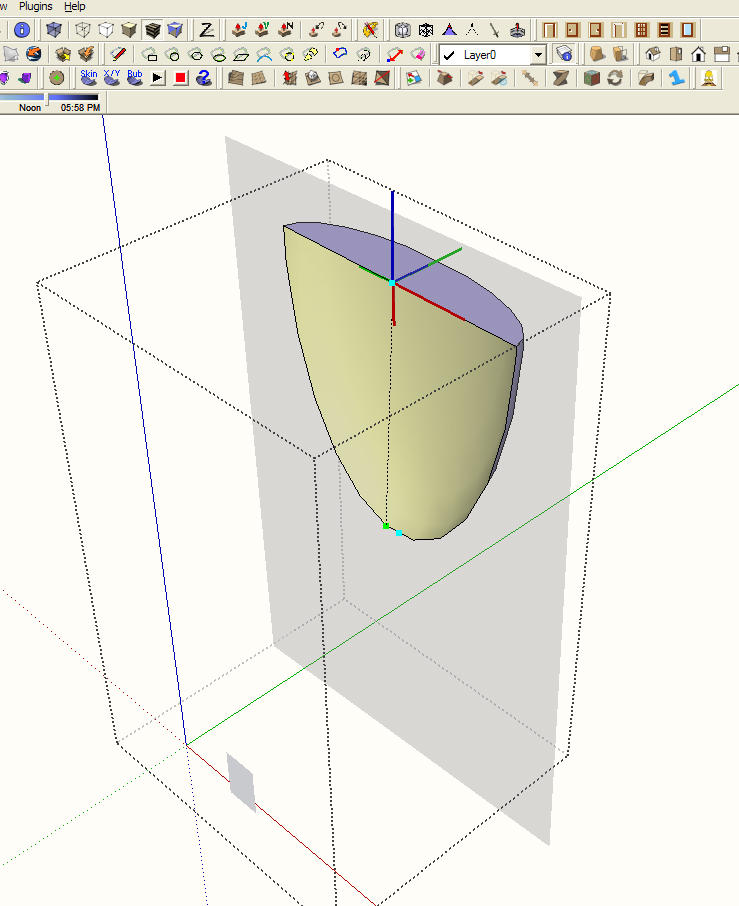
-
David,
That particular component doesn't even seem to be one with a gluing/cutting behaviour to me (the axes should look totally different - see image).
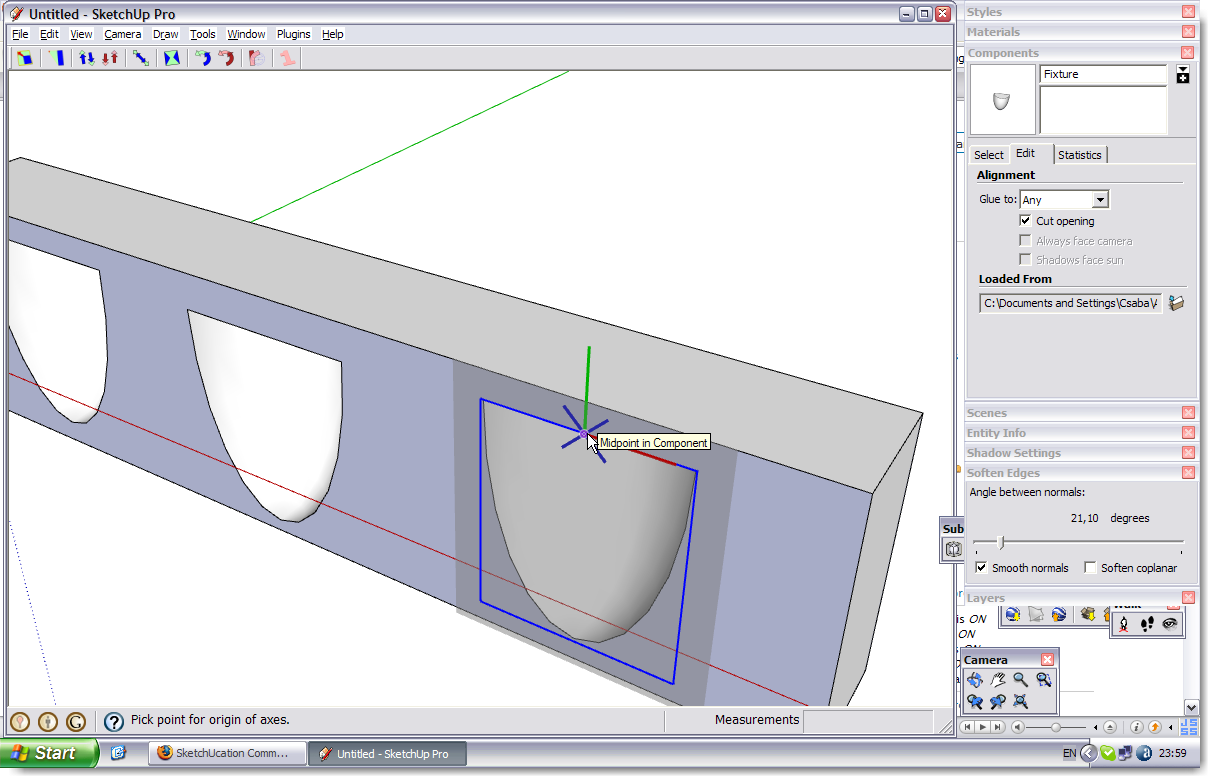
Are you trying something like this? (Import as a component).
-
OK, I fount the following steps the easiest way to create such a component (with gluing and cutting features):
- Draw a big rectangle. What I regularly dois to draw a "walllike" (with thickness) rectangle on the ground and PushPull it up so that I have nice, vertical faces.
- draw a rectangle on this vertical face > double click on it > make component right on the spot.
In this particular step, SU will practically "suppose" you want to make a component that glues and cuts so when the dialog pops up, the "Glue to..." and "Cut opening" features are already set and the axes look like above. I generally set the gluing plane to "any" (to make sure it indeed glues to whatever I attach it )
) - You can still adjust the axes to fit to your needs better (see some "tips and tricks" about this in Susan's presentation in this video - she is the second I think)
- when done,press "create" and end up with a glued component which is nothing but a simple rectangle at the moment.
IMPORTANT: never delete all the edges on the gluing/cutting plane.They need to form a closed loop for the cutting operation. You can "tweak" it to be a different shape but don't delete them. - now start "tweaking" your component. Add or remove geometry but always make sure to keep that face.
-
As for the axes...
So in theory, a component is a full and real SU model (say) embedded into another model. It has its own axes and such. If you build something in SU (don't make it a component!) then go to Model info > File, you can even set it to glue somewhere and cut opening. If you save it then as a separate file and import into another file, it will behave as a component and cuts a hole. But where do you set the gluing plane in this case?
Well, nowhere. it has to "lie" on its "face" on the red/green plane. THAT is the gluing/cutting plane (I made the component above, in my first post this way - that's why you need to "import" it rather than open it and find an "embedded" component inside).
Well, the gluing/cutting plane works the same way with components you create inside another model, too. And also, their red/green plane is the gluing/cutting plane. In your component on top of the fact that the axes don't even look like those of a gluing/cutting component at first, the gluing plane is aligned horizontally. The steps to fix it are the following:
- right click the component and "Change axes"
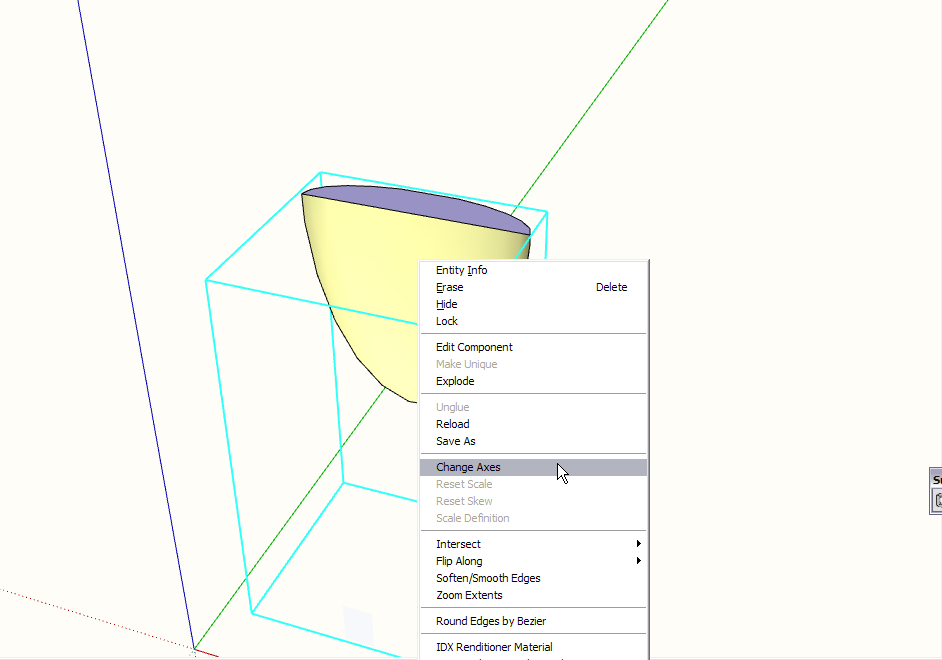
2. Notice that practically the top face is the gluing plane (also marked with a darker area)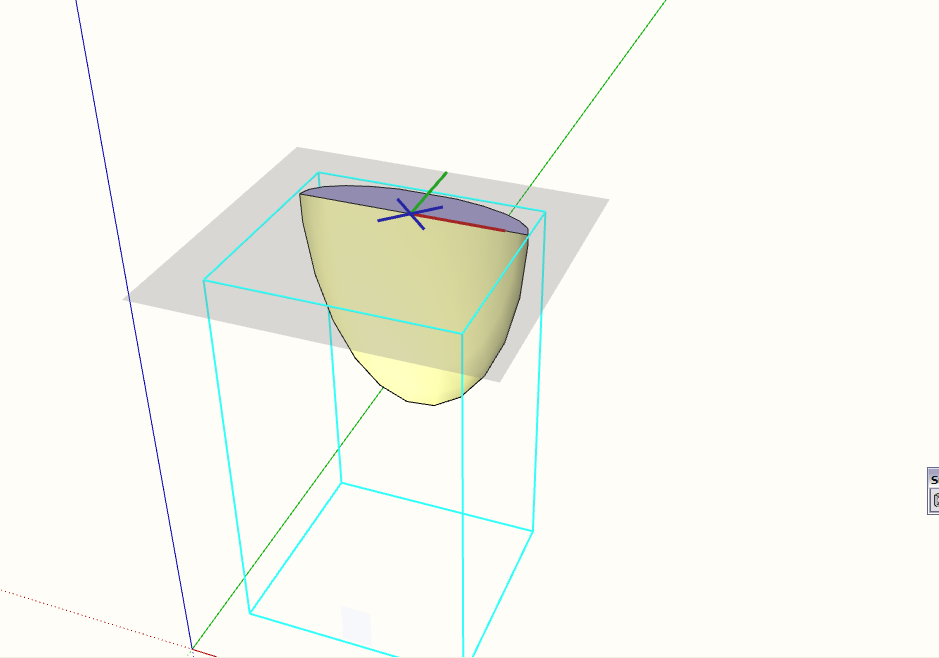
3. Start setting the axes:- first adjust the red axis
- then the green - in the picture you can see that it's now on the blue (world) axis
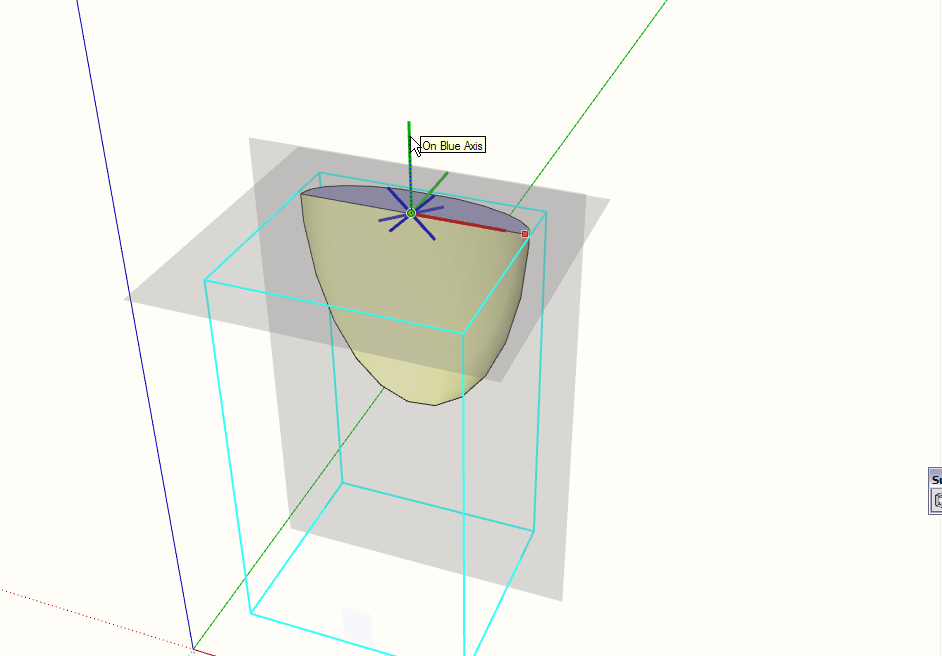
4. when you finally click to set the green axis, too, this is what you should see.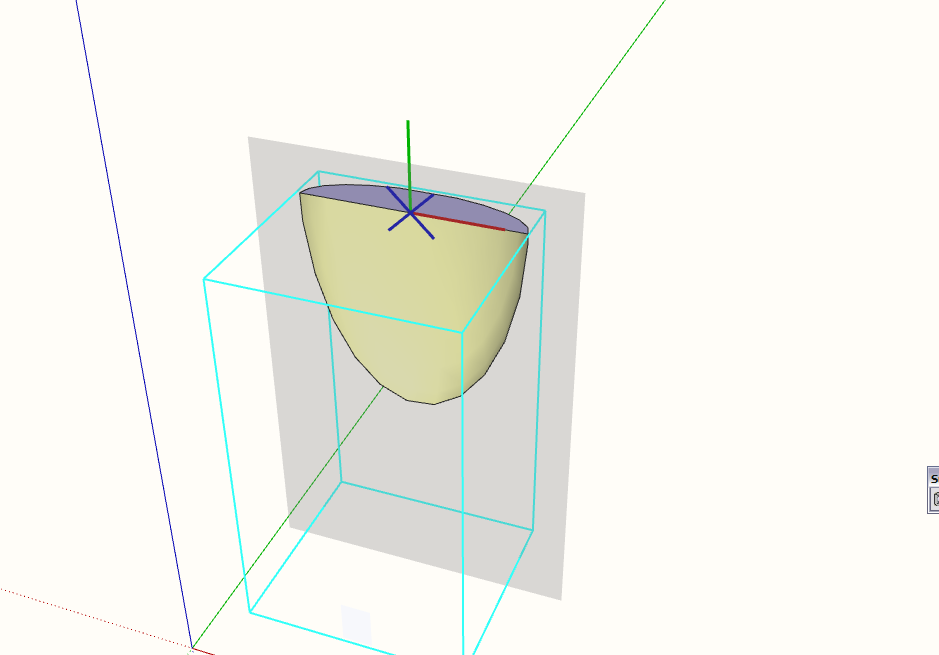
And here is your component - now hopefully working (BTW - what's that small face in front of it?)
-
Thanks for all of this stuff. I really appreciate you taking the time. Yeesh! i have been doing SU for years now. I even Teach it! But sometimes I am such a newbie.

BTW, that small face is a podium Omni light.
D
Ps I also have all of the basecamp videos, but I haven't had time to watch them. I guess Im gong to have to. Besides, our good buddy Chris Fullmer is a speaker!
-
-
II enjoyed yours as well on the Doric Column.

-
I thought that entire session was great. It was good fun to be presenting with Gaieus, Susan and Jean. All people I feel like I've known for so long. Then to be able to present with them! I think everyone did a great job presenting useful information. Thanks for watching it David,
Chris
No basecamp this year I guess?
Advertisement







