[PLEASE HELP] materials
-
hi guys,I have this problem, and I know its known to su.when I have a material, and it has already mapping coordinates on the model,say if you want to replace the texture in the material library, it gets all messed up, so im wondering maybe if there is a way to work around this, or have a plugin or some kind to make this happen.. its kinda annoing to export again and re map if you just want the texture to be replaced. anyone, any ideas??

-
Hi SilverS,
I have done small test with one of small SU textures - glass block. Just mapped it in a standard way, have change its rotation and scale. Exported an image with a right click in a home materials directory. Edited the texture in Gimp, saved and .. I think it is important not to delete existing texture but just directly clicking a texture selection icon. It worked for a small texture, just changed the color.
Is there an issue with bigger, when SU reduces them?Tomasz
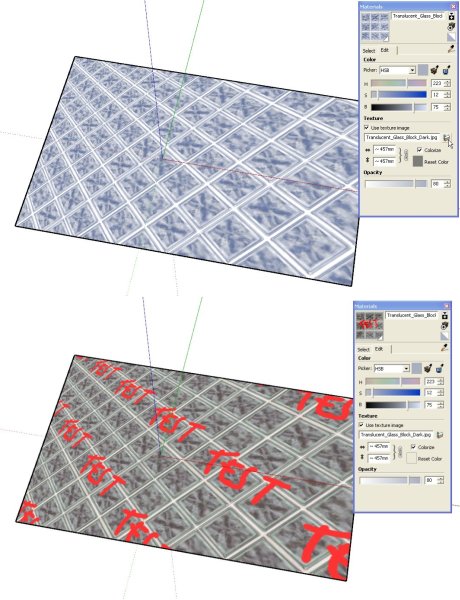
-
hmmm seems some files does not want to work too well, but some do again.
Hey figured out another way. Export a file to 3ds format to a folder.
once there, edit it, replace it, just keep the same name, and then re import that.
worked actually really well hee hee -
Hope this helps a bit long winded
First I’m no expert but having dabbled with uv mapping and textures using Argile and uv mapper over last few weeks there is another way with imported 3ds objects that have been uv and textured mapped if you want to keep original mapping and just do it inside Sketchup.- Imported object. On exploded components or groups I just click once to on a single face. On components or groups use right click and edit and select a face. What you ultimately after is the face material, which you can then get at through the entity window
- Right click for entity info-
- Select material to edit, select edit. (look for the material that is presently on the object)
- Try the browse for material icon. Sometimes it opens sometimes it doesn’t, due state of grouping or nesting of component (I think?). You have to de-select textured image for this to work if it won’t open?
- Then select the material you want and it should map to the original texture. You can adjust height a width here which are by default linked but you can break link and stretch to hearts desire. It would be great if there was a rotation value you could apply here as well
If the material you want to change to is in Sketchup Material window just right click it and export texture image to where ever you want so you can browse to it in 4. (see below for quicker easier way)
If you have multiple components or models with same texture, then you need to create different named textures for them if you want to change them individually.
Remember each will need to be made unique if it is a component. It best to keep it as individual components or groups when you need to apply the new texture later on, but you can always regroup or make component later on.
To get different textures
- Select sample paint tool (eyedropper), and select material on object you want to change.
- Then click create new material and click OK (its the textured box with + sign), which will create a new material. You can now rename this if you want, but it defaults to material 1, 2, 3 etc.
- Make sure you make your object is a component or group.
- Select the new material and apply with the paint tin to the object as a whole ie as a group (but not to individual faces or you will get the messed up textures effect), however there should be no visual change at the moment - which is what we want.
- Now you need to select all your object and all the faces you want to change by clicking it 3 times
- Then right click to get entity info.
- Click the material icon (which can be sometimes greyed out or with question mark) to edit you material – Select the new material and click OK and it should now have a object with same mapping but that can be changed individually.
Another way to do this is to import object - change texture as part 1, then import again.
I’m sure after having done this (particularly the first bit) there are even quicker easier ways for mapping in Sketchup materials
For instance import 3ds object retain component of group status, paint object group or component with Sketchup material required (do not preselect), and do not paint individual faces, there should be no visual change. Now select object by clicking 3 times and go into entity window click on the existing material to get to the choose the material window then select the new material just applied (or others that are in model) and click OK for new material to applied and mapped. To edit the material click 3 times again and go into entities click on material and then edit height and width.
NB. The 3ds I have imported so far have been a components within a components (Have not figured that out yet) so I explode first level or I have to click 4 times.
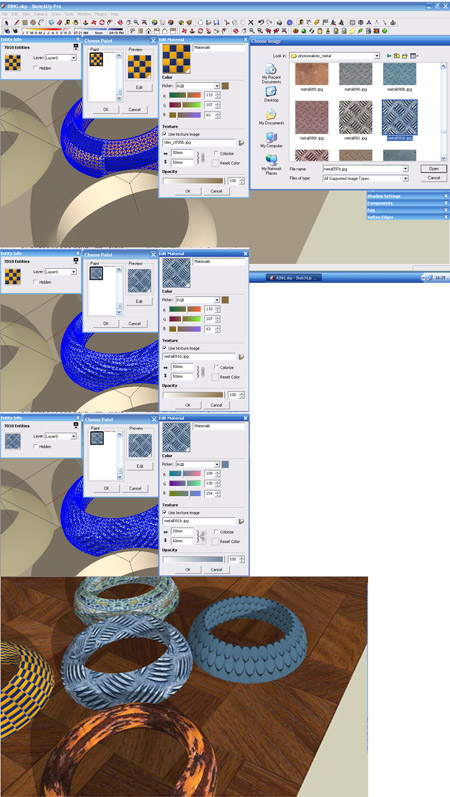
-
Hi people,
Able to replace the texture of a object without upsetting the Mapping.
But if I duplicate that object, I am unable to assign a different/separate/unique texture where each object can be assigned a different texture image jpeg. I am unable to DE-LINK the image textures of the two objects.
Pls Note: I am able to do this only by applying the texture image as a fresh unmapped material and then fix the mapping all over again.
Advertisement








