Component looks strange when made
-
hey
i am trying to make a 2d component and i am having trouble. i have imported a .png picture with a transparent background and followed instructions from this site: download.sketchup.com/nonav/images/sud/20060921/SketchUp_faceme_people.pdf .i select the entire thing and in the make component dialog box there is an 'always face camera' check box. when i check it and click create, the component looks strange like this:
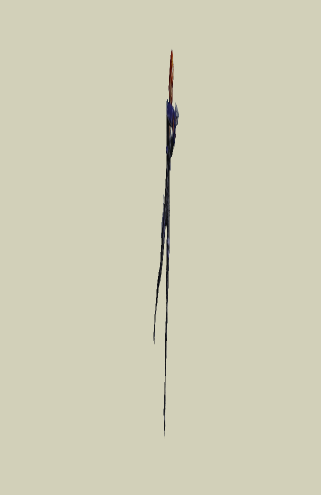 no matter which way i orbit around the component it stays looking the same because of check box i clicked. if i undo and choose not to check the box, then the component look correct like this:
no matter which way i orbit around the component it stays looking the same because of check box i clicked. if i undo and choose not to check the box, then the component look correct like this: but it doesn't always face the camera. i really don't know what to do. please help. both of these pictures have been completed according to the site given with and without the check box checked.
but it doesn't always face the camera. i really don't know what to do. please help. both of these pictures have been completed according to the site given with and without the check box checked. -
Youve got to make sure that the camera orientation towards the component is correct when you create it.
So make sure your looking at the model as in the second picture, then turn it in to a component with the "always face camera" box checked.
-
You not only need to be looking square on to the image when you make it into a Face Me component, but it also has to be facing the correct way. Make sure it is facing the Front...use the house icons on the Views toolbar, Front view.
Also...having created it...it is then best to right-click your new component, choose Change Axes from the context menu, then slowly click a couple of times midway between her feet. This will ensure that she revolves on the spot, not around the left hand edge of the entire png image (which is where the axes are placed by default).
-
Yes, that's it. I generally follow these steps:
- go to Camera > Parallel projection (just because it may be easier this way);
- go to Front view (if you don't have the View > Toolbars > Standard views activated, you can 1. also go to Camera > Standard views);
- place the to-be component with the midpoint of the bottom edge on the origin and aligned on the red axis;
- select all, right click, create component but before pressing the Create button, press "set gluing plane" (without actually gluing it to anything in the top dropdown menu) placing the origin of the component exactly where the world origin is and aligning its axes the same way as well - this will simply let you set the axes as Alan suggests above but before creating the component so you can make sure not to "jump out" of the proper view;
- check the "always face to camera" and press create.
If you are consistent in following these steps, you can create a quite efficient and fast workflow.
Note however that the sun in SU does not interpret alpha transparency so you will either need to turn off the shadow casting property of the component in question (otherwise it will cast a rectangular shadow) or trace the image around with a reasonably low poly count freehand line (or in other cases - with trees for instance - set the transparency somewhere below 70%). But Alan (or tomsdesk) could tell much more about this.
If you don't mind, I'll move this thread to the general discussion because though its about components, this subforum is for sharing them.
-
thank you guys so much. that help a lot.
Advertisement







