Can a non-repeating (non-tiling) texture be produced?
-
Lets say you import a client's logo as texture then project it onto the surface of a cylinder.
The logo tiles itself across the entire surface.
Is there a way progamatically to prevent the bitmap for tiling so it appears only once?
If not, automtically draw new edges around the boundaries of the image and project and intersect those edges onto a surface and apply the logo to the surface formed by the intersection. This what I did manually to produce the attached image.
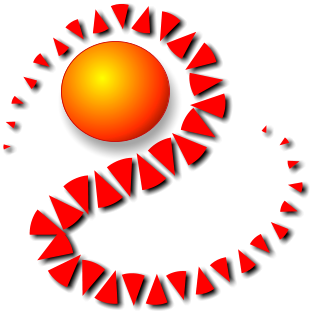

-
You can't get it to not tile in SketchUp, but you can change the size of the logo image. Increase the heigth and width of the logo image in Photshop to encompass a far larger transparent background.
Then, the repeat will be for a larger texture and on your object, the repeat will not be apparent. -
Create the texture in psd and put in skp.
-
Another idea might alos be to apply the texture as normal, and let it tile, then trace around the section where you want the image before applying the original texture to the rest of the surface.
-
The intersection option is probably your best bet.
Personally I would just use photoshop on the ouput image (rendering?) to get it on that hull . It's fast and very easy to get it to blend with the hull material. -
I would import the image as image, position it in front of the boat, explode and then project it to the boat.
-
@ibon said:
I would import the image as image, position it in front of the boat, explode and then project it to the boat.
That results in a tiled image on the boat. kwistenbiebel's intersection suggestion couple with importing as an image would work. I should have added a final step to this. That is hiding the edges around the logo. Could it be done programatically?
(Pardon the "logo". It was the first square image I came acroos when I was looking for something to use for this.)

-
Yes, you definitely need to separate the geometry from the rest of the tube. If you paint the rest with the same colour you have in the outside of the logo part (white in this case), you can smooth the surrounding lines later; the image will stay separated.
Advertisement







