[Tutorial > Modeling] Curved walls in all (3) axes
-
I've been working on curved walls for my landscape models.
Up to now, when I want the wall to curve in all (3) axes, I have been doing a model-intersect with a "wing" shape that has the desired curve in the 3rd (blue) axis -- and that has worked okay.
But -- it's slow and kind of clumsy.
Is there a faster way to do this?
Attached is an example of a well known wall that has the characteristics I'm looking to model.

Danty -
Looks like the Vector Push Pull script might help.
This is a Bezier curve offset to give width, dropped on the landscape and Push Pulled back up in the Z direction.
Bob
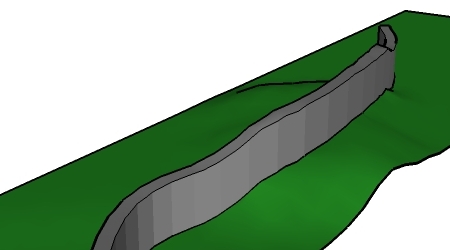
-
Bob -- thanks very much.
Looks like a very handy tool.
I haven't used any scripts or plug-ins as of yet.
Could you kindly let me know the basic 1-2-3 of getting this one set up?
Danty
-
I just had a quick play around with it, so here goes:
1)get your terrain ready to go.
2)On a flat plane draw the shape that you want your wall to be. then move this into position above the terrain.
3)I draped the wall shape onto the terrain, but in retrospect i think youd be better of using the stamp tool. SO stamp the wall into th terrain.
4)Smooth any lines on the wall surface, so youve got on long strip, almost like the foundations of the wall.
- Use the joint push pull tool in 'vector push pull' mode to pull the wall straight up.
Probably worth experimenting with this method a bit to get the best results.
-
Dante - You'll find the script and installation instructions in this post. There's a Tutorial pdf included in the download zip.
Bob
PS I experimented with stamp but found it lost the contour shapes. Drape worked OK - provided that I'd smoothed the surface I was draping on. Then the draped shape stayed in one piece and could be selected and Push_Pulled in one go.
-
@Greyhead and Remus: JoinPP is a powerfull script for push/pull on terrain, but there was a problem here.
If you use this tool , pull a shape along z axis to make a wall or a road on terrain, the top faces of the wall were a copy of these ones on terrain, it was not "flat", for example, vehicle such as cars can not ride on, is there another way to fix this?
Advertisement







