Projector Light?
-
I have an interior office drawn in SU, I have some desks and chairs I got off the google SU component site to help fill my office (purely just to make my rectangular room look like it's actually something)...
This model is showing how a aspirating smoke detection system can be installed with a drop ceiling in a typical office setup and how unnoticeable it can be. (Aside from the obvious orange piping and such).
Anyway, I have a projector mounted on the ceiling and was wondering how I could make it look like it's casting light with a picture onto a screen? I am going to photoshop what I mean and post it in a few minutes. I'm assuming in order to do this and make it look real I'm going to have to pursue some type of rendering program huh?
Give me a few minutes and I'll post my work.
-
You mean like so?
Just a transparent trapezoid to represent the projector rays (edges hidden). Suggest a white color for ray surfaces with low transparency settings rather than my blue. Then just paint a texture image of your choice on the screen.
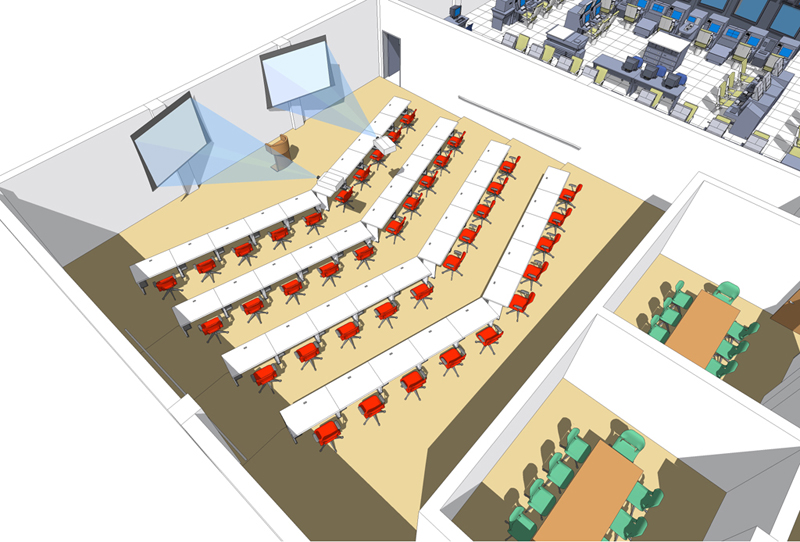
-
@pmiller said:
You mean like so?
Just a transparent trapezoid to represent the projector rays (edges hidden). Suggest a white color for ray surfaces with low transparency settings rather than my blue. Then just paint a texture image of your choice on the screen.awesome idea! i appreicate the suggestion I will make use of that for sure...
As i said, here are some of my photoshopped ideas:
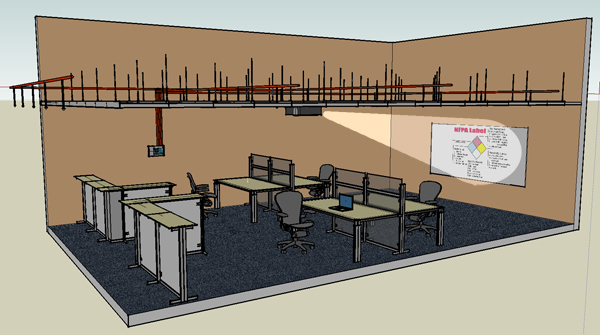
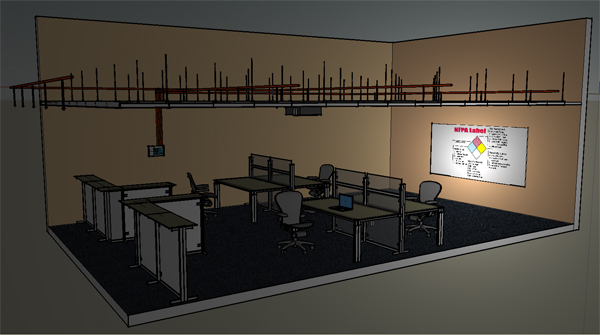
-
You could probably do it using podium.
Id guess (i havente tested this yet) that youd put the image you want to be projected onto the scrren, then use an omni light inside the projector to ge the beam of light.
-
Hello
I am a newbie in Sketchup so sorry for this question. I am trying to make a projector light and loved the idea described in this thread of using a trapezoid to represent the projector rays... but I have no clue about how to build such a trapezoid. Google"s help explains how to make a cone but not a trapezoid.
Would someone kindly help me out?
Thanks a lot
Martin
@pmiller said:
You mean like so?
Just a transparent trapezoid to represent the projector rays (edges hidden). Suggest a white color for ray surfaces with low transparency settings rather than my blue. Then just paint a texture image of your choice on the screen. -
Hi Martin (and welcome to SCF).
I would go about the problem with the scale tool. In my example screenshots I pressed the
ShiftandCtrlkeys to scale the end rectangle of a simple box I had made with the PushPull tool.These two are modification tools for the behaviour of the scale tool. When using one of the side grips of the scale tool,
- The Shift key will make it scale uniformly
- and the Ctrl key will make it scale about the centre
Finally I made my "cone" a bit transparent and hid its edges.
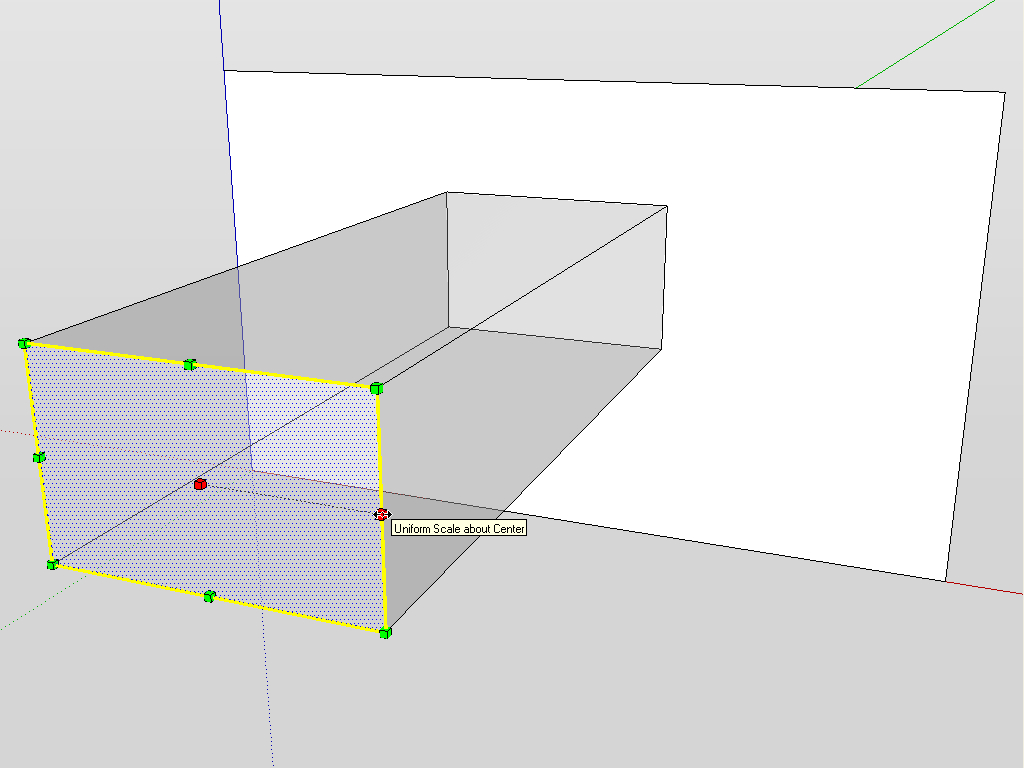
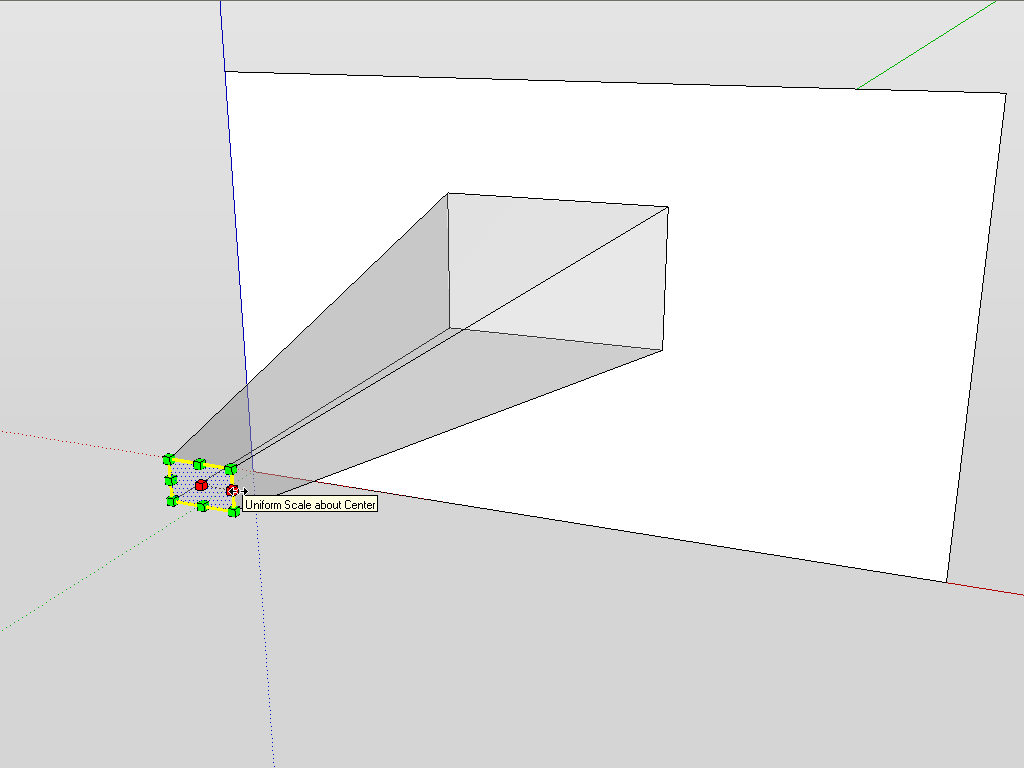
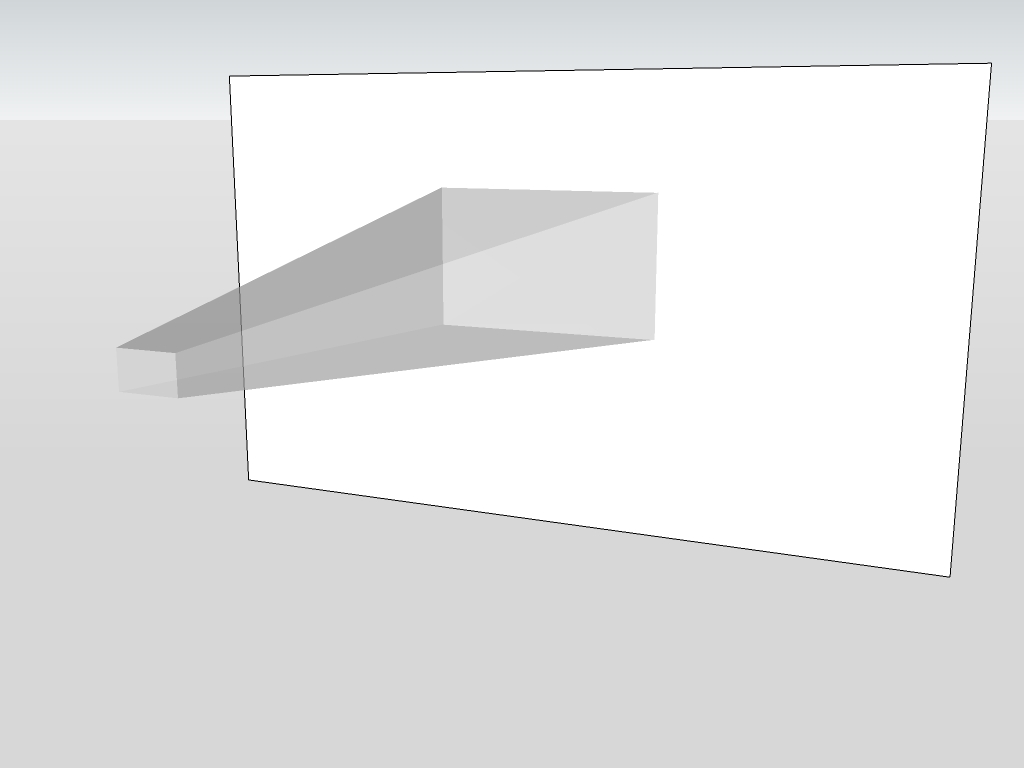
-
super cool!
thanks a lot!!
Advertisement







