Basic Alignment
-
Many new users are not aware of the subtleties of the SU inference system. It will allow you to easily align different objects, if necessary, by the use of "Inference Locking".
One of the fundamental principles is that where you pick up an object is as important as where you want to move it to.
In the attached example, to align the two road barriers, simply select the left hand one at point A and Move it to point B...done.
If you wanted to align the left hand one with the right hand one without them actually touching, the procedure would start the same...you would select it and choose a suitable point of grip like point A. However, you would then pull the object towards you until you get the Green dotted line saying "On Green axis". You would then lock this axis by pressing Shift, then move the cursor to point B and click. the two barriers will be perfectly aligned.
It is also possible to force movement along a particular axis by holding down the appropriate arrow key while moving.In front of these two are another pair (scene 2) which are slightly wedged-shaped to accommodate a curve. Again, select the left-hand one, then pick it up at point C and move it to D. Then orbit high so you are looking down on them, select the Rotate tool and place it on empty ground so it turns blue (horizontal) and lock it in that orientation by holding down Shift.
Then, place it on C/D and click, extend it to E and click, then rotate to F and click...done.
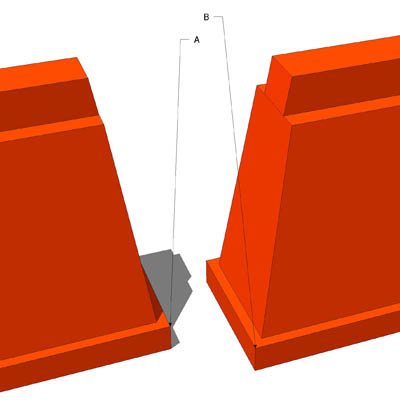
-
wish i new this when i started, took me ages to work out what youve just described.
-
Hi Alan
just watched your thread on alignment.. i am becoming somewhat of an affectionado of sketchup now ..I am a bench jeweller from southport
i use scupltural programmes too like artcam -
AWESOME...Thanks for the tip
-
@alan fraser said:
It is also possible to force movement along a particular axis by holding down the appropriate arrow key while moving.
I was just thinking about searching for this little trick the other day, I remembered reading it somewhere, but couldn't remember how to do it! Thanks!
Your tutorials are always so clear and helpful..really nice work!
Advertisement







