Importing purchased materials into SU 2018
-
Recently purchased several materials for use in SU 2018. Went to Window > Preferences > Files tried to import from the folder where I had previously unpacked the materials. None visible.
Then I did a little reading online and noted that someone said if materials are placed into the SU materials folders, and then you have a version upgrade you will lose all your purchased materials.
Is there a process written anywhere that clearly tells how to build a file or files outside (?) Sketchup. A clear process using small words perhaps? Need to also learn why the materials were not visible to SU in my first step.
Thank you in advance. -
you could create custom folders (not in the regular SU installs folders though) for your custom (and / or paid) materials and point SU to it, in that way you won't lose the custom (and / or paid) materials when you do a version upgrade, plus it's simpler to backup
-
Your purchased materials are probably JPG, PNG image files and will not directly load or appear in SU from a folder (even with a path set in 'Preferences') A new material has to be created within your model using the JPG etc file (Tray/Materials/Create material/use texture image). The material will only be available in the model it was created in unless a 'Save as' is done. SU will save the materials as a SKM file into a folder which you can specify as juju has said.
You can also drag and drop a JPG into the model you are working on. Explode it and the material will show up in the 'In model' section of the Materials tray. Again, you will need to complete a 'Save as' to a custom folder (as juju has pointed out) in order to have the new material available to use in other models and not be lost during an upgrade.
-
(Or OP may have purchased materials here in SketchUcation, in which case they are skm. and can be accessed through the materials window)
-
@pbacot said:
(Or OP may have purchased materials here in SketchUcation, in which case they are skm. and can be accessed through the materials window)
Thank you for response. I was away for a time, but now back.
I did purchase from SketchUcation and all 8 unzipped files show the materials are skm.
So now, I guess I need some guidance on what to do next. I am unclear on how to set up the files so I can see the new material folders. -
juju, You noted I could create custom folders and "point" SU to them. Please elaborate on how to accomplish the pointing. Attached image of Preferences.
Thanks for your help.
WW
-
You don't need to access the File Locations in Preferences. Just create a new Materials folder in a location you can access such as My Documents as you would create any other new folder. Put the SKM files into that folder. Then, in the Materials panel, open the Details menu (to the right of the drop down list).
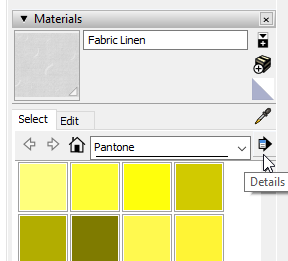
Click on Add collection to favorites.
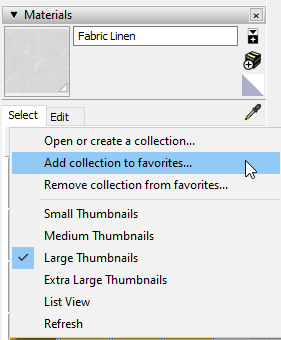
This will prompt you to navigate to and select the folder you created. Choose Select Folder. From that point on, that Materials collection should appear in your drop down list.FWIW, you can sort your materials into sub folders if you want. For example I have a folder for my own wood grain materials. I sort the materials by species. I've just added folders inside the master "Wood Species" folder.
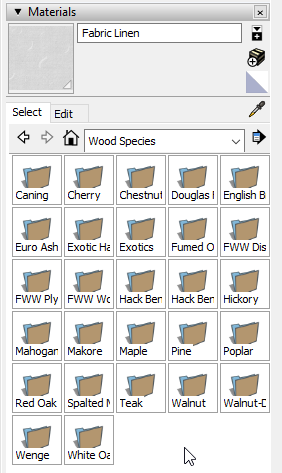
If you want to add materials from a model one at a time to an existing library, you can open the secondary pane in Materials, set one to In Model and the other to the desired library. Then drag the thumbnail from the one to the other.
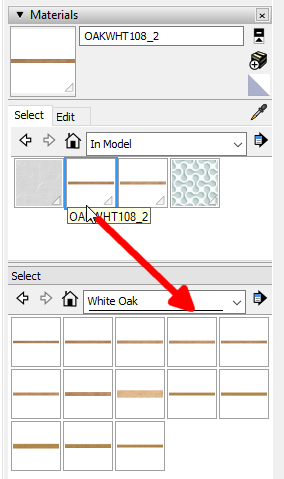
If you wanted to save the entire In Model library collection as a local collection for future use, open the Details menu and click on Save as a local collection.
Advertisement







