[Plugin] FredoTools::FaceTriangulator - v1.0a - 24 Feb 18
-
FaceTriangulator is a small standalone plugin to triangulate one or several faces. The method is based on the Delaunay triangulation, which is also the algorithm used natively in Sketchup to triangulate faces. FaceTriangulator is interactive (i.e. you see the triangulation when you hover faces) and allows to add triangulation points (as Construction points on the face)
No User manual currently.
- Sketchup versions: 6 and above (Free and Pro)
- Language: English, French
- Menus: by default, it is installed in Tools > FredoTools > FaceTriangulator
- Icon toolbar: Fredo6 Tools - Optional icon, not shown by default
FaceTriangulator is installed as part of FredoTools.
See the plugin home page of FredoTools for Installation
Video to come.
In Interactive Mode
- Hover face (Keep Shift pressed to mark several faces selected as in JointPushPull).
- Click to perform the Triangulation[/i]
Note: FaceTriangulator works across boundaries of Groups and Components. Ctrl-Z within the plugin is supported.
Creating Custom Triangulation Points
Custom Triangulation points are materialized as Construction Point. You can place them on faces before performing the triangulation or create them interactively:
- While hovering on a face, press CTRL down. You should see a small blue mark for the Triangulation Point[/b]
- Click and optionally drag to place the Triangulation Point. You should see the impact to the triangulation interactively
- Release to confirm the placement
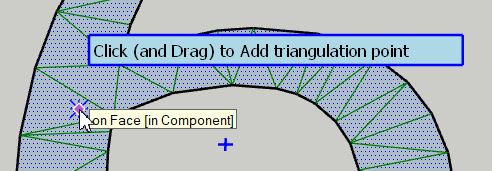
Editing or Deleting Custom Triangulation Points
To Move an existing Triangulation Point, just hover over it (highlight in orange), click and drag it to the new position.
If you drag the Point outside the face, it will be removed.
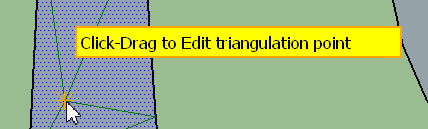
In Pre-Selection Mode
FaceTriangulator can be launched with on a pre-selection of faces. If the preselection includes a group or component, all faces inside will be triangulated.
By default, FaceSelector exits after performing the triangulation. You can change this behavior in the Default Parameters Dialog box.Properties of the Triangulated Edges
You can specify the properties of the inner edges created by the triangulation by pressing TAB. A dialog box will appear and let you choose the edge properties.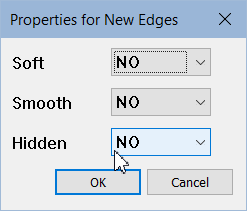
Default Parameters
There are 2 options, as shown below:

FaceTriangulator 1.0a – 24 Feb 18: Initial Release
-


-
Thanks for Sharing
it select all faces by ignoring hidden/smooth edges in su2017
its normal?
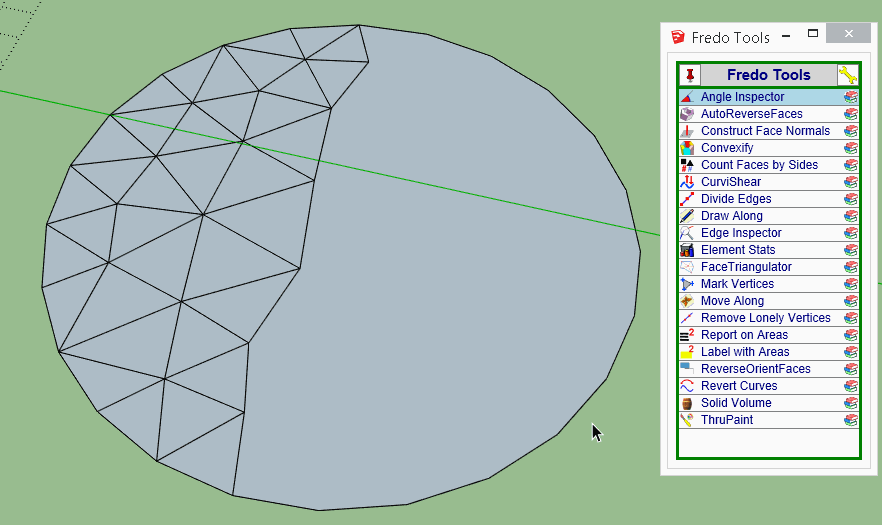
-
@ahmed0007 said:
Thanks for Sharing
it select all faces by ignoring hidden/smooth edges in su2017
its normal?Yes, this is the default behavior.
You can of course pre-select the faces you wish to triangulate before launching Face triangulator.Note that I could enable a button palette to give the choice of selection mode, as I do for JointPushPull. But some users or commentators say that palettes make the GUI cluttered.
So the only thing I can do is to make the selection mode "single Face" when Hidden Geometry is on, otherwise by Surface.
Fredo
Advertisement







