Problem with object with a projected image.
-
Hi, everyone,
I'm modelling one of the cities in the science fiction universe in which I write, and one of the things I have in this city is a large tank for dolphins. I came up with a couple of dolphins, one just painted grey (which is boring) and one painted with an image I drew, projected from the inside. I have a tank for them with a water texture which is translucent.
My problem is that the plain grey dolphins, half in and half out of the water, are obviously in the water; the translucent water shows over the submerged parts. The dolphin painted with the projected image, however, no matter how far down I submerge it, never shows being underwater--which is to say, the translucent surface in front of the submerged areas doest not appear.
This is what I want:

And this is what I get:

The only difference between the two is the projected image. I built both models around an image, but deleted the image from the grey ones and projected it onto the colored one. Otherwise they are the same (to the best of my knowledge).
Does anyone have any hints as to why I can't get the "submerged look" with the fully-colored model?
Thanks much!
-Fa
-
Are you saying that the tail is under water?
-
Yes. Everything should be underwater from the flippers downward. Perhaps I should take a picture from a different perspective. But I can put the whole animal entirely under the waterline and the water does not show.
-
here is man in water are you sure it is down in the z axis?
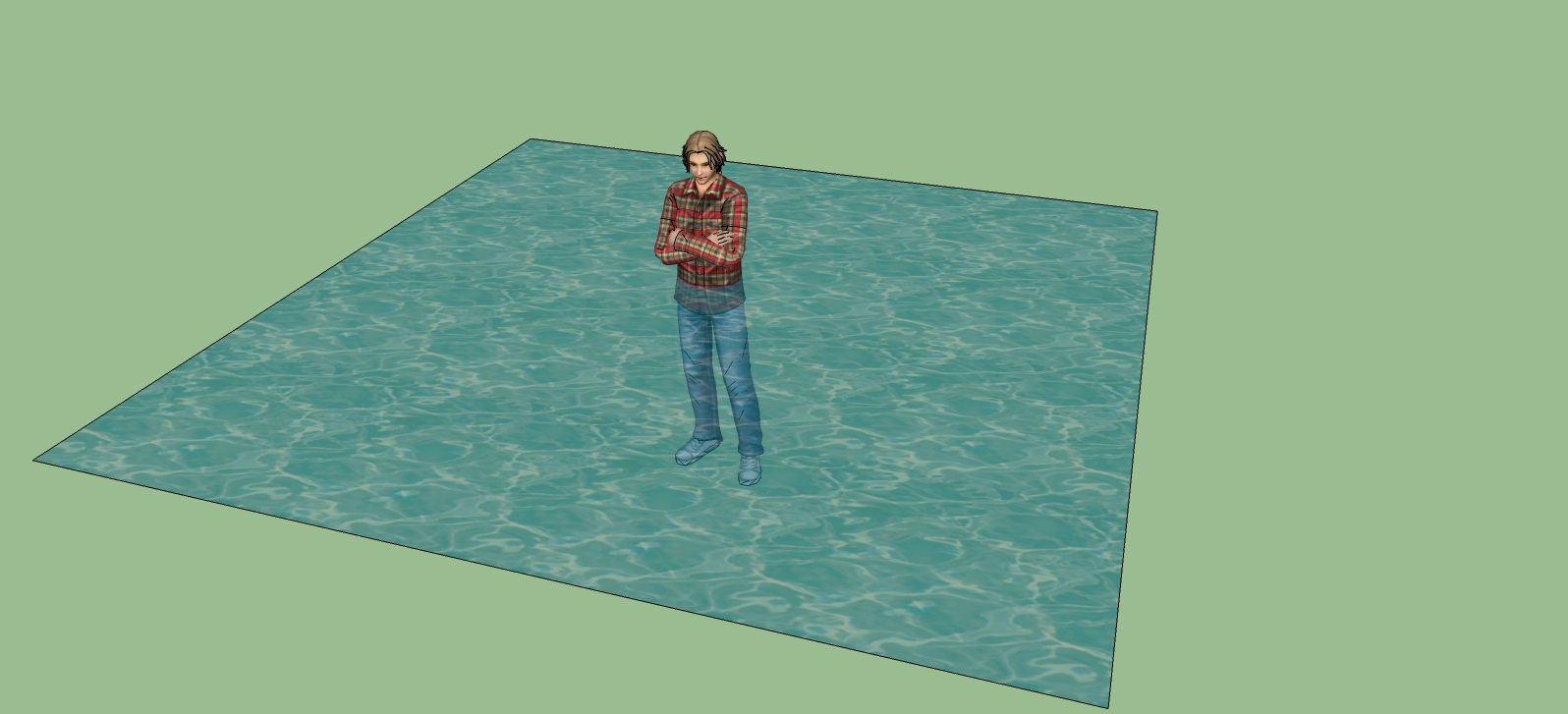
-
Adjust the opacity of the dolphin texture, or the water. If the one you want to be in the water is too solid compared to the water texture it will always tend to appear in front of it.
In the example below, both cubes are in the same plane, only difference is the green one has it's opacity set at less than 100%
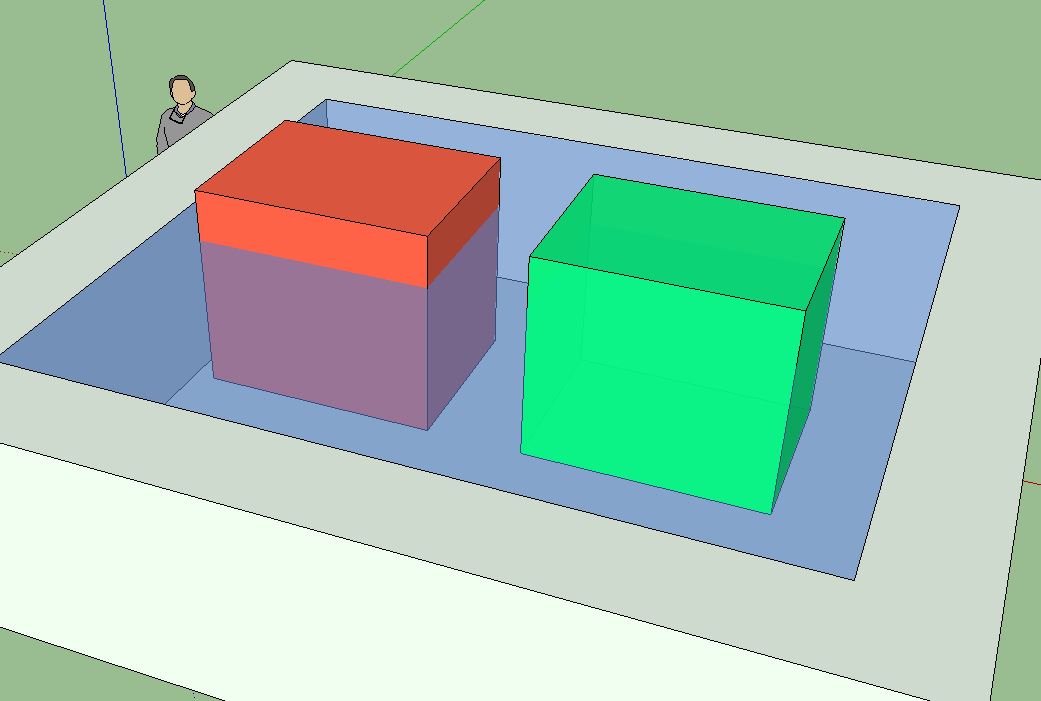
-
Thanks for the advice! Box, your suggestion gave me an idea. I drew that texture in GIMP on a transparent background, so the texture probably varies in transparency. I drew this one on a white ground and carefully cropped it in SketchUp, and sure enough, it works. Here's the result.

This is exactly what I wanted. I guess I'll have to redraw the bottlenose skin.
Thanks!
-
Before you go to the trouble of redrawing it, just check the textures opacity.
Select the texture and hit the edit tab, down the bottom you can adjust the opacity, that might fix it for you.
Advertisement







