Dissolve or Delete Objects within Object?
-
I'm not trying to say anyone here is wrong or suggesting the wrong things, simply pointing out how the geometry works.
To use your cement idea. Take one bucket of cement and push a brick into it. The actual volume of cement doesn't change, it gets displaced but you still end up with a solid within a solid. Replace the brick with a balloon and you have a void within a solid.
So what I'm saying is, if the faces of the inner object are orientated one way they are a solid and the other way and they are a void. Either way, the volume calculation would be the same.
-
Great discussion! Thanks. This is very informative. This is what I captured so far as possible solutions to the operation of creating a void within another object:
- Reverse all the faces on the interior object (makes total sense, btw)
- Use the Solid Tools subtract tool (pro version only - which I don't have at the moment)
- Use a boolean plugin that will provide for solid tools-like operations to be used in the free version of SU.
Does that cover it correctly? Thanks again everyone!
-
That's about right. Plus the use of intersect where appropriate.
As a simple example of intersect, Cube with sphere inside, place a face through the cube and the sphere and intersect the whole lot. This will join all those bits together making it possible to separate them into two halves.
-
I don't think you have to use the subtract tool. just making the geometry and closing it in a group makes a solid. At least in pro.
-
@box said:
To use your cement idea. Take one bucket of cement and push a brick into it. The actual volume of cement doesn't change, it gets displaced but you still end up with a solid within a solid. Replace the brick with a balloon and you have a void within a solid.
In real life after the cement had been poured perhaps, but not in the perfection of 3D environment. the volume would reduce by the amount of volume in the brick.
-
Yes it does, but a solid in that sense isn't quite the same. It needs to know which way it is solid.Is it a solid within a solid or a void within a solid. If you print a solid within a solid it is a block, whereas a void is a void. So reversing the faces tells the software which way it is solid.
-
@krisidious said:
@box said:
To use your cement idea. Take one bucket of cement and push a brick into it. The actual volume of cement doesn't change, it gets displaced but you still end up with a solid within a solid. Replace the brick with a balloon and you have a void within a solid.
In real life after the cement had been poured perhaps, but not in the perfection of 3D environment. the volume would reduce by the amount of volume in the brick.
Which proves my point, the perfect 3D environment has to be told what is happening,as the volume will reduce the same amount whether it be brick or balloon. So the volume calculation in this instance is irrelevant.
-
I read your last post first and then the one above. I get it now. the face side determines the volume. I get it.
-
If you print a cube in a cube it will print cube in a cube, with a tiny tiny gap of the lines, which in effect is a solid cube, but if you want a cube with a cube shaped hole in it you need to tell it not to print the smaller cube. So by placing a cube inside a cube with the faces reversed it can see that your printable area is between the faces and will therefore print a cube with a space inside.
I still will argue about the volume thing. Get a pot of water and two identical glass jars of something tasty. Eat the contents of one and put the lid back on. Place the full jar in the pot of water and mark where the water level is. Carefully remove the jar trying not to take too much water with it. You may now eat the contents of this jar too if you wish. Place the empty jar in the water, unfortunately it will want to float but if you can get it in there you'll find the water rises to the same mark.
So the volume calculation will always be the same if it is a solid block or a void, you are simply removing a specific amount of space in the other substance, concrete, water, soup......Ah editing crossover.
-
@box said:
That's about right. Plus the use of intersect where appropriate.
As a simple example of intersect, Cube with sphere inside, place a face through the cube and the sphere and intersect the whole lot. This will join all those bits together making it possible to separate them into two halves.
So...I am trying to replicate this, and I am close, but I just can't seem to make it happen. Here is what I end up with. I had to make a group of the top half to rotate it up without staying connected to the bottom half. Is that right? I still don't get the sphere cutout tho.
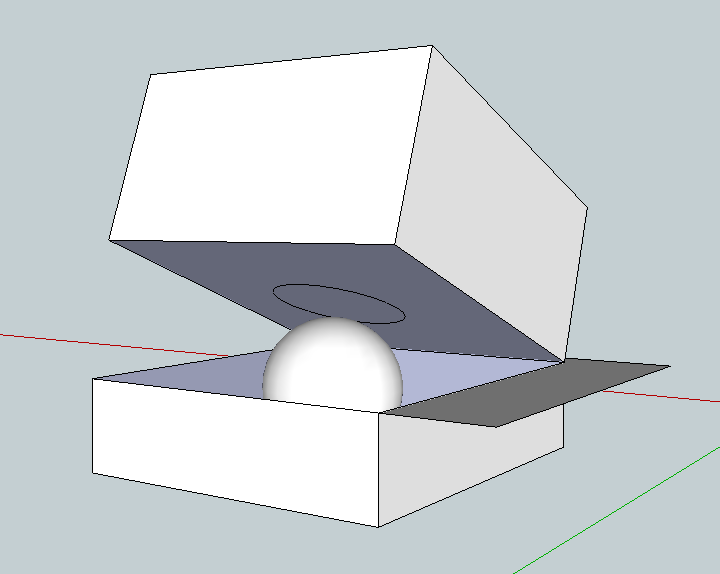
Side question: Is there a way to access orbit and pan mode while still having another tool active? There are many times where I want to move the field of view around while I am in the middle of, say, making a rectangle. If I select orbit, it deselects my tool, and I have to start all over.
-
Intersection only works in the editing context you are in. So if the top part is a group, you will need to explode it first (or edit the group to get that circle to appear inside the group).
As for orbit and pan: you need a three button mouse where you can use the middle button (the wheel) to click with: that's the Orbit tool and if you also press Shift, that's the Pan tool. Once you release the middle mouse button, you'll get back to the tool (Rectangle, Move etc.) that you were using before clicking.
-
@gaieus said:
Intersection only works in the editing context you are in. So if the top part is a group, you will need to explode it first (or edit the group to get that circle to appear inside the group).
As for orbit and pan: you need a three button mouse where you can use the middle button (the wheel) to click with: that's the Orbit tool and if you also press Shift, that's the Pan tool. Once you release the middle mouse button, you'll get back to the tool (Rectangle, Move etc.) that you were using before clicking.
Okay...totally makes sense. I think I got it. Also...the 3rd button was what I was missing...I wish there was a keyboard shorcut like in Photoshop, where I could just press and hold the space bar to enter pan mode and release to go back to the tool.
Advertisement







