Text onto transparent suface
-
Hi all, I am trying to put some text on a glass spherical surface (like a stamp on a lamp globe) I am aware now of texture mapping projection onto a surface, but I cant use that in the normal manner as the surface on which the text is on will also project. To cut a long story short I need to project text onto a transparent glass surface and only the text.
Can anyone help with this one.
Thanks guys
-
A picture or the skp file would help visualise this better, but off the top of my head two possible solutions present themselves.
One would be to project the text in the form of a transparent png file...with everything but the text being completely transparent. The second solution (if you don't have too much text) is the physically print it in geometry onto the surface. Use the 3D Text tool to produce a block of text then intersect that with the surface. You can then physically paint the text in an opaque colour and hide all its outlines. -
thanks Allen, I have created a "transparent Png' (did not know what one was till an hour ago)I have attached an Skp file. I was successful on a curve but not on the sphere.
Any ideas?Thanks again
Stephen
Edited: cannot attach the Skp file. It is 4.5 mb any ideas?Think Im havin me a learnin day

-
is this what you want?
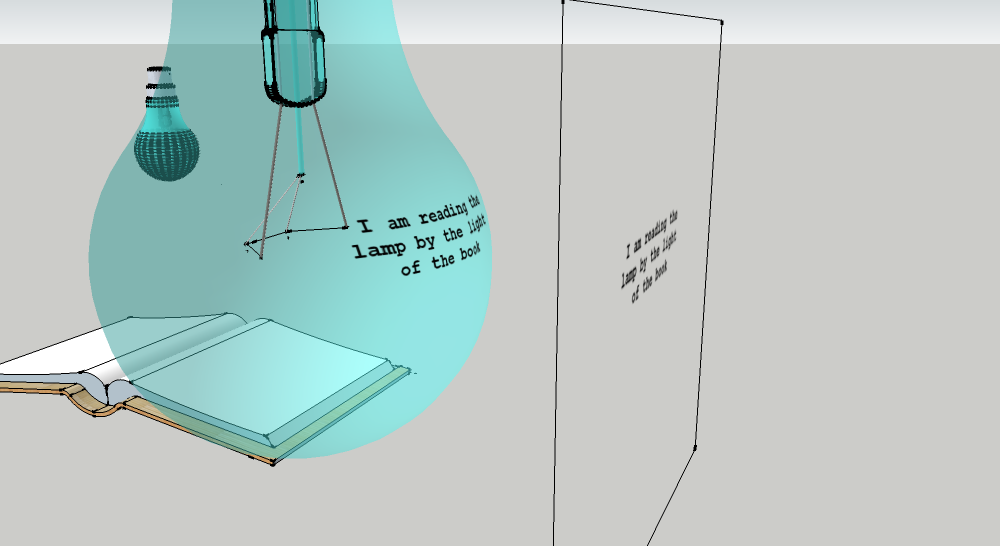
-
A few points:-
You could make your files much smaller if you purged them of all unused components and materials before saving them. There's an arrow at the top of each browser which leads to the menu that includes purge.Secondly, you could also save some more weight by not having things like the interior surface of the glass bulb. It's not really necessary unless you want to show stuff like refraction anomolies in the the thick bases of wine bottles etc.
To get the lettering to appear on the bulb (as Gilles has done), you need to right click the surface containing the large block of text, then from the menu, choose Texture > Projected. Sanmple this surface by clicking on it with the paint tool + Alt, then get inside the bulb component and start painting onto the surface. It might be more controllable if you turn on Hidden geometry and do it face by face. If you want the text on both sides of the bulb...fine. If you don't, then I'd suggest making a copy of the flat plane with the text block on it. Then position the copy so that only the transparent section projects onto the other side of the bulb. You can simply make it much bigger beforehand, if necessary...so you've got enough blank image area to play with.
-
thank you Alan, I was a bit lazy on this one.

-
Thanks guys, especially Allen for such great tute' much appreciated
Stephen
Advertisement







