Google Layout Exporting Issues
-
We have just recently upgraded to Sketchup 8 and are experiencing some Layout exporting issues. We are on Layout 3.0.11751.
-
Exports seem to be getting split into four sections divided by two thin lines going vertically and horizontally in the middle of the image. See attached files for example. Is this a issue or is it some new setting we have turned on? (Tested PNG and PDF, PNG export lines are much more visible.)
-
Using a transparent PNG as a texture there seems to be some anti-aliasing issue inside Layout. If the PNG texture has an object behind it Layout exports properly but when nothing is behind the texture, the issue occurs see export "without ground color.png". If a ground color is applied the PNG texture behaves properly like in my example. But due to our pipeline using layering inside Layout a background color in Sketchup will not work for us. Does anyone have a solution for this issue?
Thank you for your help,
TeamSDA_Christian
-
-
-
Hi Dancoast,
Thank you for the reply. In the example I have provided it is very minimal in the PDF export. But as you said shows up in the PNG and JPG export.
Does anyone have a resolution to this issue?
TeamSDA_Christian
-
Is this what you're trying to achieve, Vince?
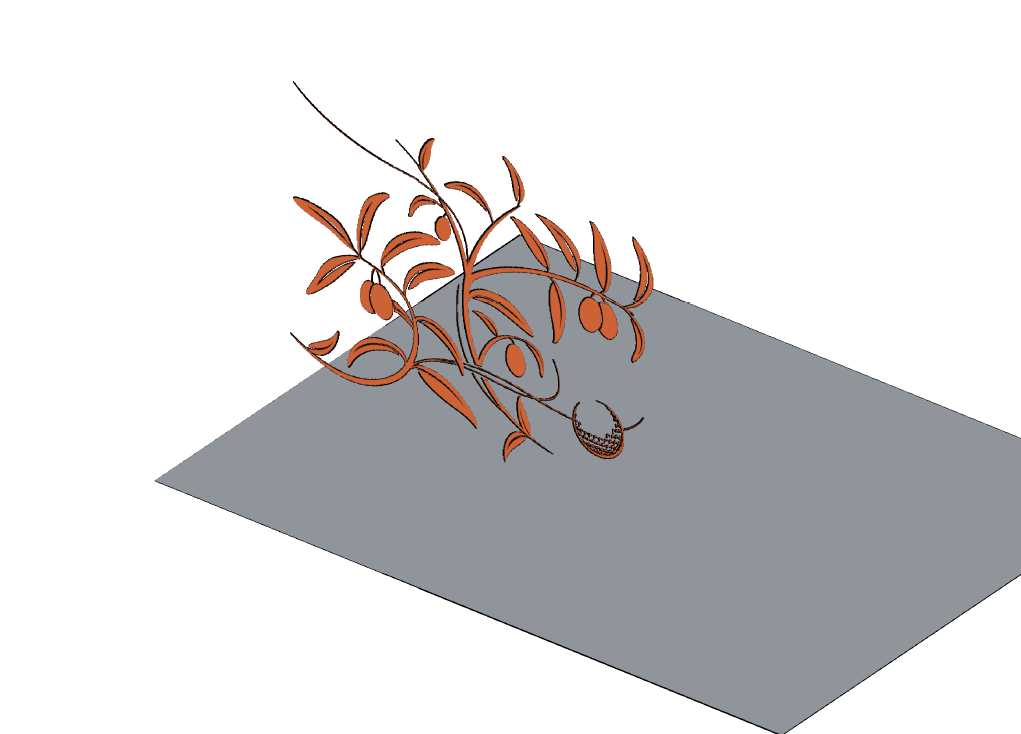
Put both elements on separate layers in SU and view both in their own scene.
MAKE SURE YOU DON"T MOVE THE CAMERA!!!.
Bring into LO and place both scenes over one and other; it that simple!!
updated .skp & .layout files attached for you to look over....

BTW, Notice I turned off ground; when placing scenes over scenes you just need to see the model in space, nothing else.
-
Hi Utiler,
No this is Christian, but I'm surprised you remember Vince that must of been almost two years ago.
I see what you've done to fix the issue. Thank you. Now it still seems like a work around, do you know what is causing the transparent texture to behave this way in Layout?
Also do you have any input on the lines that appear when I export out of Layout?
TeamSDA_Christian
-
HI Christian, I'm sure your profile said Vince yesterday..?
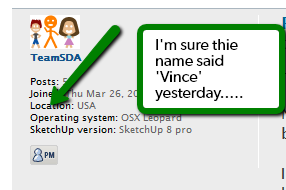
I can see the lines you are talking about. can you post a screenshot?
I have experienced before that if you have imported an image into your SU file as part of the model and the SU scene crops the image [not literally; just zooms in on the image] then in LO an error occurs from time to time when exporting to PDF by way of a thick black line across the screen....
Is that what you're talking about? If so make sure you always View / Extent in SU before importing into LO; you can always blow up your image to scale and create a mask or just reduce the viewing window...

-
Hi Utiler,
I noticed that after I made my post Vince's name was still on the profile and I removed it.
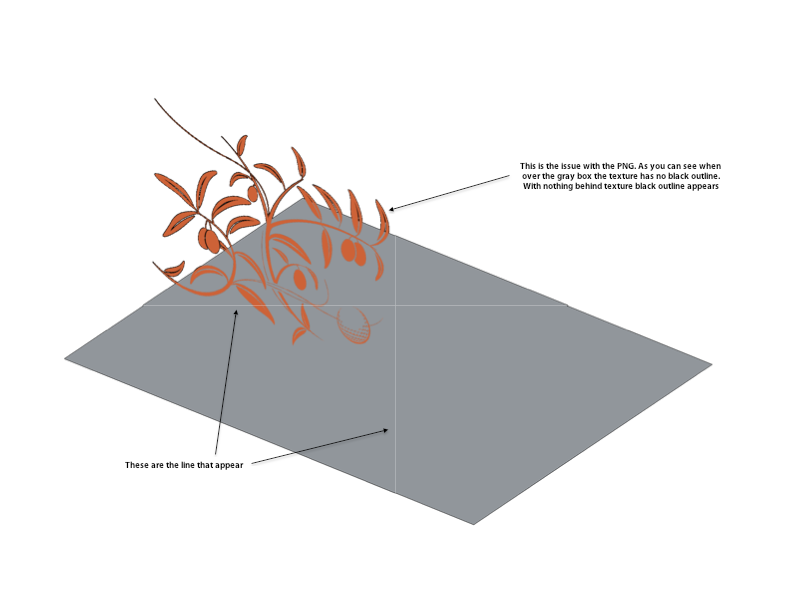
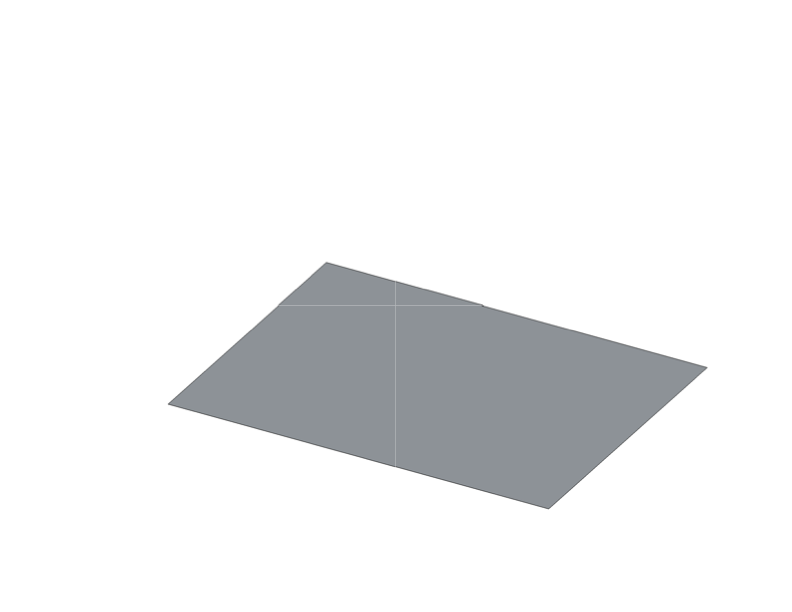
-
The black lines I am seeing are around the texture image where there are not items behind it. See Example_2.png
-
The X lines going vertical and horizontal through my export can bee seen in example 1 or 2. Example 2 has nothing but a single face it still has the lines.
Christian
-
-
@teamsda said:
- The X lines going vertical and horizontal through my export can bee seen in example 1 or 2. Example 2 has nothing but a single face it still has the lines.
Christian
Those lines are actually the boundaries between the rendered tiles.
We need to tile to prevent the old "Red X" problem once seen in v1,
which was caused from running out of memory. If you open the
pdf in a viewer that can select items, you'll see the tiles when
you select them. - The X lines going vertical and horizontal through my export can bee seen in example 1 or 2. Example 2 has nothing but a single face it still has the lines.
-
@teamsda said:
- The black lines I am seeing are around the texture image where there are not items behind it. See Example_2.png
Christian
I've seen this before, but it was white edges around images.
If you're using Adobe's pdf viewer, open Edit->Preferences...
Select "Page Display"
In the Rendering section there's "Smooth images".
Make sure that's not selected. You might have to turn off "Use 2D graphics acceleration".
Or if "Use 2D graphics acceleration" isn't selected, try turning it on. - The black lines I am seeing are around the texture image where there are not items behind it. See Example_2.png
-
@utiler said:
I have experienced before that if you have imported an image into your SU file as part of the model and the SU scene crops the image [not literally; just zooms in on the image] then in LO an error occurs from time to time when exporting to PDF by way of a thick black line across the screen....

Utiler
I also have experienced the thick black line when trying to export to pdf from layout. Have you solved that problem?
Omar
-
Further study on this "black line" issue when exporting to pdf revealed that this is caused by some offending geometry. The geometry does not necessarily have to be complicated. Layout appears to exhibit this bad behavior when custom styles are present in the layout file.
-
@penumbra said:
Further study on this "black line" issue when exporting to pdf revealed that this is caused by some offending geometry. The geometry does not necessarily have to be complicated. Layout appears to exhibit this bad behavior when custom styles are present in the layout file.
Same here, I will add in my case it was with a parallel projection scene.
Very slightly turning the veiw made the phenomenon (black line) go away (not ideal...but it worked).I do think the geometry in SU may have been just "slightly off" to the camera.
Not sure how to better describe that, perhaps "not exactly" perpendicular.Charlie
-
Charlie,
Interesting insight. I'll keep an eye out for that. It could be that my viewport situation was as you described, not completely orthogonal.
Omar
Advertisement







