Square Carnival Tent
-
here's my homework on Follow Me tool (thank you Jean and all others).
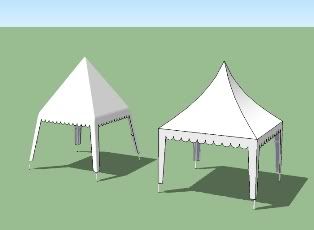
the second on the left have significant larger size than the earlier. is it probably because there are more geometry on the tent cover after using Round Corner plugin?
-
@alan fraser said:
... I would round some of the edges a little. After all, the fabric will roll gently over the poles, not form razor sharp creases.
if you don't mind, i'd like to know how to make those round edges as smooth as the image above?
-
Unless Alan really rounded them (adding geometry) which I doubt as he likes to keep his models low poly, simply use the Erasertool while holding down the Ctrlkey to soften edges. Very sharp edges do not look nice when softened but for a shallow roof like that, they may not be too sharp.
-
Actually, I did add geometry...but Gaius is right, I do like low polygon counts, so I only used 3 segments to the curve.
Find the Round Corners ruby script by Fredo. It gives you 3 options...round corners, sharp corners and bevel edges. Select the top of the tent, plus the four corners that hang down and choose the round corners option. You'll see a dialog appear at the top of the drawing window...and also the same parameters in the VCB (Measurements box)...the spread of the curve followed by the number of segments, separated by a comma. Retype your own parameters...these would be something like 1" or 2cm and 3 segments. Press Enter, see if the preview lines look ok on your model then use the tick on the end of the cursor to accept them. -
Okay, so my eyes did not deceive me (it indeed looks like something is added there but the image was not too large to precisely see)
-
@gaieus said:
Unless Alan really rounded them (adding geometry) which I doubt as he likes to keep his models low poly, simply use the Erasertool while holding down the Ctrlkey to soften edges. Very sharp edges do not look nice when softened but for a shallow roof like that, they may not be too sharp.
i see. thank you. perhaps i did that when i still using SketchUp 6. been a while i forgot.
-
@alan fraser said:
Find the Round Corners ruby script by Fredo. It gives you 3 options...round corners, sharp corners and bevel edges. Select the top of the tent, plus the four corners that hang down and choose the round corners option. You'll see a dialog appear at the top of the drawing window...and also the same parameters in the VCB (Measurements box)...the spread of the curve followed by the number of segments, separated by a comma. Retype your own parameters...these would be something like 1" or 2cm and 3 segments. Press Enter, see if the preview lines look ok on your model then use the tick on the end of the cursor to accept them.
thank you.
yes, i did download it yesterday and applied it to the second tent. perhaps i just made it too round. since the edges where the tent cover falls down look to smooth as if it is a pyramid.
Advertisement







