What is best practice for painting walls?
-
What is the best practice for painting walls? Specifically when only part of the wall has a particular color of paint on it?
For instance, image a wall in an office space that has a visible painted surface below a drop ceiling and then has an unpainted surface above the ceiling tile. The wall continues up to the hard ceiling above the drop ceiling because its plenum airspace.
I would be temped to add a flat face/group/component over the portion of the drywall that will be painted. However, I get this rendering problem in Sketchup where the GUI doesn't seem to understand which face is supposed to be on top. It shows a blended surface that shifts as the you move around the model. This is the primary problem I'm trying to get around.
Further complication it would be nice to easily hide (on/off) the painted surface. For instance I have a theater room that has a 2' black strip around the tops of all the walls and a black ceiling. Its very hard to work on the model with everything black, but when I want to do a final drawing I would like the dark colors shown.
Searching the site I found a great suggestion about using a separate material for each room/item/paint color so that you can just change the material properties and all appropriate surfaces are updated.
Suggestions?
-
@bwerst said:
For instance, image a wall in an office space that has a visible painted surface below a drop ceiling and then has an unpainted surface above the ceiling tile. The wall continues up to the hard ceiling above the drop ceiling because its plenum airspace.
I would be temped to add a flat face/group/component over the portion of the drywall that will be painted. However, I get this rendering problem in Sketchup where the GUI doesn't seem to understand which face is supposed to be on top. It shows a blended surface that shifts as the you move around the model. This is the primary problem I'm trying to get around.
Unless I am wrong it sounds like you are trying to place two surfaces on the same plane. If that is the case then the "blended surface" is what is called "Z-Fighting". Both surfaces are trying to be seen in a sense. If you have a ceiling why have another face?
I guess I am a bit confused by this part of your question.@bwerst said:
Further complication it would be nice to easily hide (on/off) the painted surface. For instance I have a theater room that has a 2' black strip around the tops of all the walls and a black ceiling. Its very hard to work on the model with everything black, but when I want to do a final drawing I would like the dark colors shown.
Use the styles and change to monochrome view. This way your textures do not show but have not been removed or modified. Then switch back to shaded or textured view when done editing.
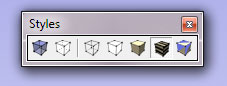
@bwerst said:
Searching the site I found a great suggestion about using a separate material for each room/item/paint color so that you can just change the material properties and all appropriate surfaces are updated.
That is a good suggestion. The more separate you have things in SU the easier they are to control.
-
Bill,
Looks like Boo beat me to the punch on this answer, but I may add a couple things for you to consider.First, for your paint question, try drawing a line on the wall where the paint colors change. Then right-click the line and click Hide. Now turn on Hidden Geometry by clicking View>Hidden Geometry (shortcut key 'H'). You should now be able to paint one color on the lower half of the wall, and another on the top part above the ceiling. Adding a second parallel face/group as you described causes problems (commonly called z-fighting) when two faces occupy the same space. As you discovered, Sketchup cannot resolve the conflict so you get a blended/shifting color surface.
The second part of your question I think could be solved by grouping the geometry. You mention groups/components in your question so maybe you understand how to use them already. It sounds like you need to create a group of the ceiling and possibly a second group of the 2' black strip. You could put these groups on separate layers to control their visibility, or you could hide them as I described above. To unhide an object, turn on hidden geometry, right click the hidden object and click Unhide. If it doesn't seem like this will work, maybe you could post an image to better show the issue you're having.
There are some great tutorial videos on these topics if you need more help. Others here will likely chime in with some advice too.
-
Bill, you linked this same topic here.
-
Guys,
Thank you for the replies. Z-fighting is exactly part of the complication I was referring to.
Thanks for the style suggestion. The included toolbar picture was helpful, I honestly didn't think of that. It has me thinking about a few other toolbar changes I should make as well.
I guess I could go with the multiple faces with different colors approach as you guys mentioned. My underlying/follow-up question involved separating what something is made out of from the color or texture applied to it. I started another topic for that question linked below.
-
I just corrected the link in the above post. Here it is for easy reference.
Advertisement







