[Plugin] MCExport - Updated 2011-04-04
-
For those of you who would like to export your greatest Sketchup creations into MineCraft, now you can! MCExport is a plugin that is used in conjunction with my Voxelize plugin in order to transform a solid in Sketchup to a bunch of blocks saved in a .schematic file. The Voxelize plugin can be found here:http://forums.sketchucation.com/viewtopic.php?f=180&t=36063. The .schematic file can then be imported into your MC world using MCEdit. To use the MCExport plugin, you need to put the mcexport.rb file in your plugins folder. Unfortunately, the format of .schematic files requires Zlib which is a compression library. For this you need to actually have a ruby installation on your computer. If you don't have ruby already installed, I would suggest you install version 1.8.6 since this is the version that is used by Sketchup. This would reduce any potential conflicts between versions. Now for the MCExport plugin to see Zlib, there are a couple methods that can be used. For a Windows user with a typical ruby installation, you can place the tdloadpaths.rb file in your Sketchup plugins folder. This is the method I would suggest for users who are less familiar with moving files around or editing ruby code. If that doesn't work, you could modify the tdloadpaths.rb file to reflect the location of your own ruby installation. I think it is also possible to change the "require 'zlib'" line in mcexport.rb to the full path where the file zlib.so is found on your computer (for example: "require 'C:/Ruby186/lib/ruby/1.8/i386-mingw32/zlib'"). Using this method, the tdloadpaths.rb script wouldn't be necessary. Yet another possibility would be to copy the file zlib.so to the Sketchup plugins folder, although I've been advised not to advise people to do this
 .
.Now, to use the plugin, first select the group containing the solid that you want to export to MineCraft (see how to use voxelize) and then select Plugins->MCExport (0.1.0). Next, choose where you want to save the file. The file should be named <filename>.schematic. Next, choose the parameters you would use in voxelize (I would recommend trying out voxelize alone before MCExport). If the export is successful, the .schematic file should appear where you chose to save it and it can be imported using MCEdit.
The plugin is still an early version and doesn't make sure that the solid is too big to be exported to a .schematic file, nor does it give the user the option to see the voxelized solid in Sketchup, nor does it let the user know if everything was successful... But it's work in progress and these features will be added eventually
 .
.Well, have fun!
Script written to find Zlib.so
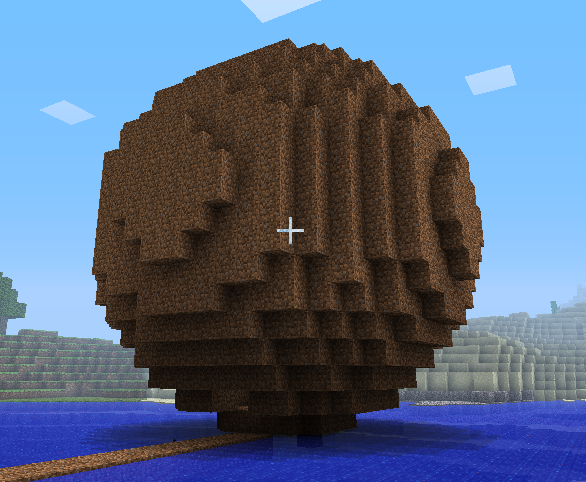
-
hELLO
 I would like to know how to set this up on my computer. windows 10 64bit. I have installed everything on the list lol. I have mcedit, sketchup (version 8 though but works with the plugins well with a ruby+ manager installed) and ruby 1.8.6 (but have no idea what to do with the folder). And the zlib exe file with sources zip and the voxelize plugin works good. But when I put the mc rb and the other rb in the plugin folder, sketchup says its an error. I can attach pics if needed, just learning how to use the forum, but request them if needed. Thanks for the potential great plugin that will be useful!
I would like to know how to set this up on my computer. windows 10 64bit. I have installed everything on the list lol. I have mcedit, sketchup (version 8 though but works with the plugins well with a ruby+ manager installed) and ruby 1.8.6 (but have no idea what to do with the folder). And the zlib exe file with sources zip and the voxelize plugin works good. But when I put the mc rb and the other rb in the plugin folder, sketchup says its an error. I can attach pics if needed, just learning how to use the forum, but request them if needed. Thanks for the potential great plugin that will be useful!At the moment I rely on tinkercad and a few other things to get mcedit to recognize the schematic and its a bit of a pain but works, just takes a LONG time for me lol. Thanks if you can help!
UPDATE: added pics
-
Tried as well, modified mcexport.rb filepaths which caused a bug report error force close, tried modify loadpath rb file versions and pre ver information, still same error as original, installed ruby 1.8.6, up to latest version through all of this and none worked. Found zlib.so in all but no prevail. The simplest method of modifying mcexport load path was as close as it got to saying "hey something is there", but crash..... Back to tinkercad. Good try though, appreciate the efforts.
Advertisement







