Film and Stage plugin - need help to fix script
-
Just a random thought. Could it be related to your graphic driver, and the upgrade to v7?
-
Hey Honoluludesktop, how's the weather?
Thanks for your insight. However, I am pretty sure it is not a graphic card problem since I have the same issue on both my laptop and desktop.
I'm using an ATI Radeon HD 4870, which is not creating any trouble with any of my apps.The Film and Stage plugin is quite old and has been fraught with little quirks and issues, since it is a ruby script written by an independent party for skp5.
It is however an amazing tool without which skp sort of becomes useless to me, I work in film.
The grey bars have always been a problem with this plugin... the old workaround was to create a "skp window" which matches the ratio well enough to not show any grey bars, then select "use view size" to save. This got rid of the grey bars efficiently up to the second "upgrade" of skp7 when it all of a sudden stopped working.
I am trying to find a tool or method which allows me to grab the "skp window" and output it at the precise ratio (1:1.85) so the grey bars disappear.
Aloha!
Fredi
-
Hey Freddi, even in version 8, you should be able to turn those grey bars off, then resize your window, then export the image to get a correctly sized jpg without the grey bars.
Also, those grey bars are apparently a Mac only thing. So you could use the plugin on a PC without the same problems from what I've seen.
Also, Google is currently re-working this script. We're hopeful that they will get this all sorted out for us in the near future.
And you're in"LA" is that Los Angeles?, or Louisiana? or somewhere else?
-
Hey Chris,
You are right, I am a mac user... and I live in Los Angeles.
I have Parallels but am using such a mish-mosh of apps already I hesitate adding more steps to the process.
Resizing the window used to work just fine from versions 5 through to early 7.
Not anymore though, I tried everything, even taking precise snapshots using the ruby console.I think I will keep working in 7 until this plugin is revised.
Thank you for your input!
Ciao,
Fredi
-
@unknownuser said:
I am trying to find a tool or method which allows me to grab the "skp window" and output it at the precise ratio (1:1.85) so the grey bars disappear.
Fredi
hi Fredi,
I work in film and play around with SU, the original plugin was made by @Last, isn't encoded, is fully modifiable and doesn't have a specific 'camera view' export function.
Have a look at camera.rb in Smultron Editor or similar, there are a couple of to-do items that someone might complete and possibly add a field of view export (if Google doesn't)
if you use SnapNDrag's Window selection and then crop down to the FOV in Graphics Convertor you can get very actuate aspect ration jpeg's for free
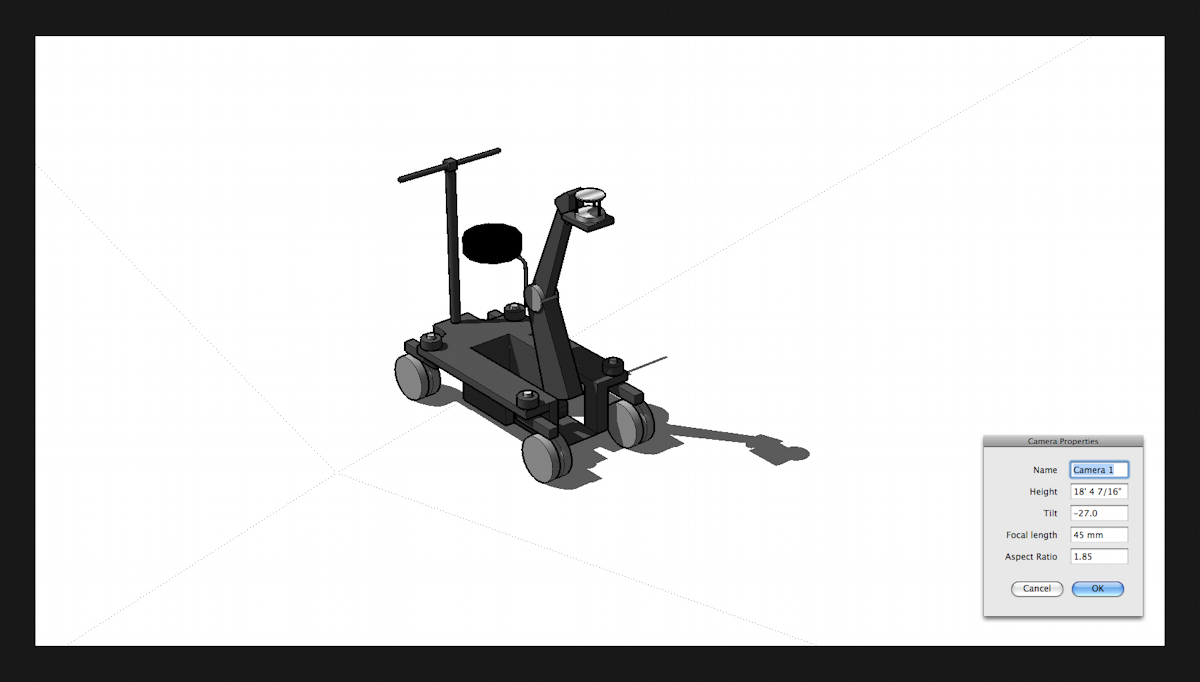
john
-
Hi John, thanks for all the suggestions!
I do have the original camera.rb plugin from @last
but I don't know how to add ruby code which will
export a jpg of the FOV... rats!The screenshot idea is valid, however the resulting
image is pixelated )jagged edges) due to the lack
of anti aliasing....and png exports with transparent background have
advantages over solid pct and jpg files....an image capture function of the camera.rb plugin
would definitely have to be able to output jpg, and png files!Anyways... hopefully Google will figure it out... I am keeping
my fingers crossed. Until then I keep using skp7. -
At the last basecamp a couple of months ago, a few of us sat around and discussed this plugin at length. Google is working on it, and I've got a set of improvements I'd like to make to it once we see what they get us. I'm optimistic!
Also, if you could try this code on the Mac. This will export an image to your plugins folder (or maybe the base SketchUp folder, I'm not exactly sure where). Please do the following:
- Using the Film and stage plugin, make a camera and set up the aspect ratio to something where you have those grey bars showing on the screen.
- Copy and paste the following code into the Ruby Console in SketchUp, press enter to execture the code.
view=Sketchup.active_model.active_view;height=1080;width=(height*view.camera.aspect_ratio).to_i;keys={;filename=>"aspect_exporter.png",;width=>width,;height=>height,;antialias=>false,;compression=>0.9,;transparent=>true};view.write_image keysThat code should all be a single line, no line breaks, pasted into the ruby console as a single line.
That should export an image to your plugins folder, or maybe base SketchUp installation folder. That image will be 1080pixels tall, and as wide as needed to match the camera aspect that is shown on the screen when the image is exported. BTW, it mgiht not work as expected if there are no gray bars on the screen.
If you could test the code and let me know if it exports an image to the correct aspect, with no weird grey bars like the Mac is prone to doing, that would be great. If it works, I can write up a more fully functioning image exporter that would help solve your probolems for now.
Chris
-
hi Chris,
that doesn't work, unfortunately...
one idea I've contemplated is using a semi-transparent watermark for the camera FOV, this example is a quick hash-up using knightgame frame with locked aspect ratio...
you could have one for each camera or a combined set of marker lines
just an idea
john
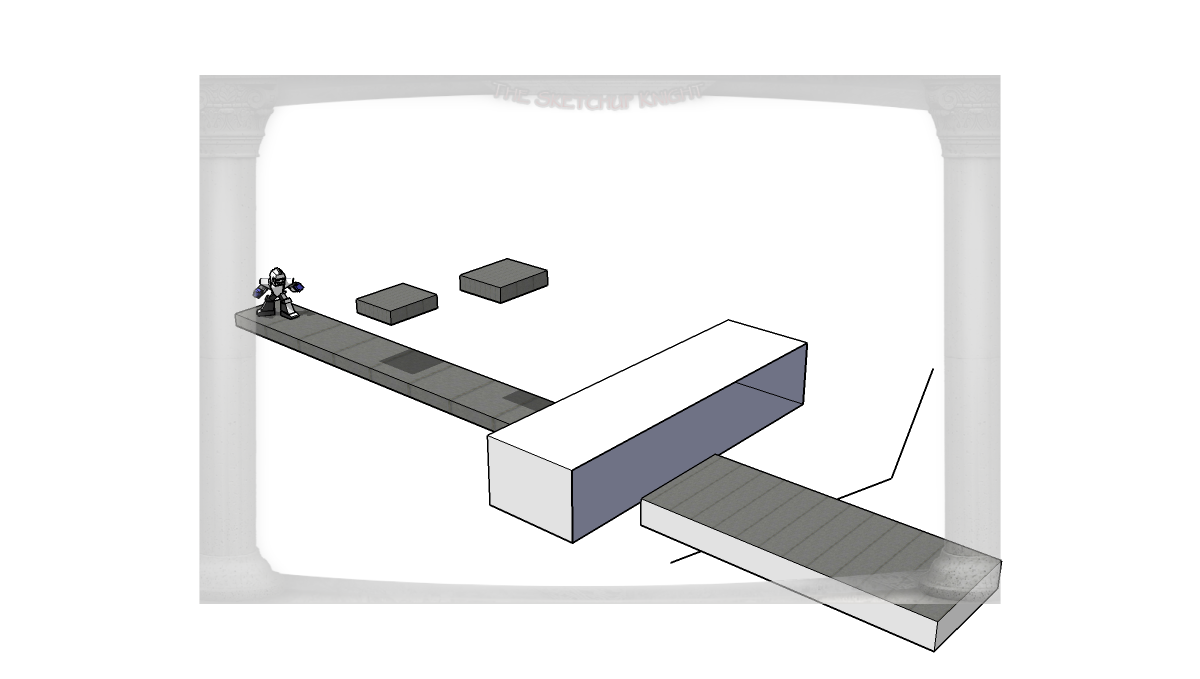
-
@Chris:
Interesting that you ask about location. "And you're in"LA" is that Los Angeles?, or Louisiana? or somewhere else?"
Louisiana has a fairly active young film industry. -
@John - That did not work....meaning nothing happened? Or it exported an image of the wrong aspect ratio? Or it still had lame grey bars all over the place? I'd like to tweak it and keep trying a few things on it if you could let me know what about it did not work, I could try something different.
There is also an option to crop the image after it has been exported using a ruby. That could also be worth looking into if Google does not fix the problem on their end first.
@mitcorb - Cool, I did not know what Louisiana has an up and coming film sector. The way things are now, with film being so accessible by so many people, I think we might start seeing more and more hotspots of film start cropping up - more like music. Maybe you start getting more local film styles, the way music styles are often associated to regions around the country.
-
sorry Chris, I still get this
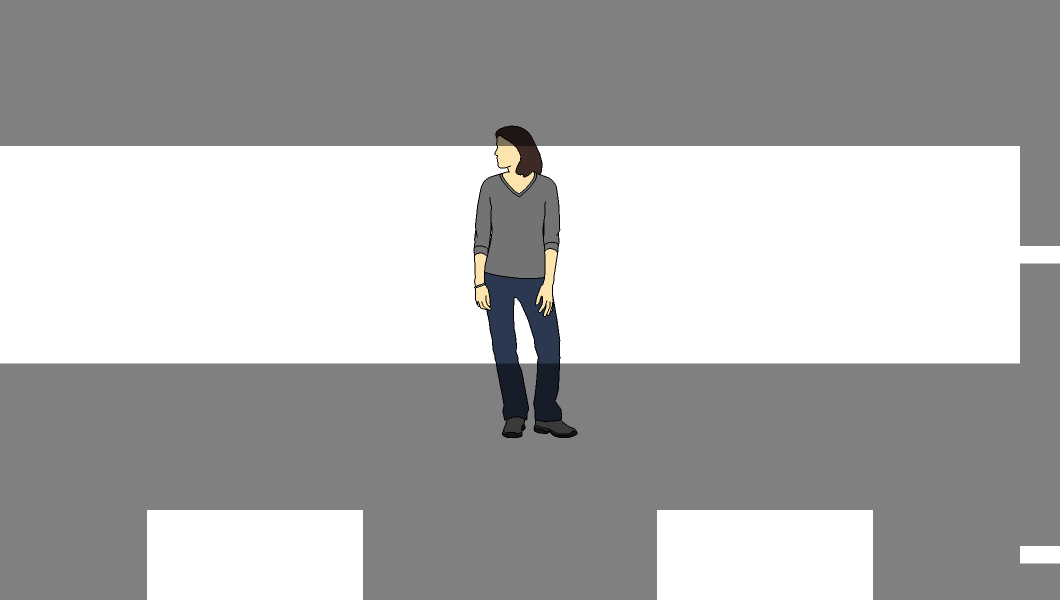

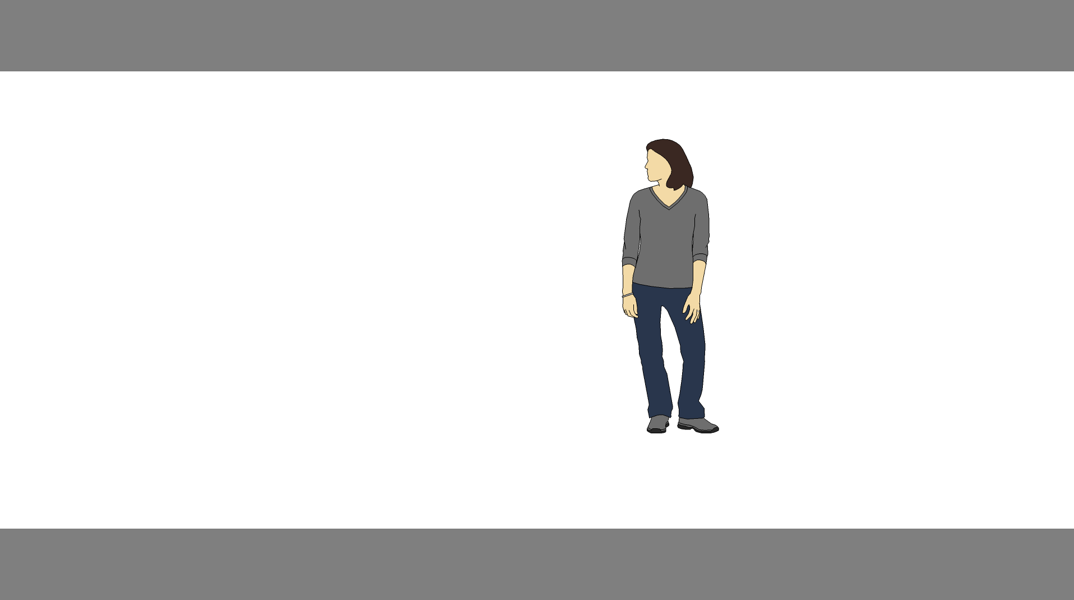
-
Thanks for the details!
ok, so with the code, it exports the correct aspect, but the lame grey bars are all over inside the image. I'll see if I can come up with a workaround - I have an idea.
Chris
-
Hmm, I've played around with it, and I have not found a way to get the image to export to the right aspect without those grey bars. I tried getting the aspect ratio of the camera, then turning off the aspect ratio so remove the bars, then export an image with the desired dimensions to match the desired aspect ratio. Then turn the aspect ratio back on - I think that would work, but the zoom is wrong somehow. I guess you could try thise cose and see if it works on the Mac differently than it does on the PC.
view=Sketchup.active_model.active_view;ar = view.camera.aspect_ratio.to_f;h=1080;w=(h*ar).to_i;view.camera.aspect_ratio = 0.0;keys={;filename=>"aspect_exporter.png",;width=>w,;height=>h,;antialias=>false,;compression=>0.9,;transparent=>true};view.write_image keys;view.camera.aspect_ratio = ar -
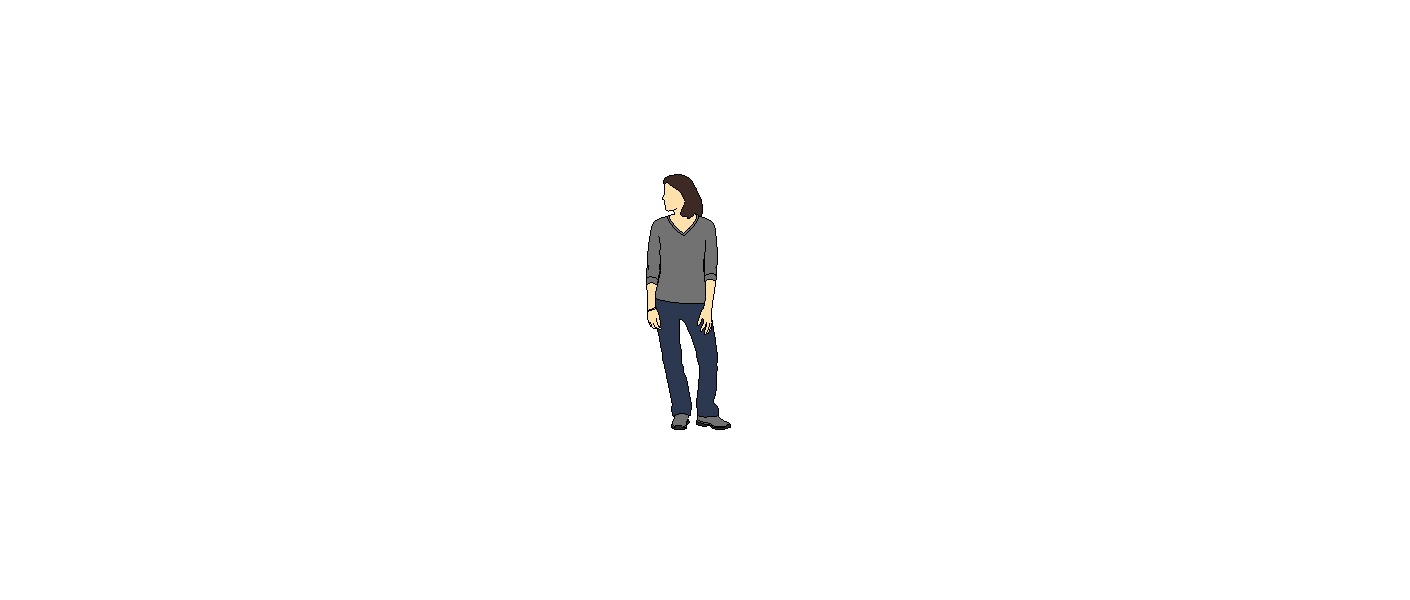
I think it's because we are input a value (i.e. height), rather then using screen coordinates...
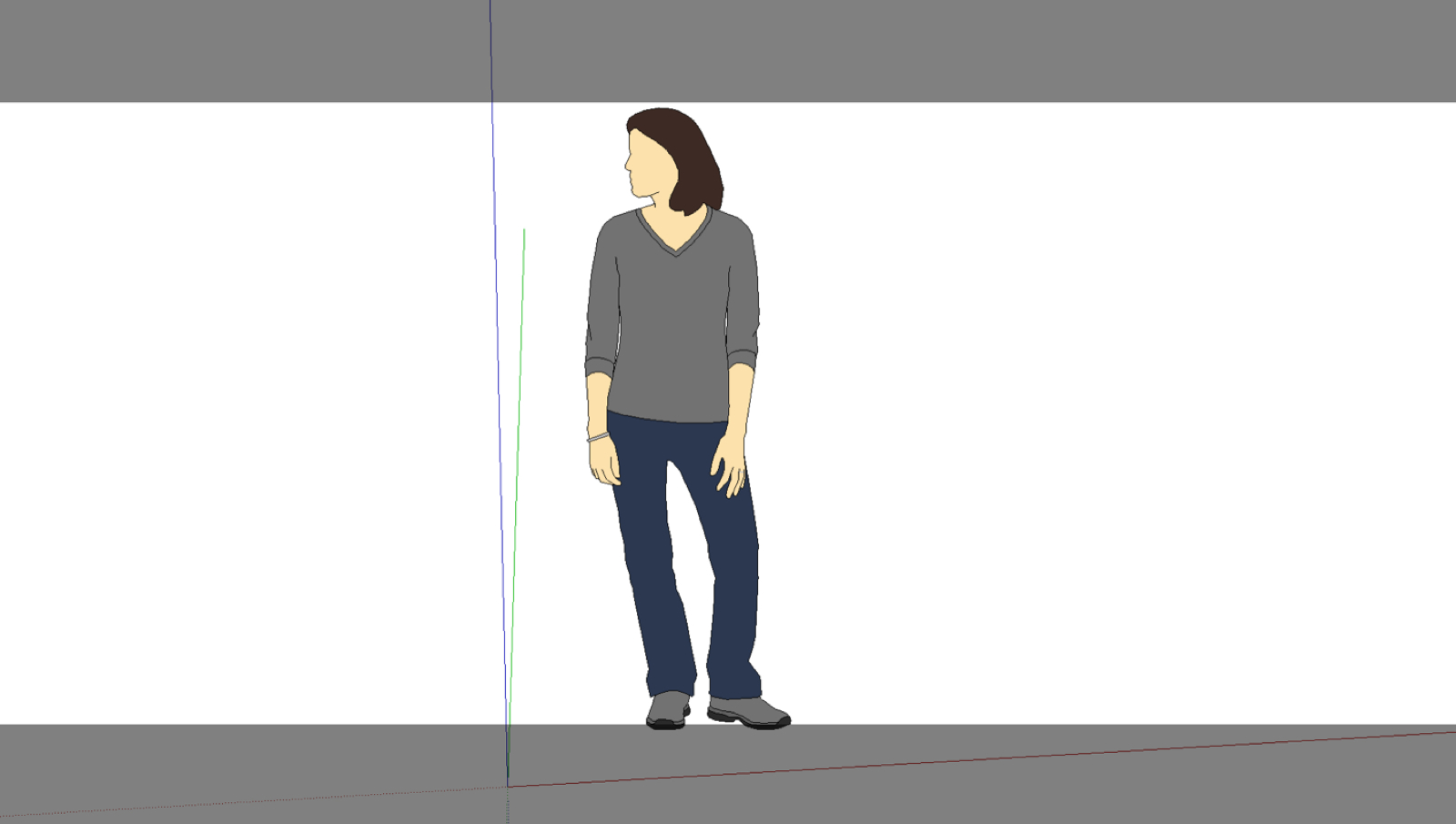
john
-
The only thing I can try now is to export using the exact same size as the modeling window in one direction, then use the asspect ratio to determine how tall or wide to make the 2nd dimension. So it would be essentially screen size, just cropped.
I do not think this will do the trick though. Because changing the sketchup camera from aspect ratio on (showing grey bars) to aspect ratio off, makes the model jump - meaning that the FOV or camera location jump, or more likely that there is something internally to SU that is taking place that I will not be able to adjust for. So I am not convinced that I can get this work around working....But I'll see if I get a few minutes to test using the above method of using only the screen width or height as the image width or height.
Chris
-
It's not clear if the screen resolution is the same on the MAC and the PC ?
Why not get the screen's view.vpwidth and .vpheight, then work out from the view.camera.aspect_ratio which of them take as its maximum allowable - as either width or height - then apply the aspect_ration to the other one to give the correct adjusted figure for that - that way the 'letterbox' will always maximize to the screen width or if it's a 'portrait' shot to the screen height?? -
@Tig and Chris,
I had a play using view.vpwidth and .vpheight but don't understand why it doesn't work, I ran this code on the same drawing with and without a 'Camera' view and thought it might show you if Mac's handle things differently, or not.
I thought using the second set of co-ords to output a file would work, but I'm doing something wrong so I'll leave that off this post.
[code] > view = Sketchup.active_model.active_view # Determine the size of the design window h = view.vpheight.to_s w = view.vpwidth.to_s puts "Window dimensions; " + w + ", " + h # Display the locations of the four corners puts "Upper left; " + view.corner(0)[0].to_s + ", " + view.corner(0)[1].to_s puts "Upper right; " + view.corner(1)[0].to_s + ", " + view.corner(1)[1].to_s puts "Bottom left; " + view.corner(2)[0].to_s + ", " + view.corner(2)[1].to_s puts "Bottom right; " + view.corner(3)[0].to_s + ", " + view.corner(3)[1].to_s # Show the location of the window's center center = view.center puts "Center; " + center[0].to_s + ", " + center[1].to_s # Screen coordinates origin = view.screen_coords [0,0,0] puts "Origin; " + origin[0].to_f.to_s + ", " + origin[1].to_f.to_s Window dimensions; 1924, 1089 Upper left; 0, 0 Upper right; 1924, 0 Bottom left; 0, 1089 Bottom right; 1924, 1089 Center; 962, 544 Origin; 579.166591415118, 705.802307848725 nil > view = Sketchup.active_model.active_view # Determine the size of the design window h = view.vpheight.to_s w = view.vpwidth.to_s puts "Window dimensions; " + w + ", " + h # Display the locations of the four corners puts "Upper left; " + view.corner(0)[0].to_s + ", " + view.corner(0)[1].to_s puts "Upper right; " + view.corner(1)[0].to_s + ", " + view.corner(1)[1].to_s puts "Bottom left; " + view.corner(2)[0].to_s + ", " + view.corner(2)[1].to_s puts "Bottom right; " + view.corner(3)[0].to_s + ", " + view.corner(3)[1].to_s # Show the location of the window's center center = view.center puts "Center; " + center[0].to_s + ", " + center[1].to_s # Screen coordinates origin = view.screen_coords [0,0,0] puts "Origin; " + origin[0].to_f.to_s + ", " + origin[1].to_f.to_s Window dimensions; 1924, 1089 Upper left; 0, 135 Upper right; 1924, 135 Bottom left; 0, 954 Bottom right; 1924, 954 Center; 962, 544 Origin; 285.625823583734, 829.482222498574 nil [/code]
Advertisement







