Rotate Around Sphere
-
Attached is a file with two objects in it - a geodesic sphere and a "joint" component. What I am trying to do is copy this joint to each of the intersections. Ideally what I would like is a way to rotate this component about the centre of the sphere without being bound to a single axis.
I hope this is clear enough, I'm in a bit of a hurry tonight and will revise at a later date if need be.
Thanks
EDIT: File is now sk6
-
Edit Forget my answer if it's for Sketchy Physics

I have not the V8 under hands so I can't visualise exactly what that you want

It's a good habit to make a save as V6
Seems Spray components by Didier Bur can make that

Of I you put a little Surface at each intersection, Components onto face by Chris Fullmer can help you

-
Replicating geodesic elements around a sphere can be difficult, if you don't know about SketchUp's ability to rotate around any axis you choose, rather than just the 3 primary axes.
You should benefit from reading:
http://sites.google.com/site/sketchupsage/tweak/rotate
...and, perhaps,...
http://groups.google.com/group/geodesichelp/web/taking-measurements-from-geodesic-models?hl=enBoth demonstrate how to use the "Rotate" & "Protractor" tools, taking advantage of axis selection, by dragging.
You can also do yourself a favor, by rotating the entire model, so that the axis through one of the pentagon-center vertices is aligned straight up, along the blue axis. I've attached your model, with this change.
Also, in the model, I've highlighted "mirror" guidelines, inherent to each icosahedron face. You can take advantage of a mirror plugin, to replicate some of the hubs. By examining the mirror lines, you should be able to see that an icosahedron face can be divided into 6 equivalent triangles (although half of them will be mirrored.)
I've drawn in an additional central axis, that can be used for rotations. By mirroring & rotating, you should be able to place hub components precisely where you want them, using 72 and 120 degree rotations, only.
You should note that all of the hubs will not share the same "face angles." The tubes will not align with the edges, unless the hub components are modified to fit the edge angles. Based on mirroring & rotating, you will need 4 unique hubs, for this particular geodesic tessellation (frequency 4.) A complete "population" of the dome, with hubs, will use copies of only these four hub versions. (Again, some will be mirrored.)
Once you have one icosahedral face populated, you can copy them to an adjacent icosa face, by rotating them around one of the RED axes, located at each icosa corner (72-degree rotations.)
One of the tricks, which I use, is to make an icosa face a component. Any changes to the primary icosa face component will automatically be replicated in the remaining 19 icosa faces.
-Taff
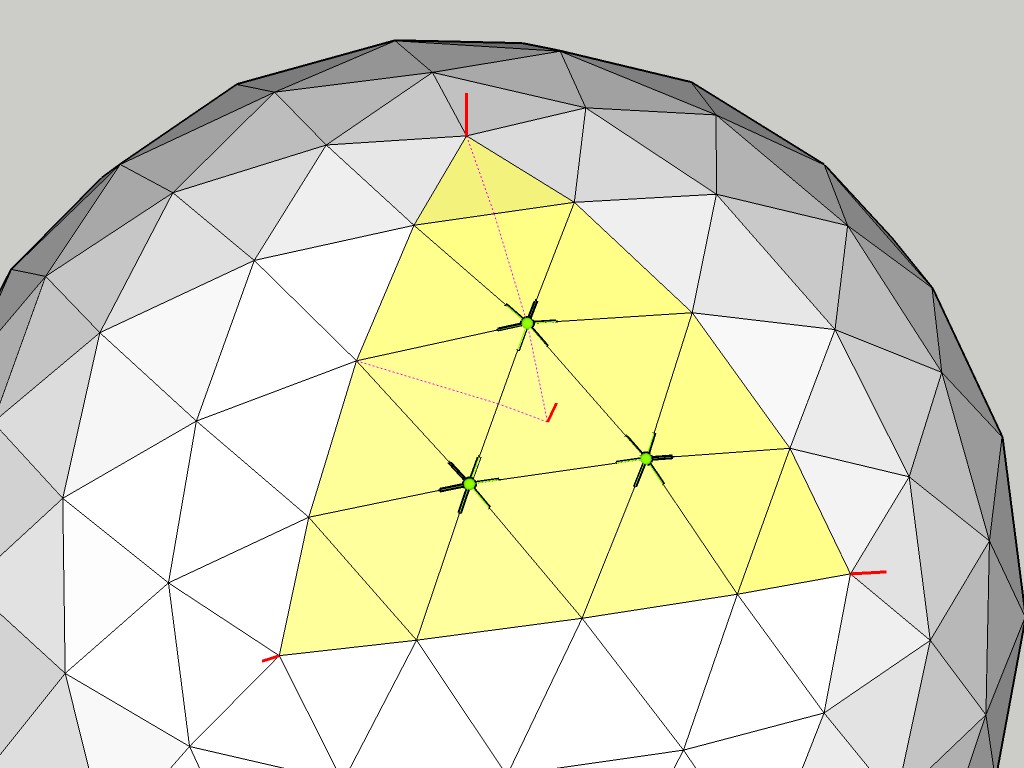
-
In addition, you can make it easier on yourself (editing,) by taking advantage of layers, to hide/show particular elements of the model. (Examine attached.)
-Taff
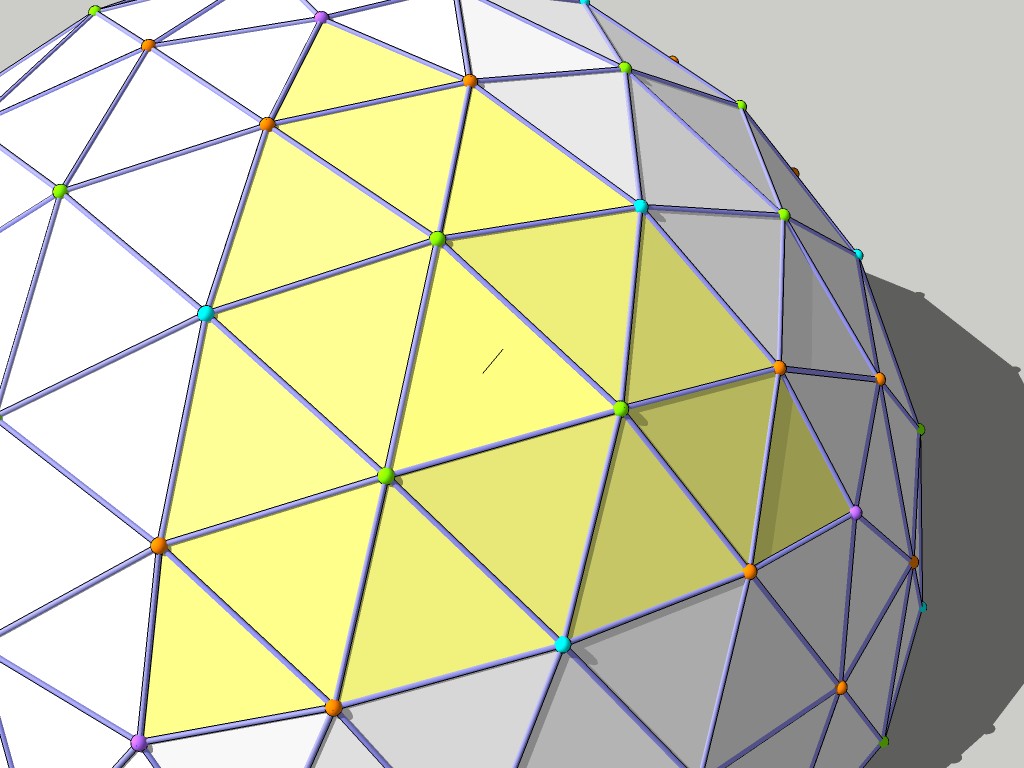
Advertisement







