Screenshots
-
If you don't need to show the different tools and windows (dialogs) in action, just use a simple 2d export from the File menu.
For "real" screenshots there are various free and commercial little apps. I use Gadwin Print Screen (free version) for instance (Google it) but there are others, too.
You can even just keep pressing the "Print Screen" button (PC) and it takes the screenshot onto the clipboard and you can paste it into the most "primitive" image editor (like MS Paint for instance) but I like a "little better control" (and automated ways) of doing this.
-
Thanks Gaieus!
I do need the dialogues so I'll try the one you suggest.

-
Just to say I've used the suggested program and it works very well, thanks again

-
There might be better ones - I just ":got stuck" with the first that worked well for me. Glad if you likeit.
-
Just thought I'd add the mac screenshot keys, in case some aren't aware.
For a full screen capture command/shift/3 (all at once)
for a controlled image command/shift/4 (all at once) will bring up a gunsight which you right click on and drag to highlight your capture. When you let go of the mouse button the picture will be taken. It's a good idea to set up a path to a file so you know where the captures go though, particularly if your desktop gets as cluttered as mine. -
@dale said:
...which you right click on and drag to highlight your capture. When you let go of the mouse button the picture will be taken...
Well, the problem with such built in (otherwise cool), native tools is that what if you need your mouse to demonstrate something being done in SU? Like even a tooltip during a scale operation? And when other keys (like Shift) are being used by SU as modification keys (again say for the scale tool)?
There's this built in system in Windows, too, but that Gadwin app above will let me "delay" the screenshot so after I press the PrintScreen button, I can still press a mod key, adjust my mouse and "cheese" wait for the flash light.
-
Point well taken.
I use both mac and pc and have never been able to do a targeted screenshot using native pc tools. Is there a way I am not aware of? -
Take a search for SFCapture. The older versions are free and no need to install. Stays always in front of Sketchup and has just a small Button line. Works perfect for me.
-
@dale said:
Point well taken.
I use both mac and pc and have never been able to do a targeted screenshot using native pc tools. Is there a way I am not aware of?This is what I mean when suggesting some external application which (be however simple) will allow screenshot delay for instance. In the image below
- I set Gadwin Print Screen to a 3 second delay,
- pressed PrintScreen (this is PC)
- and still had those 3 seconds to go back to activate the tool and display even the tooltip
(annotations were of course added separately)
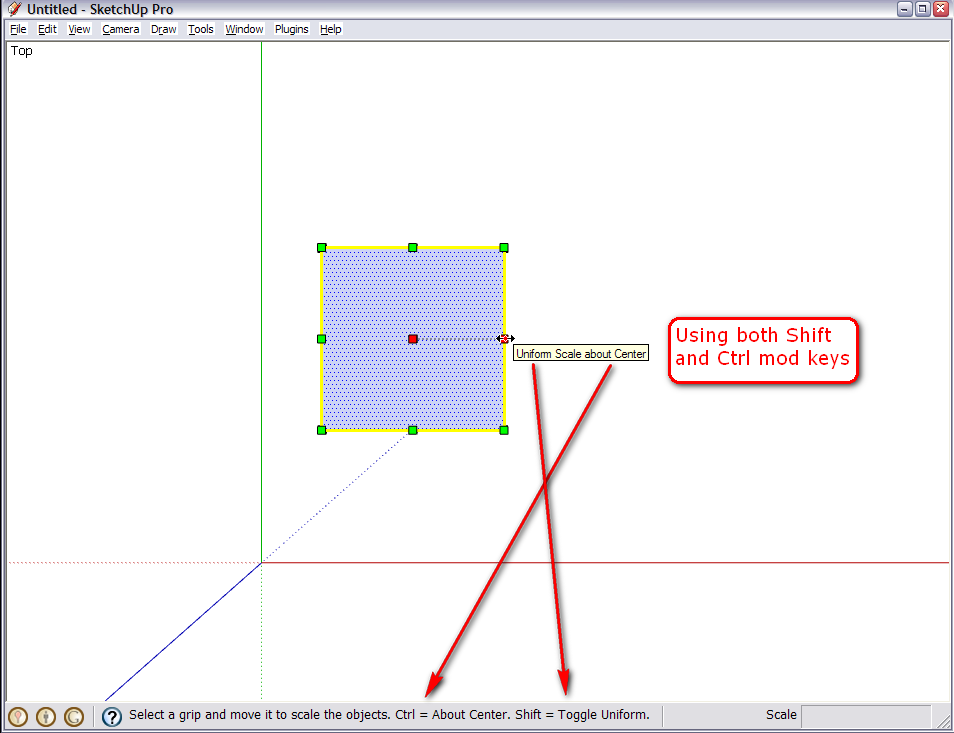
@burkhard said:
Take a search for SFCapture. The older versions are free and no need to install. Stays always in front of Sketchup and has just a small Button line. Works perfect for me.
And yes, as I said above, there are tons of different apps out there - many may be much better than Gadwin Print Screen - I just got stuck with the first that fits my current needs.
Another nifty little app (for PC at least) is Sizer which will let you resize your windows (in this case the SU window obviously) to an exact size any time. This is very cool for taking "standard" size screenshots BUT you have to be careful with all your toolbars getting messed up.
If you look at my SU window screenshot above, you will also notice that I don't even have them docked in SU any more (they are somewhere on the right of the window). Certainly one doesn't need to go this extreme but if you use SU for making these screenshots because you hang around the forums and making tutorials more than effectively modelling it is more handy this way.
Jim Foltz has a cool plugin which allows you to create a custom toolbar (one, altogether, containing all the native SU tools you often use but don't often enough to use a shortcut for them) and undock it easily from the SU window. But this is really extreme and most people like their toolbars be docked. -
I've used Jing for a long time. It was recommended to me by Jody Gates of the Google SketchUp team. It does videos and screen captures, and its dead easy.
Like Gaieus says, there are LOTS of these apps out there. Its common to stick with the first one you try. THat's what I did too

Chris
-
I have Jing, too (seeing your videos I had to try
 )
)For videos however (for the same "first try first stuck" reason) I still use AutoScreenRecorder (Free edition). I used to have a Camtasia 3 license they were giving out free during Christmas time in 2007 but then had a HW crash and they don't recover those "giveaway" licenses by support.

Pity because Camtasia is a cool app but currently I don't need it so badly to pay some $ 300 (or so) for it - true that it would be version 6 already.
Advertisement







