Freeware Quickie Screenshots
-
I ran across an interesting freeware application for doing screen captures. It seems like a useful tool for bug reports, quickie tutorials, etc.
The concept that makes it stand apart is that it automatically uploads the capture to their server and automatically puts the resulting URL into your clipboard, so the whole process is reduced to a couple of clicks.
As a quick test, I grabbed a portion of the page on which I'm writing this note.
If you're not registered with them (free) then the file remains for 24 hours, like this one, which presumably will show an error after sometime tomorrow:

[EDIT: FYI, one month later, 7/19/09, the file is still there.]
[EDIT: FYI, over another month later still, 9/03/09, the file isstillthere.]Here's the same file, downloaded to my machine before uploading to SCF.
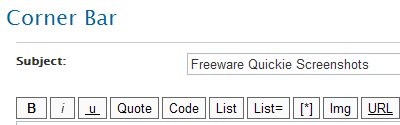
Yeah, there are lots of ways of doing the same thing, but this one with its automatic upload and URL capture is definitely fast, two quick steps instead of having to open an application in which to paste the capture, save that, then upload to a file sharing site, then capture the URL there.
And a minor catch, the string in the clipboard is missing the ".jpg" and takes you to a page with ads for their other software with your image in the middle. Add the ".jpg" manually, and you and your readers bypass that.
Yours,
August -
Macs have shift, apple key, 3 (or 4 for specified areas) to take screenshots automatically.

-
And PC's have print screen (ok ok, admittedly inferior the Mac version of screen catpure), but neither will upload to a webserver automatically.
THa's pretty cool August. I also like Jing, which will do the same more or less. After you take the screenshot, you have to specify where to save it - either the auto webserver and it also puts the url into your clipboard, or you can put on your hard drive. And it has a few basic screen shot markup tools, like arrow and box and text so you can point to things and label them. http://www.jingproject.com
It also does videos, which I use frequently.
But I'll admit, there are lots of good screen capture programs out there and to each his own

Chris
-
Go here for PC's. Still waiting to get online from the office.
-
@chris fullmer said:
... I also like Jing, which will do the same more or less. ... http://www.jingproject.com
It also does videos, which I use frequently. ...
Thanks for the tip to Jing, Chris. Five minutes can be plenty of time for a captured video. I'll try that myself (gotta find a mic first).
August
-
Imageshack has a tab that takes a screenshot and uploads it automatically.

-
@honoluludesktop said:
Go here for PC's. ...
Thanks for that tip. I'll have to compare features with my current favorite: Gadwin Print Screen.
So far, Gadwin is the only one I've found that will capture specialized cursors, like SketchUp uses. I've seen many others that advertise that they capture the cursor, but the actually only capture the cursor position and then add a generic cursor at that position. Gadwin gets everything that SU displays. But to use it you have to go through the long production route.
As I said in my original post,
@unknownuser said:
Yeah, there are lots of ways of doing the same thing, but this one with its automatic upload and URL capture is definitely fast, two quick steps instead of having to open an application in which to paste the capture, save that, then upload to a file sharing site, then capture the URL there.
My point was that if you have to open an app, paste, save it locally, then upload it, etc. it becomes a production workflow to produce a screenshot as a product, not something you want to take time for while in conversation. This JetScreenShot you can use while twittering.
@Solo: About the Imageshack tool. It looks like you have to install the ImageShack Toolbar to get it, right? As a browser tool, does it capture things outside the browser window, like SketchUp screens?
August
-
It captures the whole screen, including browser tabs.
and yes it needs to be installed.
-
Thanks Solo,
@solo said:
It captures the whole screen, including browser tabs.
and yes it needs to be installed.I'm still not clear if it captures only the browser window (tabs and all is fine) or whether you can use this ImageShack tool to capture other applicatons, like a SketchUp window.
It seems, from your screenshot, to be in a browser toolbar. That makes me think it might only capture the browser window. Or the toolbar icon could possibly launch a separate application that could do more than that.
Then when you use the words "whole screen" I think "whole monitor" or "whole desktop" which makes me think that, yes, it can do more, but when you modify that with "including browser tabs" that pops the monitor or desktop idea and returns me to the browser window only.
So I'm still confused by what this actually does, and I'm reluctant to add yet another browser toolbar taking up screen space and slowing things down and conflicting with the other toolbars, just to test it.
Thanks,
August -
Since this is in the Corner Bar ...
The first screenshots I ever used were actual shots of screens.
We had a professional photographer who set up a black tent over a monitor to prevent reflections off the screen while he took separate shots with different camera backs on the same body/lens/tripod setup. A Polaroid instant print would let us check the screen image, then he'd do a film version that would get halftoned for the magazine production.
Last minute changes, like discovering that the application data on display didn't match the text of the article and the "right" answer was to update the photo, not the text, those could get pretty expensive when he had to come in on short notice and set up again for a single shot.
So the idea of being able to grab a screen image and paste a URL for it into something I'm writing -- while I'm still in mid-sentence! -- is pretty damn remarkable.
August
-
Hows this? Select the capture method, dig the window, and save to file.
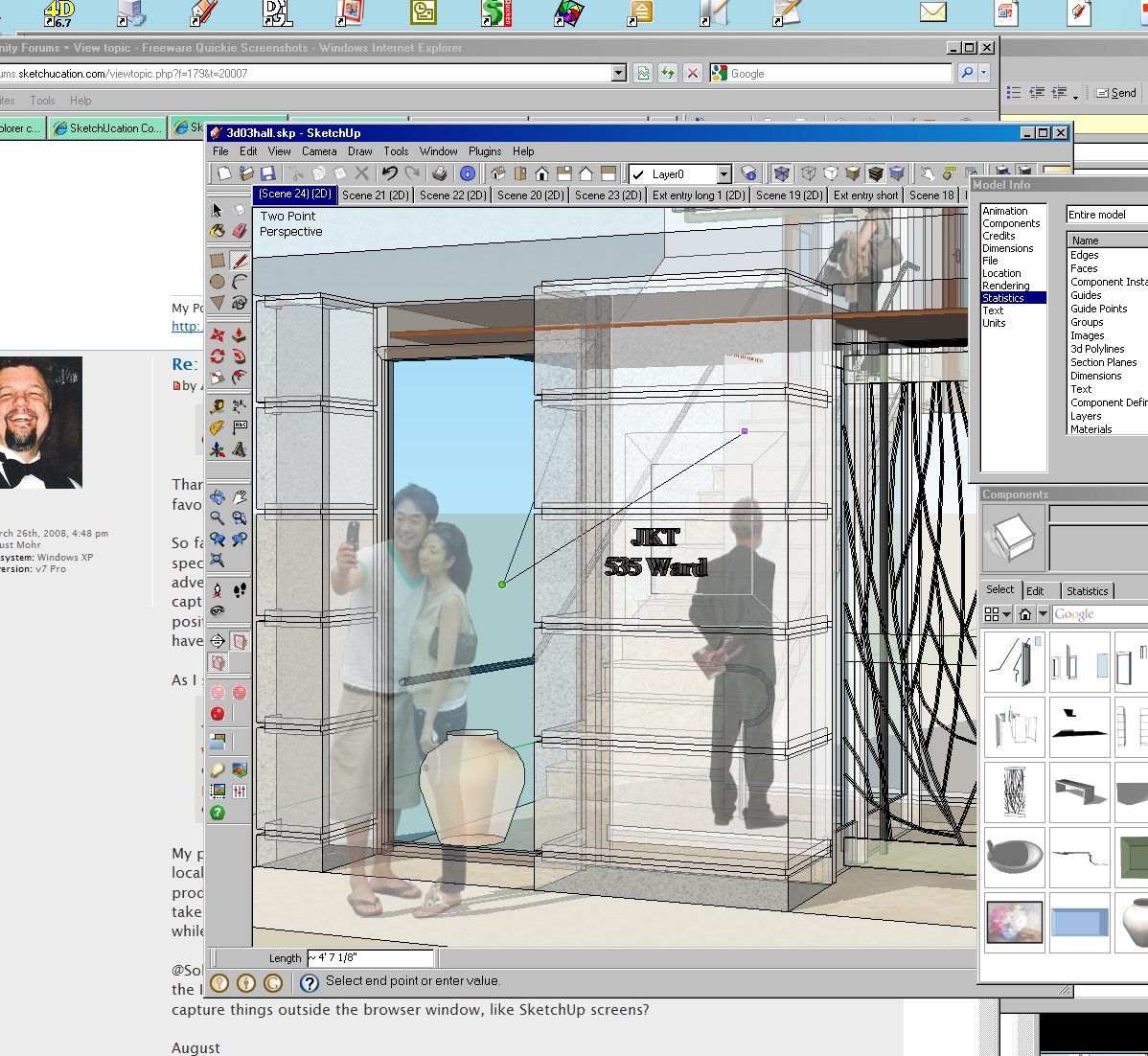
Advertisement








