Revit 'Curtain Walls' to Sketchup
-
Hi all,
This is driving me mad. I can succesfully import a Revit file in Skethup (as a DWG).
The issue I have though are the 'Curtain Walls'. All the mullions and the glass apparently end up in the same layer in SU and with the same material (default).The component structure of the curtain walls is very chaotic so I need to explode them.
Exploding the curtain walls, makes it virtualy impossible to select all the glass or all the mullions seperately...Anyone has a suggestion?
Thanks in advance,Kwistenbiebel
-
Yes, I checked the settings and it all works quite well. It is just a specific 'Revit family' that bothers me.
Those 'curtain walls' apparently are scripted differently than other families in Revit and I didn't find a way to change it.
Perhaps this is more of a revit question than a Sketchup one.Thanks for the reply, Coen.
-
@unknownuser said:
Have you checked the DWG Options section in the Export settings?
I think Coen is on the right lines...
If you chenage the name of the export layer for the mullions to 'Mullions' before export the DWG then when you open the model in Sketchup the Glass and Mullions should be on seperate layers. At least it appeared to work for me!!!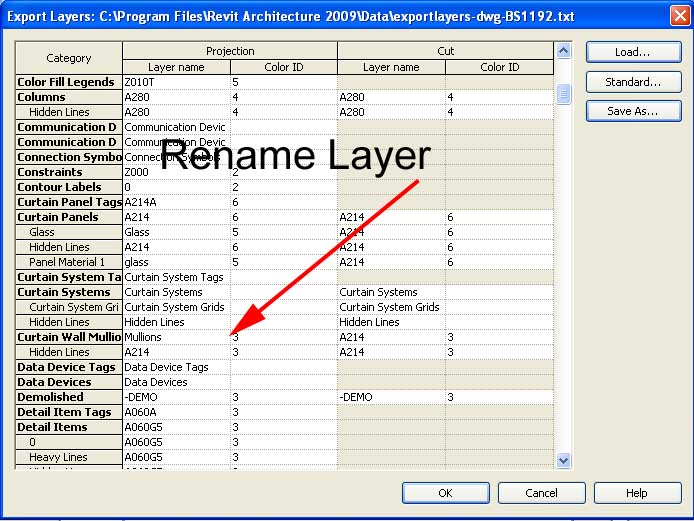
-
Thank you for that suggestion
 ...I'll try it tomorrow at the office.
...I'll try it tomorrow at the office. -
this is a real bugaboo. It's been driving me mad for a year. I usually delete the Revit windows and redraw them in SketchUp.
So what do you mean, change the name from mullions to 'Mullions'? What will that do. Will the curtain wall mullions come in as a separate layer but still be in a million pieces? No way to weld these?
I have been fighting with the partners and the Revit guys about this for a while now. Almost impossible to manage and textures and quite impossible to modify any of these windows without a lot of handwork.
-
I have to agree with Jeff.
Renaming the layer didn't work in my case.
Maybe I should temper with some settings (there are so many!) in the family editing screens? -
A solution would be exporting 'layer by material', meaning that each material in Revit would get its own layer in the DWG output.
Is that possible? (couldn't find an option like that). -
The way I have always done it (as I don't use layers in SketchUp ever) is to group the curtain walls and manipulate them there. No need to redraw or do much cleanup. I leave the Revit settings as is.
As you notice here the mullions are quite a jumble as you mentioned before. Quite a mess but I don't worry about it anymore.
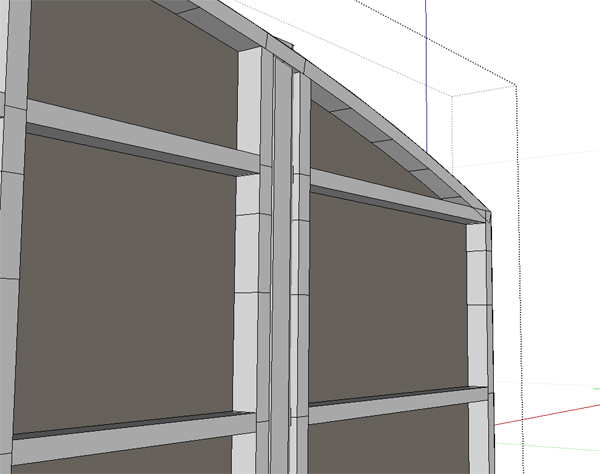
So I group (or component if there are many the same) the mullions, glass, doors and any other "parts" associated with the curtain wall. Then I explode the mullions only. This allows me to add a material to the entire set of mullions in one step. Paint and hold shift.
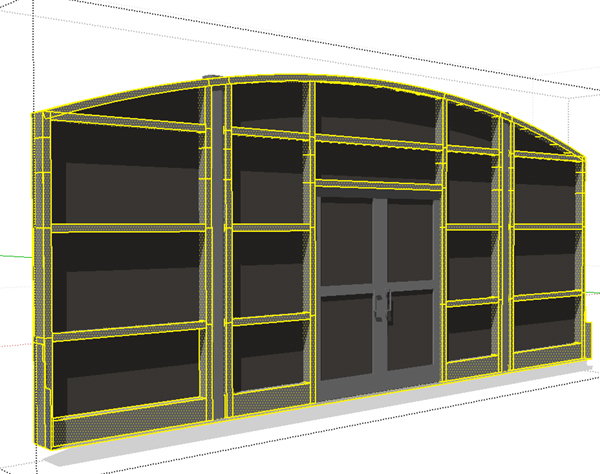
Now I select all the glass and make it a group / component inside this main group then explode all the glass inside there. Again this allows for easy texturing.
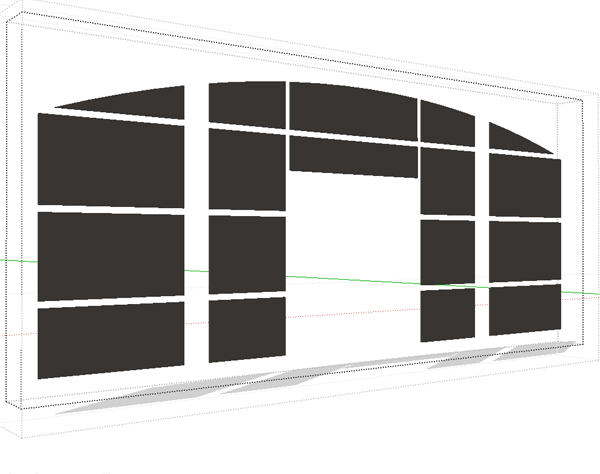
Now I have a curtain wall component I can easily texture. I understand that the mullions are still a jumble of faces and lines but for most if not all renderings it is not necessary for them to be cleaned up. I does not have to be... wait for it... does not have to be perfect. THERE I SAID IT

Take this for example. All I did here was turn the edges off and turn the shadows on.
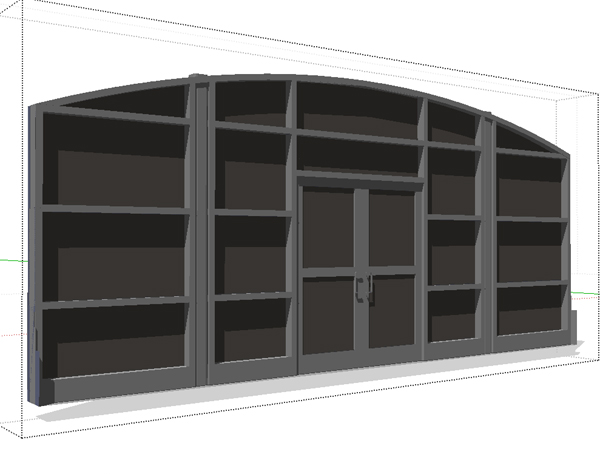
If you were to do a line overlay then you could just erase any unwanted lines showing up in your photo editor. Now most of this I am sure you are aware of kwist but I have to be thorough as it is part of my C.D.O. (that one was for you Dave
 )
)Here is a quick SU export with no lines of that curtain wall. Only a few min. of manipulation in SU after import from Revit as a dwg.

Hope this helps.
-
Thanks for explaining...
That is indeed the only way it seems.Unfortunately this brute force technique isn't suited for the project I am working on.
Curtain walls everywhere. It would take me ages to select each and every mullion so I can group them and paint them... -
Sorry to hear that. Do you have a screen shot of an area of your curtain walls so we can share in your pain.
Advertisement







