Strange things happening
-
Hi all!
I'm a newbie to Sketchup, but i'm loving everything about it. Very simple to use and very intuitive. So, i was trying to model a bag ( it's for a project ), and i came to this point where i had to move 2 faces of it. One of them moved fime but i can't seem to move the other one, because when i select it it seems like it's broken down into several odd-shaped parts. I don't know if i explained myself well, so i uploaded some screenshots too. Can someone tell me what's happening here?
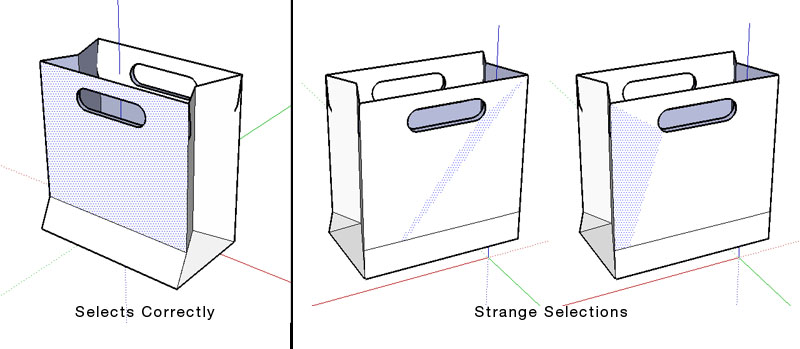
Thanks
-
Yeah, you have some bad geometry in there, or you have multiple faces overlapping. Turn on hidden geometry at the menu View > Hidden Geometry. That might help you get a better idea of what is going on. It probably happened from how you moved the geometry earlier. Since you have created a bag with thickness (dual faces instead of just a single face to represent the material), you need to be extra careful when selecting geometry to move. In Sketchup, loose geometry like edges and faces are very sticky. So to move one side of the bag, you need to select both the inside and outside faces.
You can also upload the model if you still need more help getting it put back together,
Chris
-
I'd vote for "almost overlapping" faces here. Do those colours "flash" when you are orbiting around? If so, though the two face are not exactly on the same plane but very close to each other, it can still give us this "z fighting" appearance when they are "competing" for visibility. In this case you cannot do anything but either watch your model from closer or move the faces farther apart (giving "extra thickness" to the paper)
-
I have come across this condition often.
Keeping in mind that Ctrl Z is never far away, you may wish to do a select on either the grey face or the white face, and once selected, just hit the delete key.
If the selected face goes away, and the other remains intact, you can then proceed with the rest of the model. If both faces go away, then just undo. Then try to trace over the lines. Sometimes this helps establish a workable surface.
Did I understand your question? -
Well, the paper doesn't have thickness. Its just folded planes. This model was made from a "planification" of the bag ( don't know if it's the correct word ). Basically i started by drawing the planes, and then folded them 90º to make the basic bag shape. On the top, there is just that extra part folded inside, so it doesn't cover the whole inside of the bag.
I've tried orbiting like Gaieus said, and there is no flashing.. But hidden geometry reveals some strange shapes, like these in the screenshot:
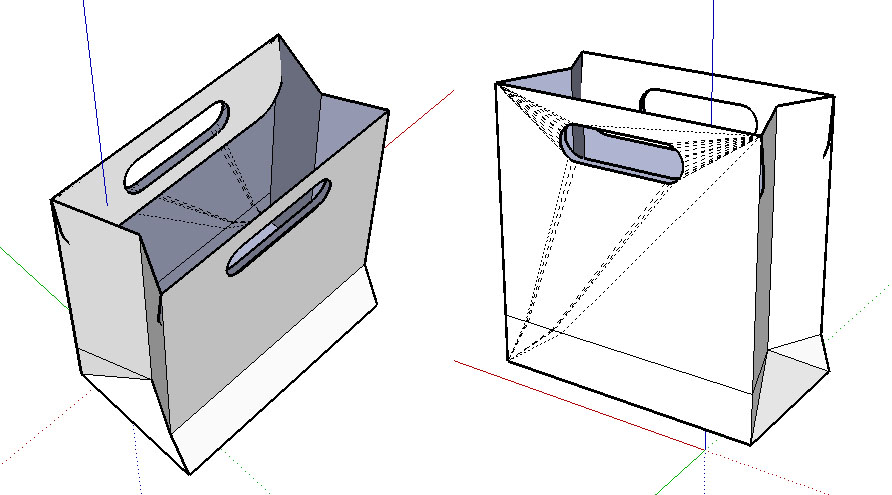
If you wanna try working with this model, i've also uploaded it. What i need to do is move the "strange" face 0,3m to the inside, like the other one was moved.
Thanks for all the help -
Those dashed lines are "virtual" edges created by the program in trying to deal with the handhole geometry in the bag surface. My approach would be rather tedious, primarily due to my level of experience. I would use the pencil tool and trace over those dotted lines, thus helping to establish the bag plane or surface. Then I would remove with eraser tool one by one, the traced lines that are not essential to the plane. You may have to undo some of these erasures. Keep your eye on locations of endpoints and draw segments between them- don't skip over an endpoint to go to the next one. This is just my way of approaching the problem. Wiser heads would probably say I shouldn't have got into this problem in the first place, but in order to walk you gotta crawl.
-
I see that what you are trying to achieve is a symmetrical or mirror image of the the other side of the bag. In order to avoid the knitting that I suggested in my previous reply, you may wish to delete the problematic half of the bag back to the fold and then copy the half bag, then scale the copy -1, then stick the two halves together.
Alternatively, download the plugin Mirror.rb, which can be found through this forum.
Hope this helps. -
Or you could even just delete all those extra lines. In this case, that front face is flat and all those extra lines are unnecessary. Just erase them, then its nice and clean again. So far the model is in pretty darn good shape.
Chris
-
Turning on hidden geometry and erasing the lines just worked great

Thank you all for your help. -
I seem to have overcomplicated it (I thought you were right Chris when saying it's double faced). Never mind, glad you solved it...
Normally SU would "auto-erase" such lines when they are created during a move operation for instance (this is the "autofold" function) but not always. It would be interesting to investigate when it does and when it doesn't.
-
Yeah, it sure looked double faced because of the handle. But it was just an illusion.
Chris
Advertisement







