Why are some parts Purple,some gray?
-
Okay, I know this is the stupidest question you have probable heard but here I go... I have been using SU(6) for a while now (I love SU!) and and never thought to find out why it is that sometimes when I make a part it comes out purple(lavender) and sometimes it is white(gray)... some parts that are more complicated may contain both colors... I am making these models in SU to export as .obj or .3ds files so if this color issue has something to do with face orientation or something like that I would like to know... I have tried to texture map some of the simpler parts in UV mapper (BTW I used SU7 pro demo to export them as .obj) but they where a mess when I went to render them(this could be for any number of reasons, but I want to rule out this purple/gray colored parts issue).I really tried to find an answer to this on my own but maybe I'm blind and not seeing it right in front of me. I don't want to bug anyone asking stupid questions, but if anyone knows what the significance of the colors are please let me know... this has been bugging the heck out of me for a while. Any help is greatly appreciated,Thanks!!
-
the blue color represents the back of the face, the white color represents the front. you can switch the sides by right clicking on a face and saying "reverse faces". this might be significant to you since you are exporting the files, other rendering programs can treat the back face as if it does not exist and will render them invisible or cause other problems.
-
Thank you mirjman! I did not notice reverse face option, but I am off to look for it now! Thank you for your quick response too! I believe that the face reversal was responsible for a bunch of problems! also thanks for pointing out which is front and which is back! This has been very helpful!!
-
Hi McGuyver (hm... I seem to have been beaten but anyways...)
This is not a stupid question at all and you guessed right; it's especially relevant if you want to export your model to other applications (I know it causes problems in 3ds format for sure).
First of all, you need to understand that since in "real world", everything has some kind of thickness, therefore virtual, 3D models should also have thickness. Then there is a difference between "solid modelers" (where this "thicknes" is symbolised by some kind of a solid object) and "surface modelers" (like SU) where we only "pretend" this thickness by creating hollow boxes.
Now the faces in these latter modlers obviously have two sides; a "front" (that should always be oriented to the "outsie world") and the back (which should be orinted towards the "inside thickness"). Normally only front faces are supposed to be displayed to the viewer (as you never go inside the thickness of anything unless you are a ghost going through walls).
In SU, the "default" front face (depending on the template you use) is whitish or light brown (beige) while the back face is some kind of greyish-bluish. You can however change this at SketchUp (Window on PC) > Styles > In model (the small, house icon) > Face settings (the second icon on the top). See attached image (I'm on a PC so the dialog might be a bit different but you can get the idea) where I deleted one of the faces so as to reveal the back faces symbolising thickness oriented inside.
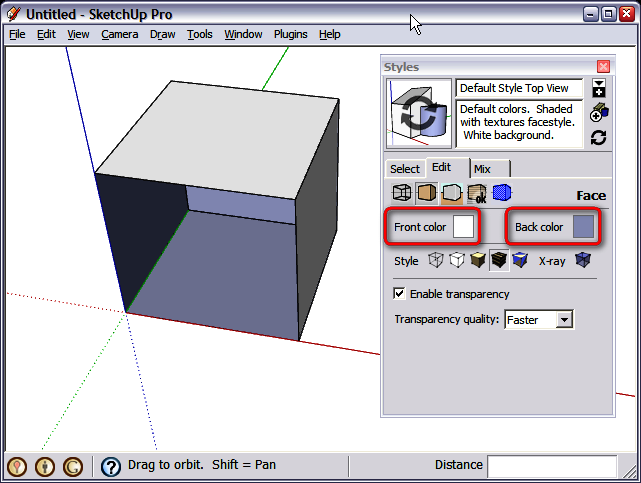
The best is to get used to correct orientation at the very beginning of both your learning curve as well as the beginning of any (later to be complex) model. You can always right click on a back face (or a whole selection of back faces) and select "Reverse face" from the context menu. Also, you can right click on a properly oriented front face and select "Orient faces" although with more complex models (especially when there are excess faces inside a "solid") this may not work properly.
There are also plugins that automate correct face orientation with more or less success.
Advertisement







