Default line weight
-
How do I set up SU so that whenever I open a new drawing it is already set for a 1 px default line weight? I want to eliminate the extra steps of having to open the styles browser and changing it for every new drawing.
-
If you open up a new file, change all the settings you want (this can include things like the location of the model, units etc. as well as styles) then save the file.
You then want to go window->preferences->template and then browse for the file you just setup.
this should load up that file as the default template each time you start a new SU model.
-
That worked, thanks.

I knew there had to be an easy way to do it.
-
Walter, I'd suggest not using that 1 px style as your default when modelling. I suppose it would be okay if you were modeling very basic massings but all the 'Straight Lines' & 'Sketchy Edges' styles aren't really suited to modelling anything complex. They are intended to be used more for presentation purposes. The 'Straight Lines' set of styles are really just a variation on the 'Sketchy Edges' styles -- they all substitute bitmapped images of lines for vector lines that are the default type of edge display in SketchUp. [In this older thread I wrote out an explanation of how sketchy edge styles work. The 'straight edges' syles work the same way. In that explanation I was trying to provide a conceptual framework for understanding how they work and how to use them effectively].
If you use that 1 px style when modelling it will slow SketchUp down as such styles can't be displayed as quickly as the default vector-based styles. On a small model the slowdown might not be significant but it will definitely slow down even a mid-sized model when panning, orbiting or zooming.
What is it about the 1px style that appeals to you?
Regards, Ross
-
What I meant was setting the profiles to 1 pixel instead of the default 3 pixel under styles/edit (edge), and leaving everything else at default.
The three pixel default line is too fat, makes the drawings bulky and ungraceful, and it's harder to see fine precise connections and alignments.
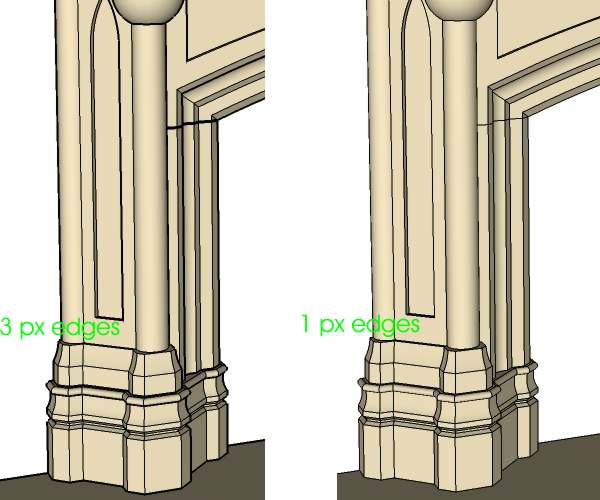
-
I'm wondering why not just turn profiles off entirely, instead of setting them to 1? Seems like it might take some extra processing power if they are turned on, but set to 1. So SU still has to examine the modelo for profiles, but displays them as a normal line. It might be more processor efficient to turn them off entirely.
Chris
-
What Chris says.
Arnold,profile have some functions in rendering style (IF one likes them) as well as extensions and endpoints. If you change the profiles to 1 pixel, they won't be any different from the simple edge display which if also 1 pixel (only you cannot change it). Then why display profiles at all?
-
With 0 profiles it's too hard to see the molding profiles and details, and to see how each piece of stone aligns to the next piece.
Note the plinth block at the base of the leg on this fireplace- too vague. Maybe it would be clearer if I turned on shadows, but that would definitely slow things down.

-
There's a difference here though. There are lines on or off and there is profiles on or off and if they are on you choose a pixel setting. The attached image shows lines on, but profiles off. This is significantly different than profiles set to 1. Having lines on and profiles on w/a pixel setting of 1 looks the same as lines on and profiles turned off. So they look identical, and based on the description you gave above, you like to have profiles on, but set to 1. This is identical to just turning the profiles off, but leaving lines on. Having profiles on will slow down performance. So it would be best to just turn off profiles and leave on lines if you want a uniform width line display. I hope that makes sense.
Chris
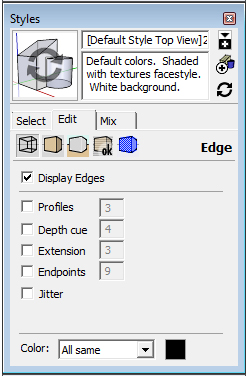
-
Ah Chris, I see... I never knew that was an option, to switch profiles off and leave edges on. Looks like that does the job I want.
Thanks!
-
Ahh you're welcome. Thanks for sticking with this thread. I hope it helps speed up SketchUp

Chris
Advertisement







