Flatten out several angled shapes onto one plane?
-
I've been unfolding a project using the unfold ruby. However, once the parts are unfolded, they are usually at all kinds of crazy angles. I want to be able to grab the shapes and settle them all onto a single plane.
Is there a simple way to do this? Maybe a way to select three corners of the desired shape/s and order them to occupy the same plane?
And while I have my hand raised... I remember reading somewhere about how to select which direction of rotation for the rotate tool by clicking the arrow keys... however, when I try it, nothing happens. It's a pain to have to re-orient my point of view every time I want to use the rotate tool.
I've attached a jpg of the angle problem I have using just simple shapes to demonstrate the common problem I keep running into. And I've also included the skp file too.
Thank you for your advice.
David
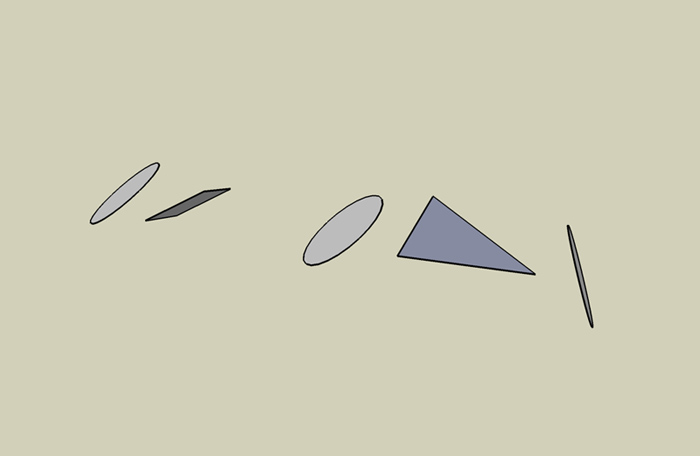
-
Hi outersketcher,
Create a "final" face that is on the plane you want to unfold to. It does not need to be attached to any other faces.
-
Jim! I did as you said to one of the shapes. Worked nicely. So, then I thought.. "would it work on ALL of the shapes at once?"
...whoa... It does work. On ALL of them at once. That is really cool.
Nice work on the ruby and thank you for sharing it with us. I think you saved me hours of work.
You wouldn't happen to know how to toggle the rotate tool angle without having to change your viewpoint would you?
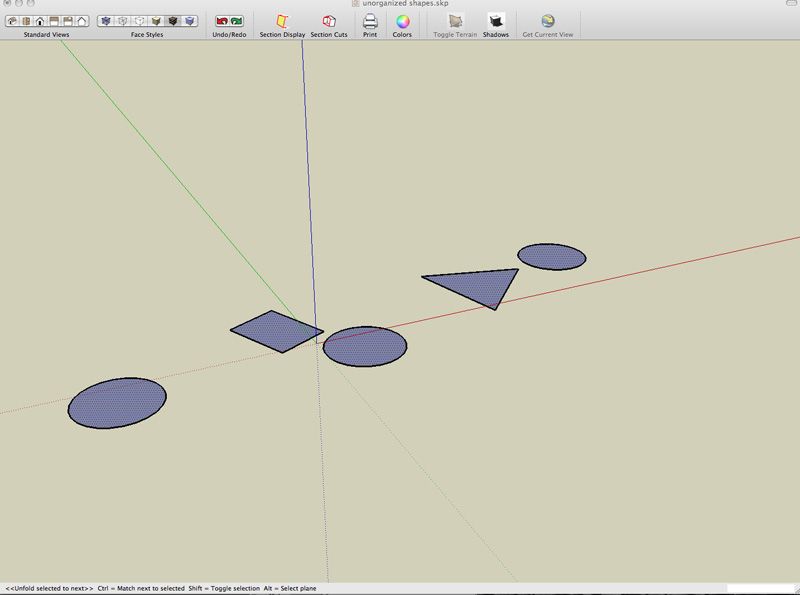
-
Great, I'm glad it's useful.
I'm not sure what you mean by toggle the Rotate tool angle, but do you know about click-and-dragging the Rotate tool to set the angle?
-
I'm referring to the red vs the green vs the blue axis of the rotate tool. I know that you can mouse over already existing surfaces and hold the shift key to get a particular angle of the rotate tool before you click and drag. But, what if you want to rotate a multi angled shape along say... the x axis when there are no surfaces along that axis.. and you are viewing it from above via the z axis.
What I'd like to be able to do is select the rotat tool, and toggle to the x axis (is it green or red? Can never remember which color is which axis) rotate tool without having to move my point of view down so that I am level with x axis line.
Awhile back, I remember reading how to do that easily. Aaaand... of course, I've lost the reference to it and now I can't find the post with that info.
David
Advertisement







