Meshes... what are they?
-
The term mesh is a little confusing, as it normally applies to the standard matrix of edges/faces that make up a model. What you are seeing is triangulation (and by the looks of it, unnecessary subdivision, also). This is normally produced by going through an intermediate format like 3ds in order to get a model into SU. SU itself doesn't produce such triangulation; it's perfectly capable of producing "clean" polygonal faces without all those lines...as long as they are completely coplanar (flat).
The first thing I'd try (if you are importing via 3ds) is to check the box on the 3ds import options that says Merge coplanar faces. That ought to get rid of most if not all of those lines.
-
I attach the 3ds file
I don't know.. maybe i should change some settings in Rhinoceros export procedures... Who knows?
Thanks for your help!
-
-
It's not SketchUp's fault; it's the 3ds...as Lewis said. Here's a shot of the 3ds in Deep Exploration to prove the point. There is a resolution control in Rhino for mesh export, try turning it down. As things stand, if you import using Merge coplanar faces it gets rid of most of the lines. There are still some...but manageable with a little use of the Eraser tool.
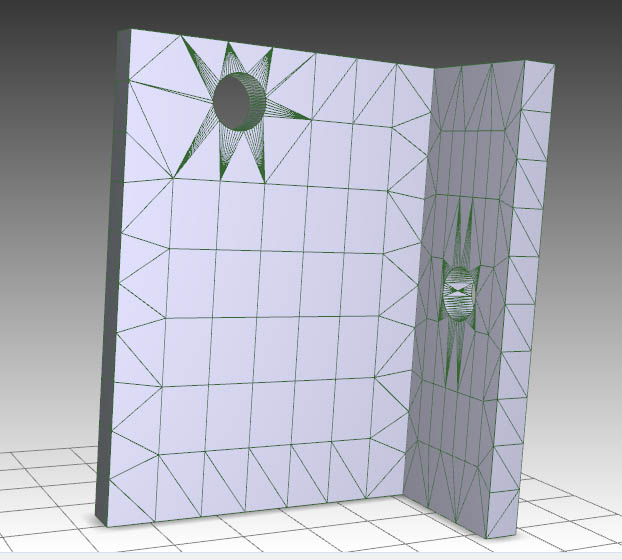
-
Look at my post above...I've edited it.
-
@solo said:
I did a straight conversion using Deep exploration.
Whant kind of software Deep exploration is?
Thanks -
-
Your setting in Rhino for 3DS export is set to "more polygons" than necessary.
When you save from Rhino, which is a NURBS modeler, to 3DS format, which is a polygonal mesh format that SU can open, as soon as you choose the name of the new exported file you'll get this little window named "Polygon Mesh Options." Move the slider left and you get fewer triangles, right you get more. Why would you want more? Only if you were exporting a surface with complex curvature would you need more polygons to approximate that smooth NURBS surface. If you don't have curving surfaces, go for fewer polygons. In 3DS format, by "polygons", we mean triangles, so any four-sided surface in Rhino will become at least two triangles. SU surfaces can be polygons with more than 3 sides, as long as they are planar, so you will have to remove the extra edge in SU.
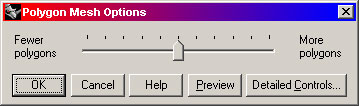
By the way, Rhino 4 exports SU files with the correct plugin, free from McNeel.
http://en.wiki.mcneel.com/default.aspx/McNeel/ThreedWareHouse.html
Now, if your Solidswork file is already a high-polygon-count mesh in Rhino (which could happen if you imported it wrong), it will stay high-polygon-count when you export it as 3DS or as a SKP file. You'll need to fix it in Rhino using the _ReduceMesh command.
Curving surfaces from Rhino will always show multiple triangle faces in SU, unfortunately. The trick will be to use Rhino to get a mesh fairly close to what you want, and in Rhino clean it up with the eraser tool.
If you're ever stuck trying to import a really complex organic shape from Rhino to SU, there is a quick way to do it with the ExtractRenderMesh command in Rhino...you export the render mesh that the command creates to SU, so that what you get there is exactly what your video card was displaying in Rhino.
-
Hi all
Thank you all for helping me.
I don't know... i have done exactly as lewiswadsworth said and actually i got my design imported in SU with only a few mesh lines that i successfully erased, but after that i've tried to import a little more complex item in SU and the result wasn't as good as the previous one...
This my SolidWorks part (a common screw):

And this is the same screw imported in SU with 3 different mesh density setting (setting change done as lewiswadsworth told me):

There are always too many meshes... It will take a hour to get rid of all those lines...
And i've even selected the merge faces option in SU...
Isn't there a way to send all those lines to hell without spending half the day?
Thanks a lot!! -
@maverick83 said:
Hi all
Thank you all for helping me.
I don't know... i have done exactly as lewiswadsworth said and actually i got my design imported in SU with only a few mesh lines that i successfully erased, but after that i've tried to import a little more complex item in SU and the result wasn't as good as the previous one...There are always too many meshes... It will take a hour to get rid of all those lines...

And i've even selected the merge faces option in SU...
Isn't there a way to send all those lines to hell without spending half the day?
Thanks a lot!!No, curving surfaces in SU will always be composed of multiple polygons, unlike what you see in Rhino or Solidworks (which have different methods of describing geometry). Your best bet is to completely select one of the screws (every part of it) and then Right-Click. In the context menu, choose "Soften/Smooth Edges"; when the window pops up, move the slider until the edges you want hidden are gone.Make sure you check the "Soften Coplanar" box.
They're not really gone, of course; they've been hidden and the face-normal spread between multiple polygons so that the multiple-surfaces look like one surface on your monitor. If you turn on View menu> hidden geometry, you can see and select the smoothed edges and individual polygon faces.
Advertisement







